Installing palm desktop – Palm XPLORE G18 User Manual
Page 33
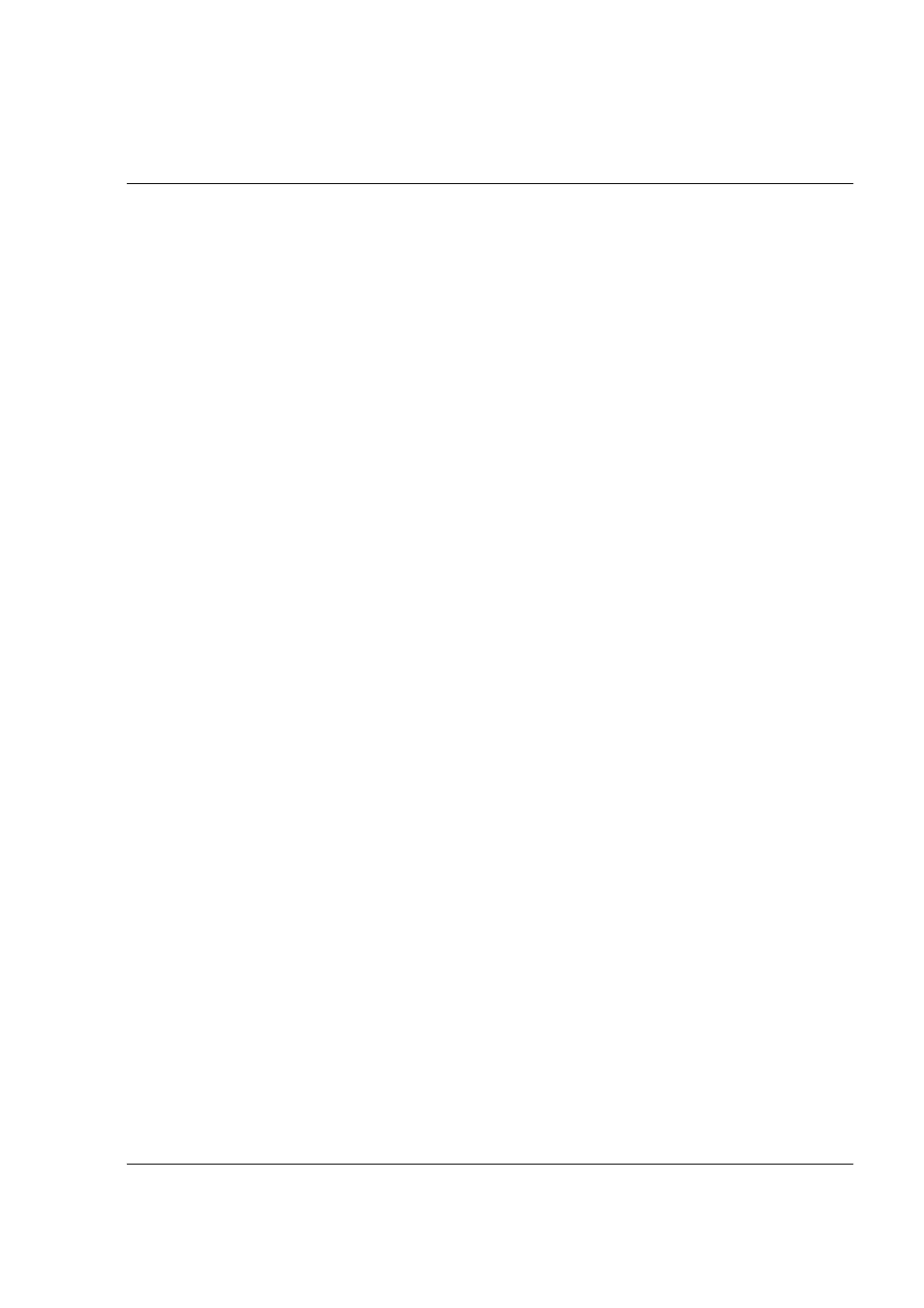
Introduction to the G18 PDA PHONE
Installing Palm Desktop
G18 User Manual 22
To connect your HotSync cable:
• Turn off your computer and plug the HotSync cable from the G18
pda phone into the serial port on your computer.
Installing Palm Desktop
The following instructions guide you through installing Palm Desktop so
that you can transfer data from your computer to your pda phone.
After installation, refer to the online Help in Palm Desktop for information
on how to use the software.
To ensure a safe and uninterrupted installation of Palm Desktop, do the
following before installing:
• Turn off your computer and connect to it with the HotSync cable.
• If you are installing from floppy disks (rather than the CD included
in the box), make sure that the original Palm Desktop disks are
write-protected, and then make backup copies of them. When you
have finished, use the copies to install the software, and store the
original disks in a safe place. Refer to your computer’s manual or
operating system documentation for information on locking or
copying diskettes.
• Do not copy the Palm Desktop files to your computer’s hard disk.
You must use the installer to place the files in their proper locations
and to decompress the files.
To install Palm Desktop:
1.
Exit any open programs, including those that run at startup such as
Microsoft Office, and disable any virus-scanning software.
2.
Insert the Palm Desktop CD into the computer’s CD-ROM drive (or
insert the Setup disk into the floppy disk drive).
3.
When the Palm Desktop Installer Menu screen appears, click the
Install button to begin the installation procedure.
4.
Follow the onscreen instructions to complete the installation. When
prompted, use the HotSync cable to connect your pda phone.
