Using the reminder dialog screen, Setting alarm volume – Palm XPLORE G18 User Manual
Page 265
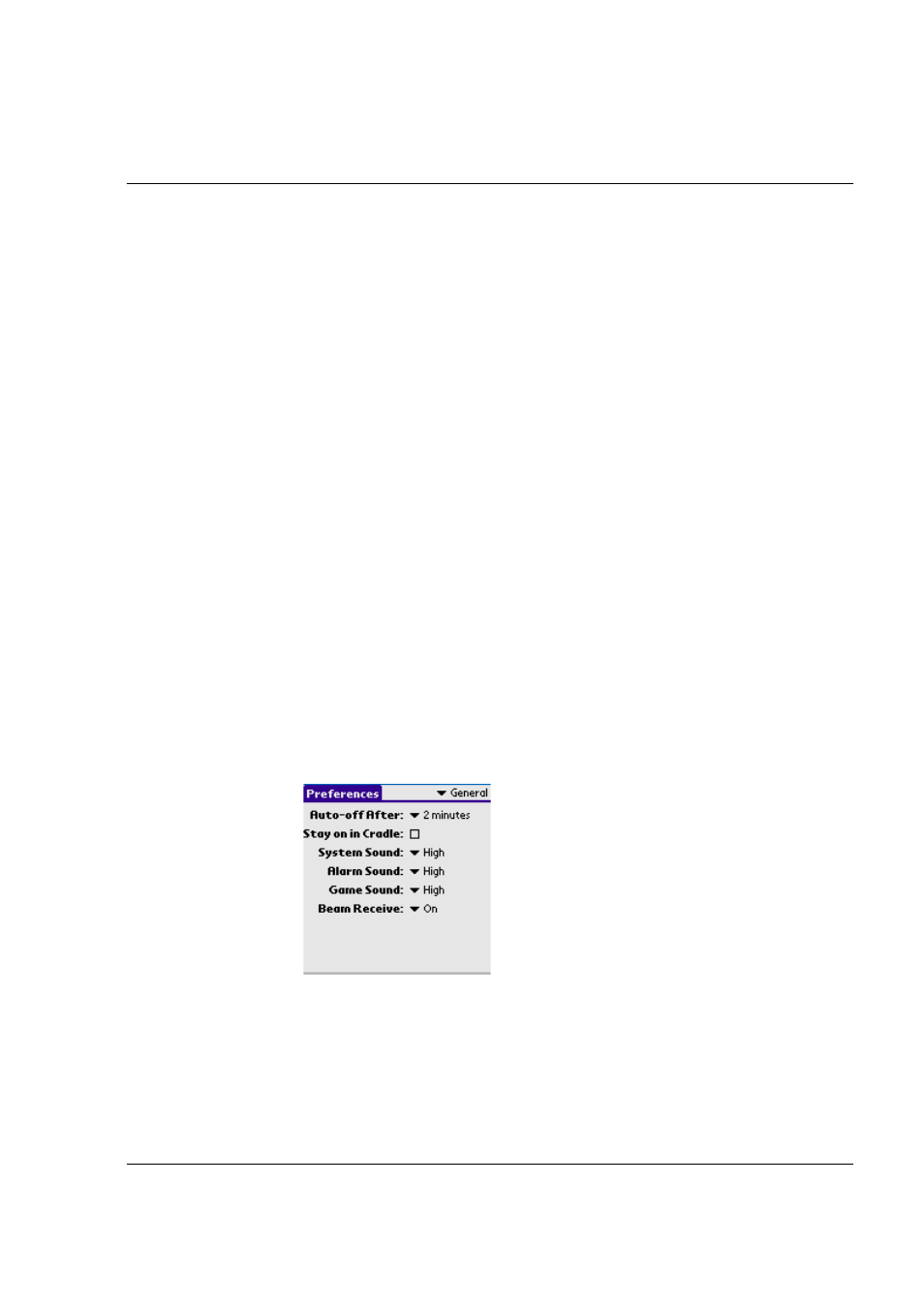
Using the Attention Manager
Insistent alarms
G18 User Manual 254
Using the Reminder dialog screen
The Reminder dialog screen has three buttons for responding to an alarm:
OK: Makes the reminder go away, with no further notification.
Snooze: Switches to the application that was running when the alarm went
off, and returns to the Reminder dialog screen after five minutes. You can
go back to the Reminder dialog screen right away by tapping on the
blinking indicator in the upper left corner of the screen. For more
information, see “Understanding the blinking alarm indicator” below.
Go To: Switches to the application that created the alarm, and shows the
record that caused the alarm, although you may have to navigate within the
application. There is no further notification.
Setting alarm volume
You control most alarm volumes globally in the General panel of the Prefs
menu:
• From the Applications Launcher, tap the Prefs icon.
• Tap the General pick list in the upper right corner of the screen.
• Set the volume using the Alarm Sound pick list. If your device has a
vibrate , turn these features on or off using their pick lists in this
menu.
