Basic operations – Panasonic AV-HS400AE User Manual
Page 35
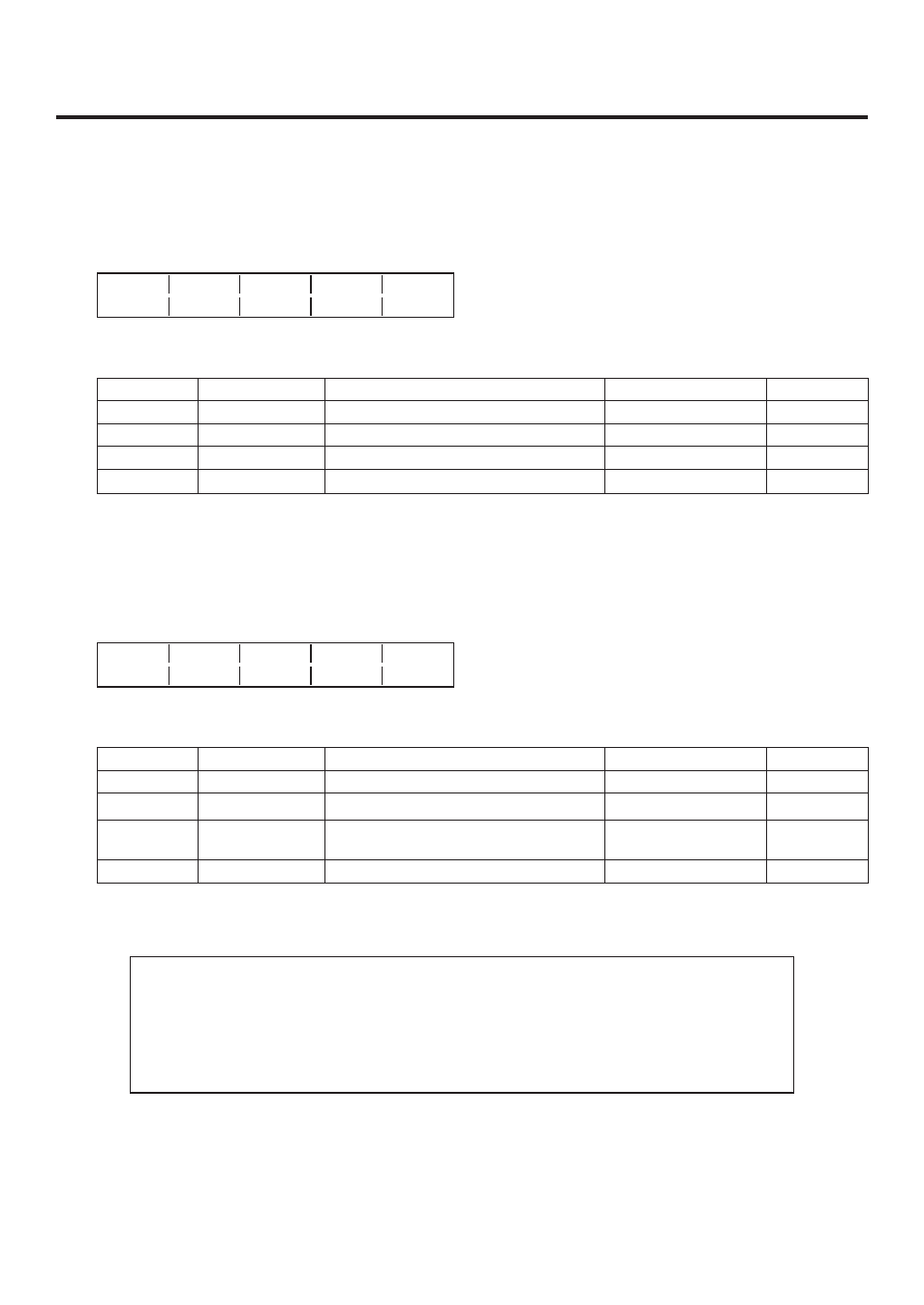
3
3. Basic operations
Adjusting the chroma key
1
Press the [FUNC] button to light its indicator, and press the [CHR KEY] button to display the CHR KEY
menu.
2
Turn [F1] to display the Adjust1 sub menu, and turn [F] to [F] to set the items.
Adjust1 Hue
Sat
Lum
Y-Infl
2/3
100.0 100.0 100.0 0.0
Operation
Parameter
Description of setting
Setting range
Initial value
F
Hue
Hue serving as reference
39.9 to 0.0
1
F3
Sat
Colour saturation serving as reference
0.0 to 100.0
1
F4
Lum
Luminance serving as reference
0.0 to 108.0
1
F
Y-Infl
Extent of Y component influence
0.0 to 100.0
0.0
1: After auto sampling has been executed, the sampled values the reference.
: The extent of the Y (Lum) component influence is set using the Y-Infl item. The higher the setting, the
greater the influence, and at the 0 setting, the Y component is irrelevant.
3
Turn [F1] to display the Adjust sub menu, and turn [F] to [F] to set the items.
Adjust2 Hue-Rad Sat-Rad Soft
Cancel
3/3
100.0 100.0 0.0 0.0
Operation
Parameter
Description of setting
Setting range
Initial value
F
Hue-Rad
Size of range of hue to be defined
0.0 to 100.0
1
F3
Sat-Rad
Size of range of saturation to be defined
0.0 to 100.0
1
F4
Soft
Extent of soft effect on border of colour to
be defined
0.0 to 100.0
0.0
F
Cancel
Cancel amount
0.0 to 100.0
0.0
1: After auto sampling has been executed, the sampled values the reference.
: The amount of colour cancellation is adjusted using the Cancel item. This adjustment is made when the
background colour covers the fill image.
Tips for chroma key adjustments
Chroma key adjustments can be facilitated by taking the steps below.
1
Execute auto sampling, and decide on which colour is to be removed.
2
Using the Hue-Rad item and Sat-Rad item, adjust in such a way that the background
colour is completely removed.
3
Using the Soft item, finely adjusting the border of the key signal.
