Basic operations, 2-2. selecting the wipe direction, 2-3. wipe decorations (border, soft effect) – Panasonic AV-HS400AE User Manual
Page 26
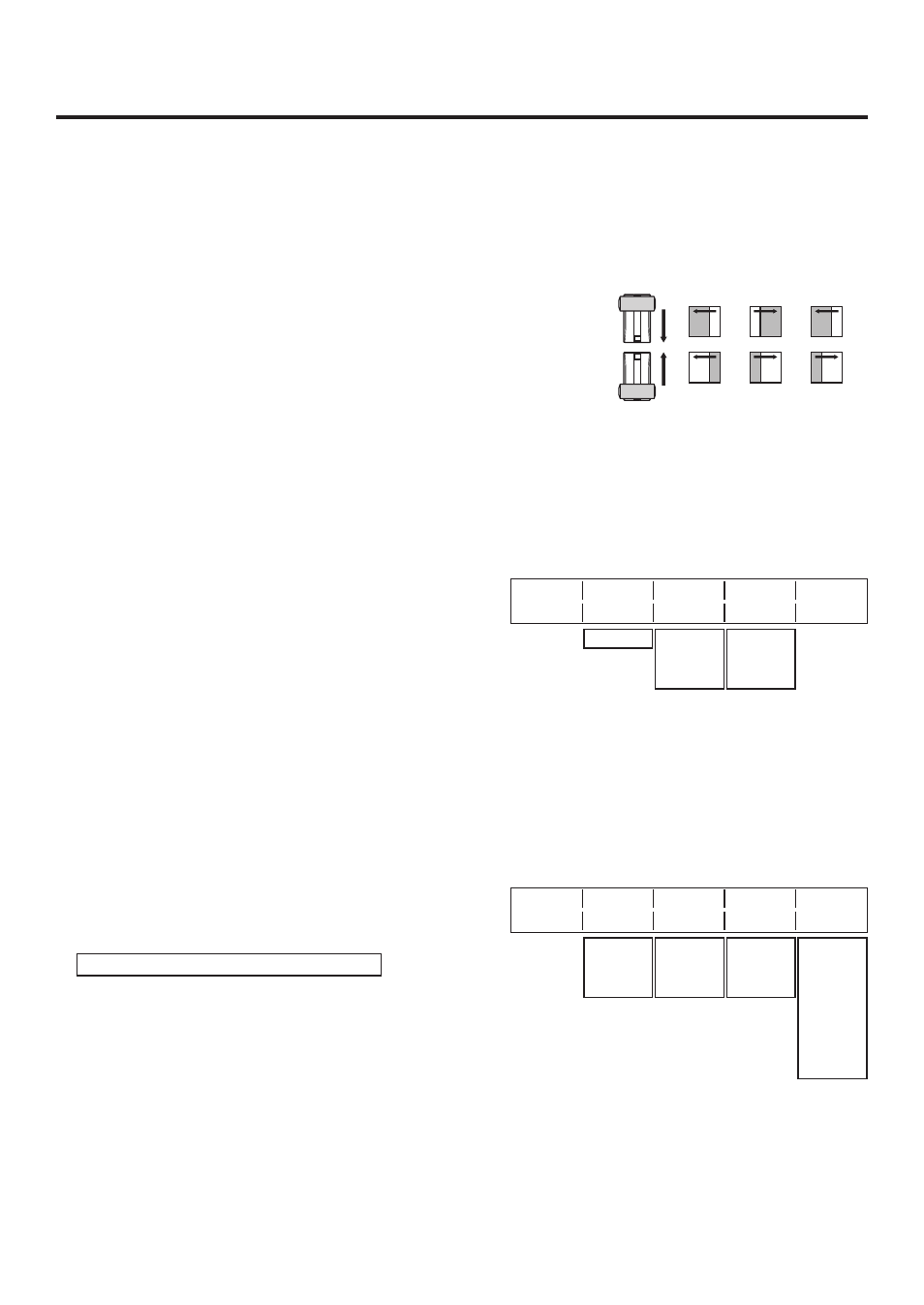
6
3. Basic operations
3-2-2. Selecting the wipe direction
Operate the wipe direction selector buttons to select the wipe direction for the background transition.
(The key transitions are set by the menu. The direction which is set here will not be reflected.
See 3-3-3.)
When the [R] indicator is off:
Wiping proceeds in the normal direction.
When the [R] indicator is lit:
Wiping proceeds in the reverse direction.
When the [N/R] indicator is lit:
The normal direction is replaced with the reverse
direction (or vice versa) when the transition is
completed.
(The lit and extinguished statuses of the [R] button are
also switched in line with the direction of the wiping.)
!
.
"
"
!
"
!
"
!
"
2
!
! "
!
.2
"
! "
3-2-3. Wipe decorations (border, soft effect)
A border effect or soft effect can be added to the wiping of background transitions (but not for key transitions).
Setting the border and soft effect
1
Press the [FUNC] button to light its indicator, and press
the [WIPE] button to display the WIPE menu.
2
Turn [F1] to display the Border sub menu.
3
Turn [F] to set On (or Off) for the border using the
Border item.
4
Turn [F3] to set the width of the border using the Width
item.
5
Turn [F4] to set the amount of soft effect using the Soft
item. The soft effect is OFF if 0.0 is set.
Border Border Width
Soft
1/5
Off 5.0 0.0
On 0.1
|
100.0
0.0
|
100.0
When “On” has been selected as the Border item setting, the ratio of the soft effect to the border width is
indicated as the amount of soft effect.
When only the soft effect is to be added to wipe, select “Off” as the Border item setting.
Setting the border colour
1
On the WIPE menu, turn [F1] to display the BodrCol
sub menu.
2
Turn [F], [F3] and [F4] to adjust the Hue, Sat and Lum
of the border colour.
To call the preset colour
Turn [F] to select the preset colour using the Load item,
and press the [F] switch.
The Hue, Sat and Lum values are changed to the preset
colour values.
To save the values that were set before calling the
preset colour, refer to “3-10. Preset memory”.
BodrCol Hue
Sat
Lum
Load↓
2/5
0.0 0.0 100.0 White
0.0
|
359.9
0.0
|
100.0
0.0
|
108.0
Yellow
Cyan
Green
Magenta
Red
Blue
Black
