5 starting clustering, 6 stopping clustering, Starting clustering – Psion Teklogix 9160 G2 User Manual
Page 83: Stopping clustering
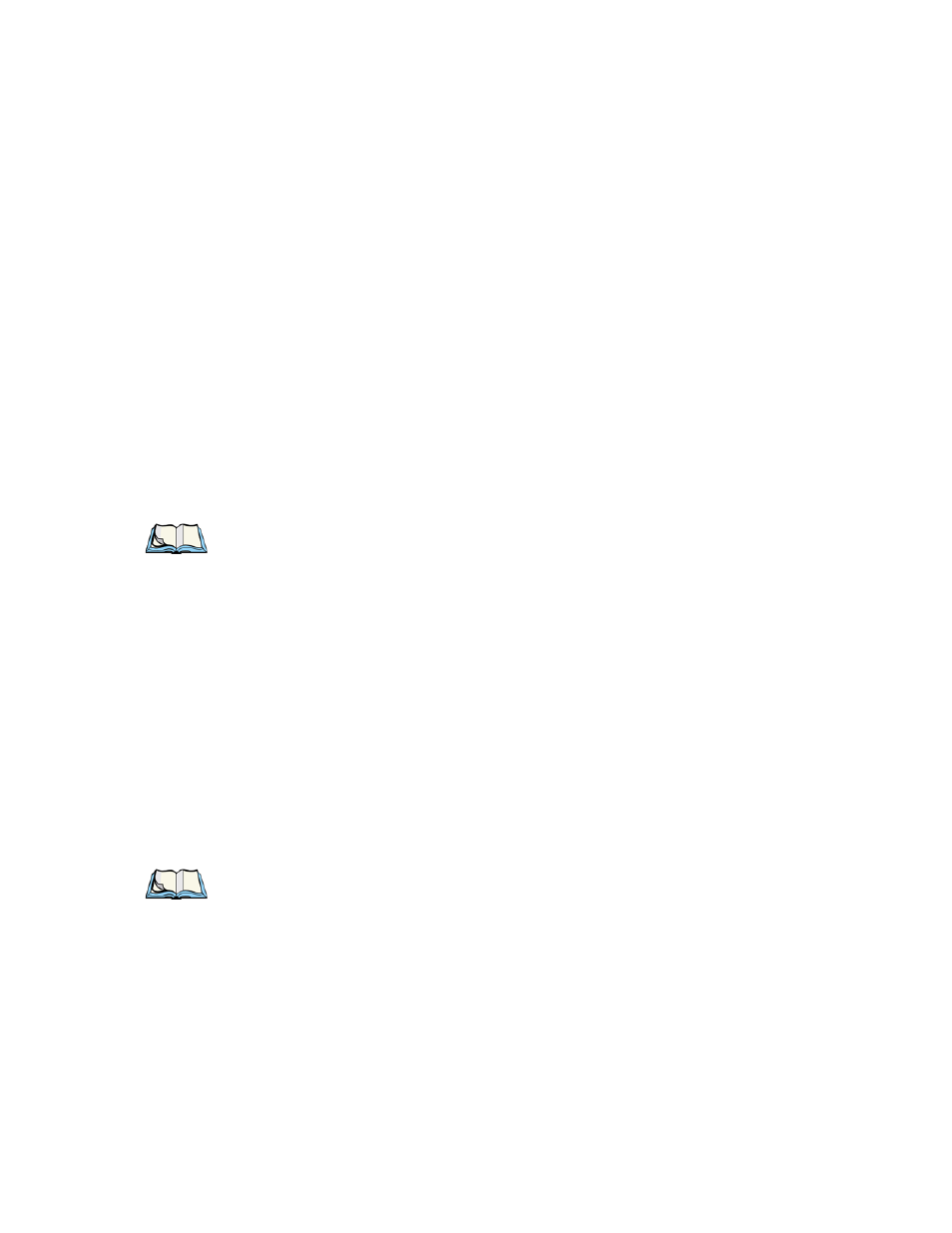
Psion Teklogix 9160 G2 Wireless Gateway User Manual
61
Chapter 6: Managing Access Points & Clusters
Starting Clustering
6.5 Starting Clustering
To start clustering and add a particular access point to a cluster, do the following.
1.
Go to the Administration Web pages for the standalone access point.
(See “Navigating To An AP By Using Its IP Address In A URL” on
page 62.)
The Administration Web pages for the standalone access point are dis-
played.
2.
Click the Cluster > Access Points tab for the standalone access point.
3.
Click the Start Clustering button.
The access point is now a cluster member. It appears in the list of clus-
tered access points on the Cluster > Access Points tabbed page.
Note:
In some situations it is possible for the cluster to become out of sync. If after
adding an access point to the cluster, the AP list does not reflect the added
AP or shows an incomplete display; refer to the information on Cluster
Recovery in Appendix D: “Troubleshooting” .
6.6 Stopping Clustering
To stop clustering and remove a particular access point from a cluster, do the following.
1.
Go to the Administration Web pages for the access point you want to
remove from the cluster.
2.
Click the Cluster > Access Points tab.
3.
Click the Stop Clustering button to remove the access point from
the Cluster.
The change will be reflected under Status for that access point; the access point will
now show as standalone (instead of cluster).
Note:
In some situations it is possible for the cluster to become out of sync. If after
removing an access point from the cluster, the AP list still reflects the
deleted AP or shows an incomplete display, refresh your browser. If you still
experience problems, refer to the information on Cluster Recovery in
Appendix D: “Troubleshooting” .
