1 default configuration, 6 what’s next, Default configuration – Psion Teklogix 9160 G2 User Manual
Page 65: What’s next, Make sure the access point is connected to the lan
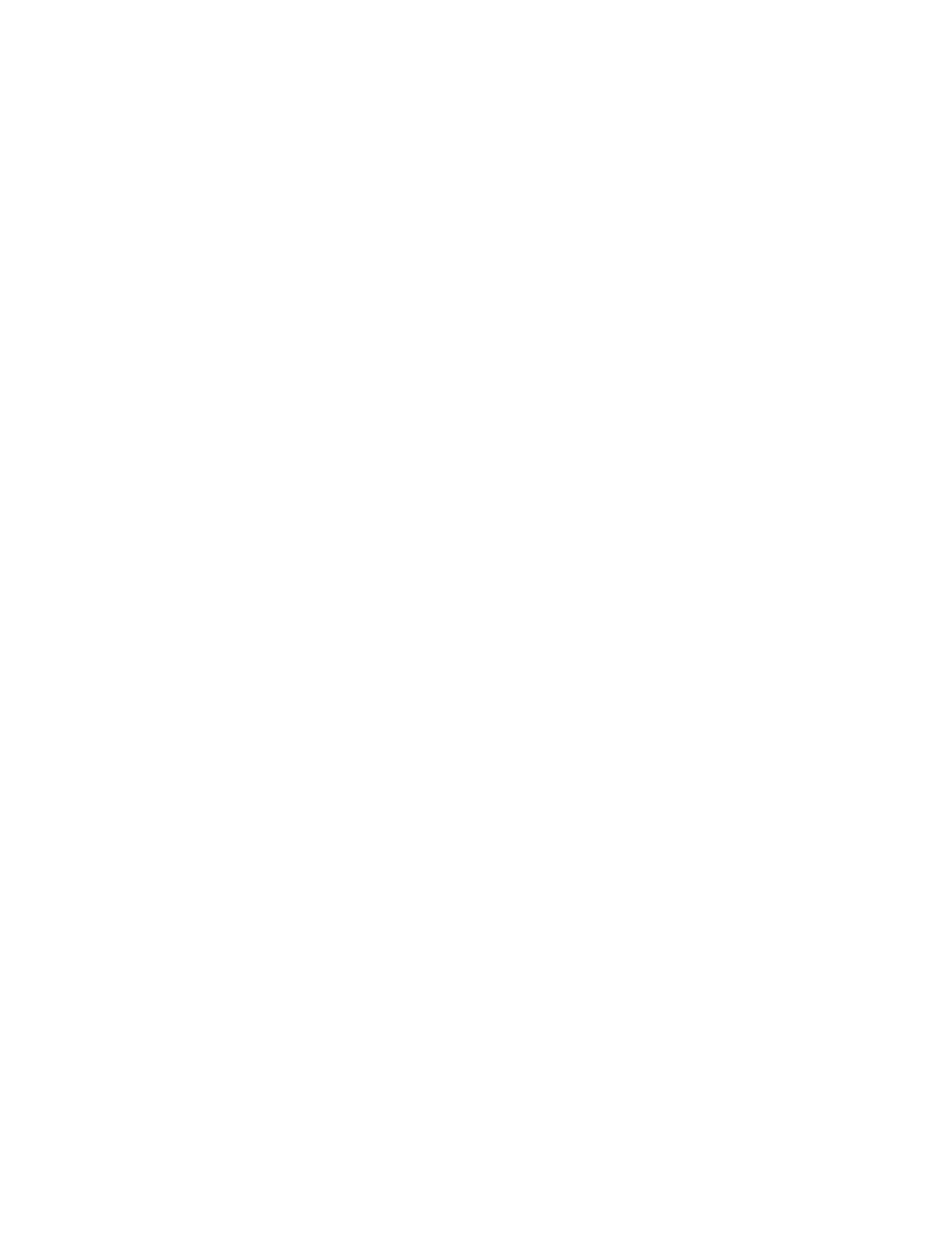
Psion Teklogix 9160 G2 Wireless Gateway User Manual
43
Chapter 4: Quick Steps For Setup And Launch
Default Configuration
2.
Provide Network Settings.
Provide a new administrator password for clustered access points. For
more information, see “Provide Network Settings” on page 49.
3.
Settings.
Click the Update button to activate the wireless network with these new
settings. For more information, see “Update Basic Settings” on page 50.
4.5.1 Default Configuration
If you follow the steps above and accept all the defaults, the access point will have
the default configuration described in “Default Settings For The 9160 G2 Wireless
Gateway” on page 27.
4.6 What’s Next?
Next, make sure the access point is connected to the LAN, bring up some wireless
clients, and connect the clients to the network. Once you have tested the basics of
your wireless network, you can enable more security and fine-tune by modifying
advanced configuration features on the access point.
4.6.1 Make Sure The Access Point Is Connected To The LAN
If you configured the access point and administrator PC by connecting both into a
network hub, then your access point is already connected to the LAN. That’s
it—you’re up and running! The next step is to test some wireless clients.
If you configured the access point using a direct wired connection via crossover
cable from your computer to the access point, do the following:
1.
Disconnect the crossover cable from the computer and the access point.
2.
Connect a regular Ethernet cable from the access point to the LAN.
3.
Connect your computer to the LAN either via Ethernet cable or wire-
less client card.
