4 updating settings – Psion Teklogix 9160 G2 User Manual
Page 229
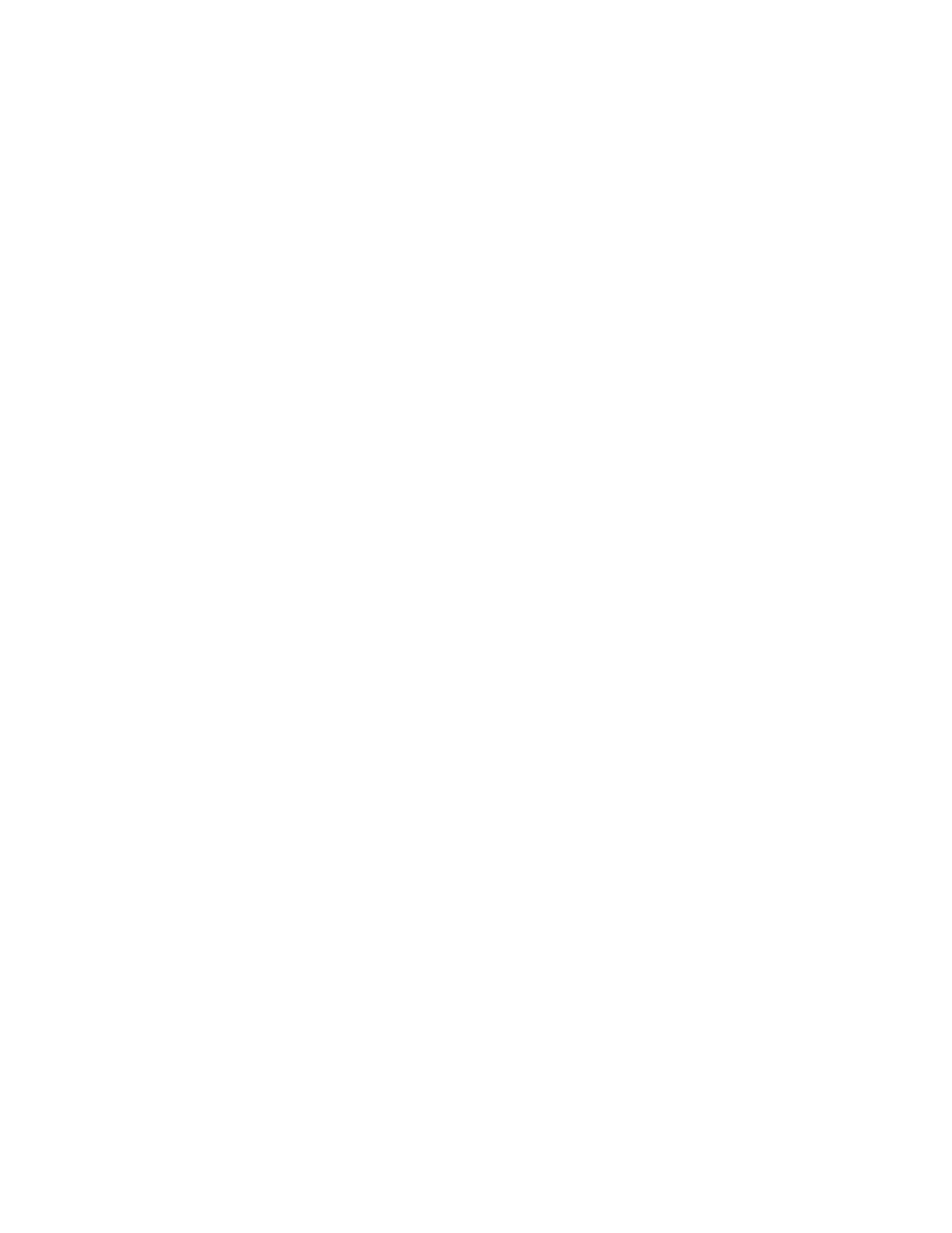
Psion Teklogix 9160 G2 Wireless Gateway User Manual
207
Chapter 20: Wireless Distribution System
Updating Settings
2.
Navigate to the WDS tab on MyAP1 Administration Web pages.
The MAC address for MyAP1 (the access point you are currently view-
ing) will show as the “Local Address” at the top of the page.
3.
Configure a WDS interface for data exchange with MyAP2.
Start by entering the MAC address for MyAP2 as the “Remote Address”
and fill in the rest of the fields to specify the network (guest or internal),
security, and so on. Save the settings (click Update).
4.
Navigate to the radio settings on the Administration Web pages
(Manage > Radio) to verify or set the mode and the radio channel on
which you want MyAP1 to broadcast.
Remember that the two access points participating in the link, MyAP1 and
MyAP2, must be set to the same Mode and be transmitting on the same
channel.
For our example, let’s say we’re using IEEE 802.11b Mode and broadcast-
ing on Channel 6. (We’d choose Mode and Channel from the drop-down
menus on the Radio tab.)
5.
Now repeat the same steps for MyAP2:
•
Open Administration Web pages for MyAP2 by using MyAP2’s IP
address in a URL.
•
Navigate to the WDS tab on MyAP2 Administration Web pages.
(MyAP2’s MAC address will show as the “Local Address”.)
•
Configure a WDS interface for data exchange with MyAP1, starting
with the MAC address for MyAP1.
•
Navigate to the radio settings for MyAP2 to verify that it is using the
same mode and broadcasting on the same channel as MyAP1. (For our
example Mode is 802.11b and the channel is 6.)
•
Be sure to save the settings by clicking Update.
20.4 Updating Settings
To update WDS settings:
1.
Navigate to the WDS tab page.
2.
Configure the WDS settings as required.
3.
Click the Update button to apply the changes.
