Table c.10 association settings, Table c.11 authentication settings, Table c.12 protected eap properties settings – Psion Teklogix 9160 G2 User Manual
Page 315
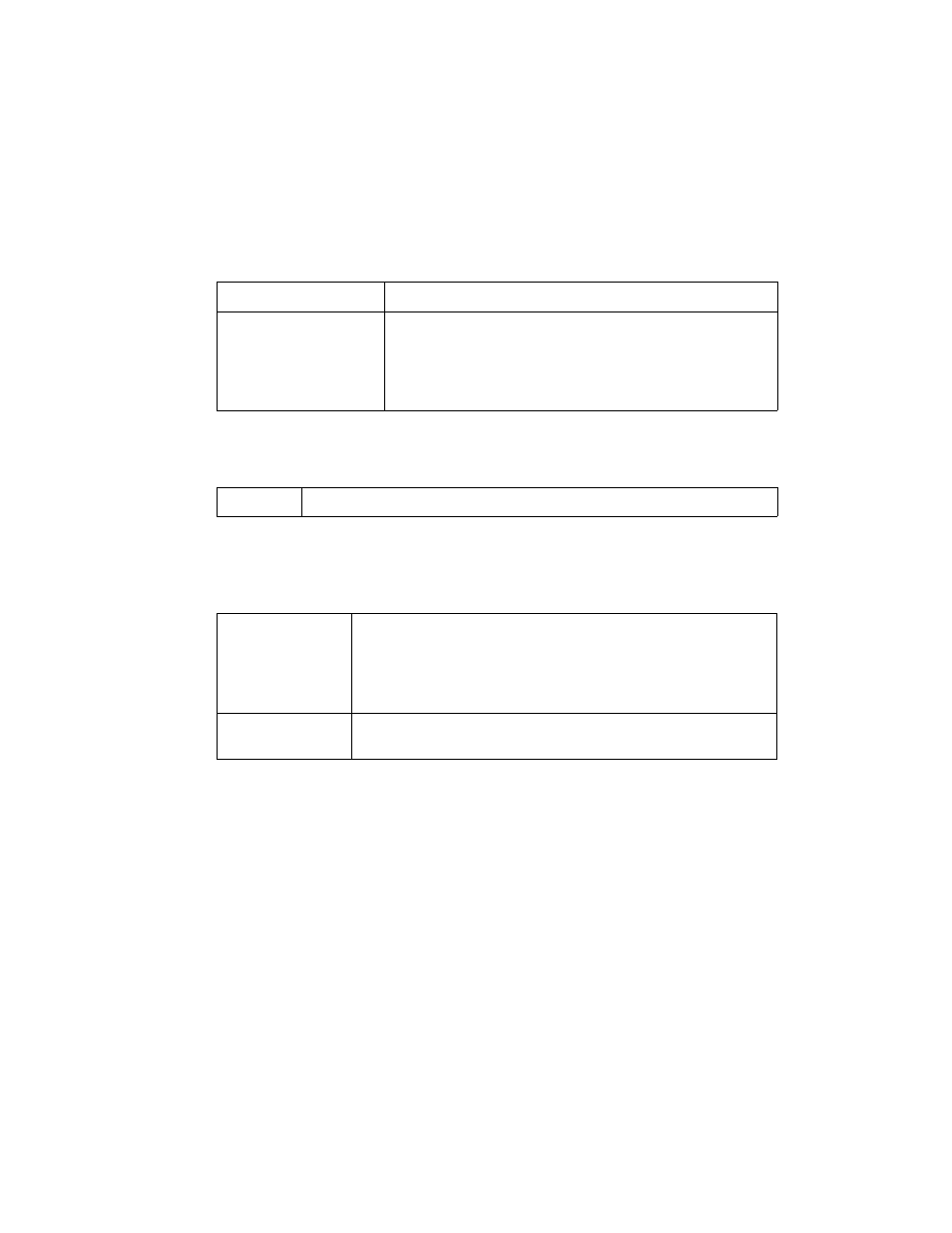
Psion Teklogix 9160 G2 Wireless Gateway User Manual
C-23
Appendix C: Security Settings On Wireless Clients And RADIUS Server Setup
WPA/WPA2 Enterprise (RADIUS) Client Using EAP/PEAP
1.
Configure the following settings on the Association and Authentication
tabs on the Network Properties dialog.
2.
Configure this setting on the Authentication tab.
3.
Click Properties to bring up the Protected EAP Properties dialog and
configure the following settings.
4.
Click Configure to bring up the EAP MSCHAP v2 Properties dialog.
On this dialog, disable (click to uncheck) the option to Automatically use
my Windows logon name . . . etc. so that upon logon you will be prompted
for user name and password.
Click OK on all dialogs (starting with the EAP MSCHAP v2 Properties
dialog) to close and save your changes.
Network Authentication
WPA
Data Encryption
TKIP or AES depending on how this option is configured on the access point.
Note: When the Cipher Suite on the access point is set to Both, then TKIP
clients with a valid TKIP key and AES clients with a valid CCMP (AES)
key can associate with the access point. For more information, see
Online Help on the access point.
Table C.10 Association Settings
EAP Type
Choose Protected EAP (PEAP)
Table C.11 Authentication Settings
Validate Server
Certificate
Disable this option (click to uncheck the box).
Note: This example assumes you are using the Built-in Authentication server on
the AP. If you are setting up EAP/PEAP on a client of an AP that is using an
external RADIUS server, you might certificate validation and choose a certifi-
cate, depending on your infrastructure.
Select Authentication
Method
Choose Secured password (EAP-MSCHAP v2).
Table C.12 Protected EAP Properties Settings
