Psion Teklogix 9160 G2 User Manual
Page 298
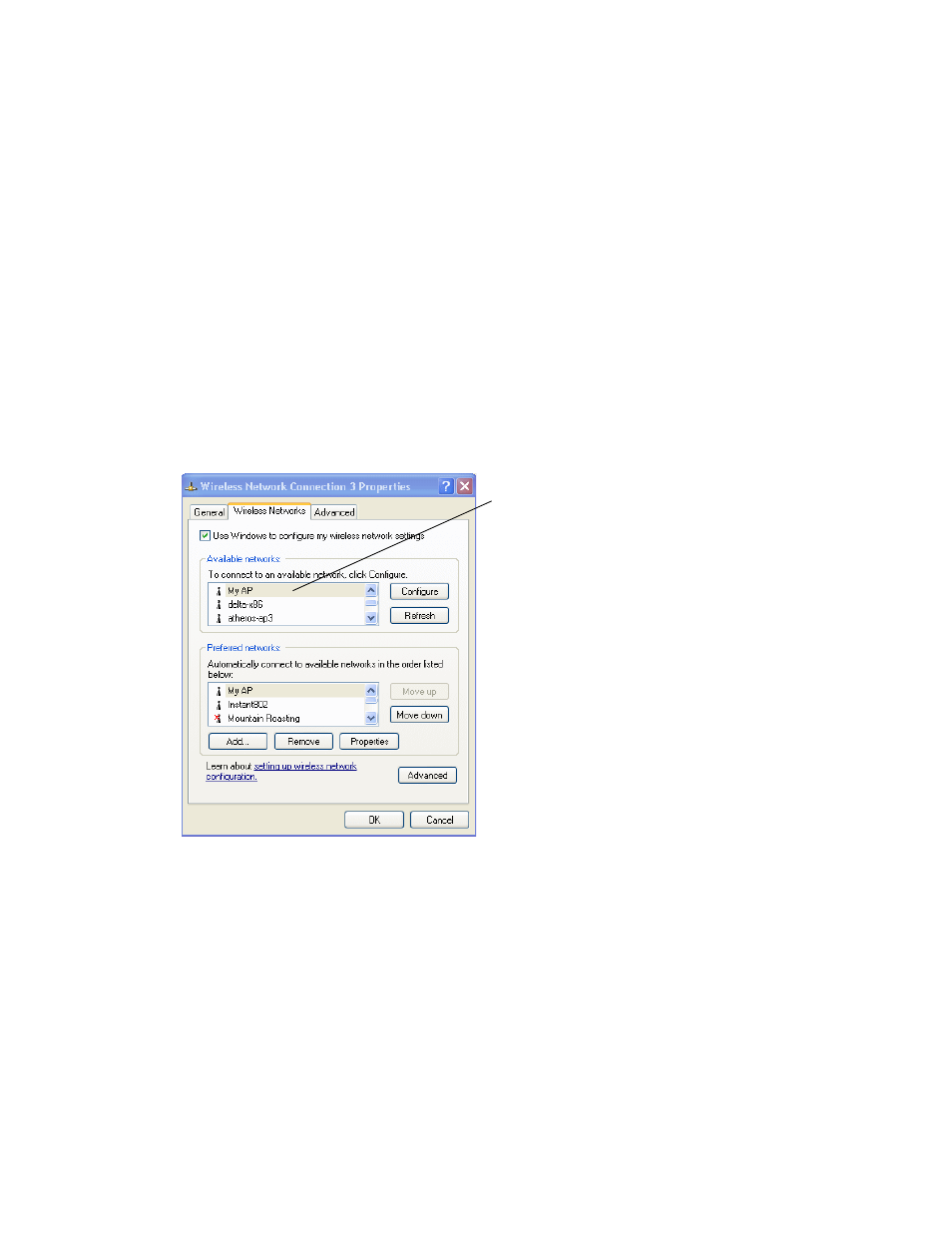
Appendix C: Security Settings On Wireless Clients And RADIUS Server Setup
Accessing The Microsoft Windows Wireless Client Security Settings
C-6
Psion Teklogix 9160 G2 Wireless Gateway User Manual
•
From the Network Tasks menu on the left, click View Network Connec-
tions to bring up the Network Connections window.
•
Select the Wireless Network Connection you want to configure, right-
mouse click and choose View available wireless networks.
•
Select the SSID of the network to which you want to connect and click
Advanced to bring up the Wireless Network Connection Properties
dialog.
The Wireless Networks tab (which should be automatically displayed)
lists Available networks and Preferred networks.
2.
From the list of Available networks, select the SSID of the network to
which you want to connect and click Configure.
This brings up the Wireless Network Connection Properties dialog with
the Association and Authentication tabs for the selected network.
List of available networks will change depending on
client location. Each network (or access point) that
that is detected by the client shows up in this list.
(“Refresh” updates the list with current information.)
For each network you want to connect to,
configure security settings on the client
to match the security mode being used by
that network.
Note: The exception to this is if the AP is
configured to prohibit broadcast of its network name,
the name will not be show on this list. In that case
you would need to type in the exact network name
to be able to connect to it.
