3 configuring load balancing, Table 18.1 load balancing settings – Psion Teklogix 9160 G2 User Manual
Page 201
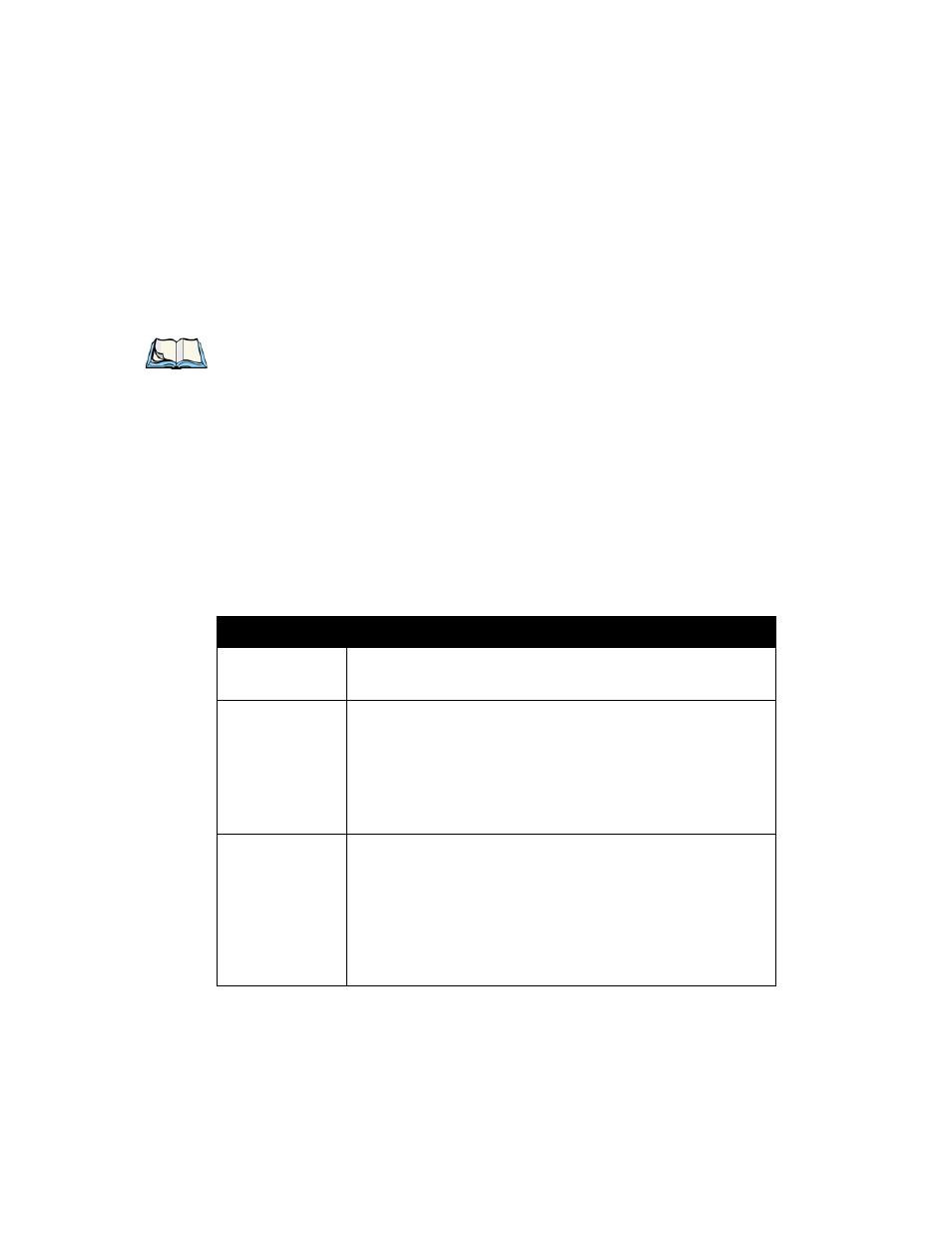
Psion Teklogix 9160 G2 Wireless Gateway User Manual
179
Chapter 18: Load Balancing
Configuring Load Balancing
18.3 Configuring Load Balancing
To configure load balancing, enable Load Balancing and set limits and behaviour
to be triggered by a specified utilization rate of the access point.
Notes: Even when clients are disassociated from an AP, the network will still pro-
vide continuous service to client stations if another access point is within
range so that clients can re-connect to the network. Clients should auto-
matically retry the AP they were originally connected to and other APs on
the subnet. Clients who are disassociated from one AP should experience
a seamless transition to another AP on the same subnet.
Load Balancing settings apply to the AP load as a whole. When Guest access
is enabled, the settings apply to both Internal and Guest networks together.
On a two-radio access point, Load Balancing settings apply to both radios
but the load of each radio is calculated independently and includes both the
Internal and Guest network (when Guest access is enabled).
Field
Description
Load Balancing
To enable load balancing on this access point, click Enable.
To disable load balancing on this access point, click Disable.
Utilization for No New
Associations
Utilization rate limits relate to wireless bandwidth utilization.
Provide a bandwidth utilization rate percentage limit for this access point to indicate when to
stop accepting new client associations.
When the utilization rate for this access point exceeds the specified limit, no new client associ-
ations will be allowed on this access point.
If you specify 0 in this field, all new associations will be allowed regardless of the utilization rate.
Utilization for
Disassociation
Utilization rate limits relate to wireless bandwidth utilization.
Provide a bandwidth utilization rate percentage limit for this access point to indicate when to
disassociate current clients.
When the utilization rate exceeds the specified limit, a client currently associated with this
access point will be disconnected.
If you specify 0 in this field, current clients will never be disconnected regardless of the
utilization rate.
Table 18.1 Load Balancing Settings
