6 updating the application program, 3 cleaning interior and exterior surfaces – Pitney Bowes J693 User Manual
Page 69
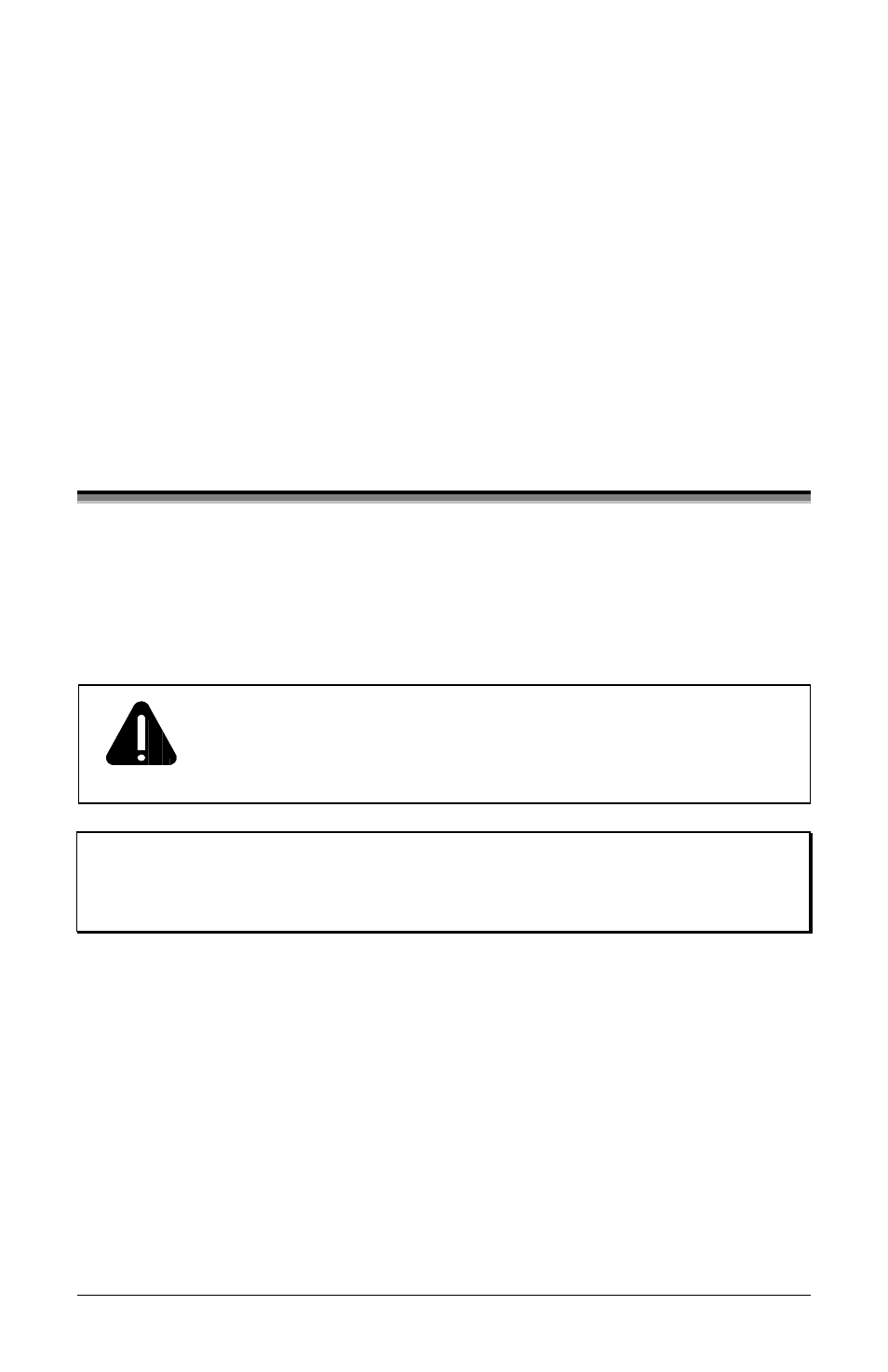
J693
59
5.5.3
Cleaning Interior and Exterior Surfaces
Interior Surfaces: During operation, dust particles from the media build-up
inside the printer. Then, as the media is pulled through the printer, the particles
can become attached and cause voids on the printed labels. To prevent this, turn
‘Off’ and unplug the printer. Remove all media. Using a soft bristle brush or
compressed air, clean out the interior of the printer.
Exterior Surfaces: The outer surfaces of the printer should be cleaned using a
general-purpose cleanser. Never use abrasive cleansers or solvents. To clean,
turn ‘Off’ and unplug the printer. Using a soft cloth or sponge dampened with
the cleanser, wipe the exterior surfaces until clean.
5.6
Updating the Application Program
The printer stores its application program in Flash memory on the Main PCB. A
feature is included that allows updates to this program through any printer
interface port. Updates can be found on our web site. There are two modes in
which the firmware of the printer can be updated: (1) the Ready Mode, or (2) the
Download Mode.
WARNING
Should an error occur during the file download (see Section
5.6.3), the update is aborted. If this process did not reach ‘Erasing
Flash’ or ‘ Updating Software’, the previous program is left intact;
otherwise, a successful download must be completed before the
printer is operable.
;
;
Note: After updating from 2.xx to 3.xx firmware for the first time, you must
also download the EFIGS menu language file and copy 832296.01C
(or most current version) to lpt1: /b (the DOS Copy command requires
the /b parameter because this file contains binary code).
Before beginning an update, identify the current version of the printer’s
application program by printing a Configuration Label (see Section 4.3.2).
Compare that version string to those filenames available from our web site and
then download the desired file onto your computer’s hard drive.
Proceed with the printer update accordingly:
y
If the current application version is 2.091 or greater, refer to Section 5.6.1
or Section 5.6.2.
y
If the current application version is 2.08 or less, start with Section 5.6.2.
