Updating the les/bus table, Deleting less, Figure 7.7 – Lucent Technologies M770 User Manual
Page 47: Expanded les/bus table
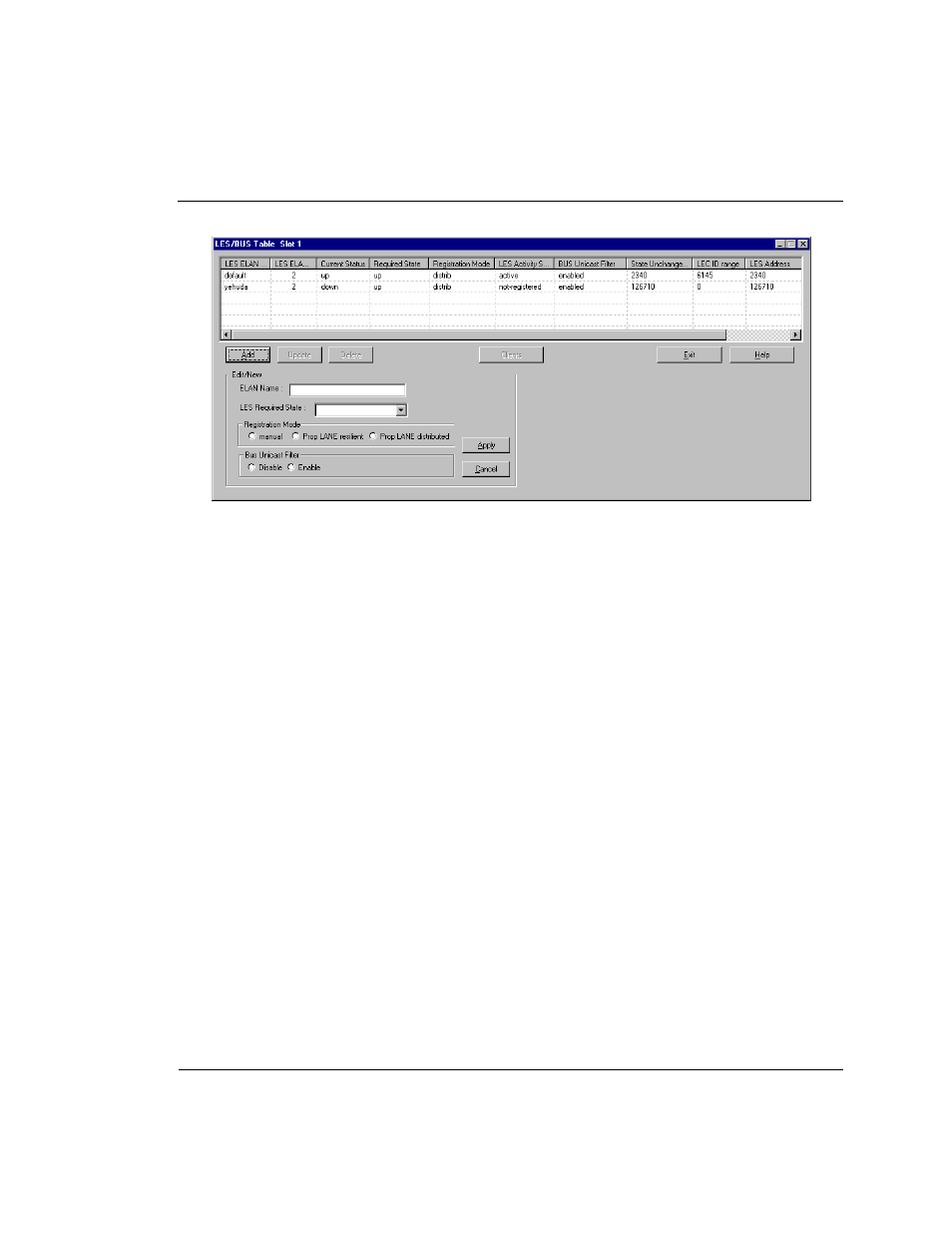
Chapter 7
Managing LANE Services
Cajun M770 ATM Switch Manager User’s Guide
37
Figure 7.7
Expanded LES/BUS Table
2
Enter the appropriate information in the LES/BUS table, describing the LES you
wish to add.
OR
Click on a LES in the upper part of the dialog box to insert the LES information for
an existing LES into the fields. Make desired changes to the fields.
3
Click
Apply
. The new LES is added to the LES/BUS table.
4
To clear the information in the fields of the dialog box, click
Add
.
5
To hide the lower part of the dialog box, click
Cancel
.
Updating the LES/BUS Table
To update the LES/BUS table:
1
Select a LES from the LES/BUS table by clicking on it and Click
Update
.
OR
Double-click a LES from the LES/BUS table. The LES/BUS table expands to
allow editing. The fields contain the LES information of the selected LES.
2
Change the information in the lower part of the dialog box.
3
Click
Apply
.
4
To hide the lower part of the dialog box, click
Cancel
.
Deleting LESs
To delete LESs from the LES/BUS Table:
1
Select a LES from the LES/BUS table by clicking on it.
2
Click
Delete
. A confirmation box is displayed.
3
Click
Yes
. The LES is no longer configured for the selected module.
