Disabling physical ports, Port pnni information – Lucent Technologies M770 User Manual
Page 25
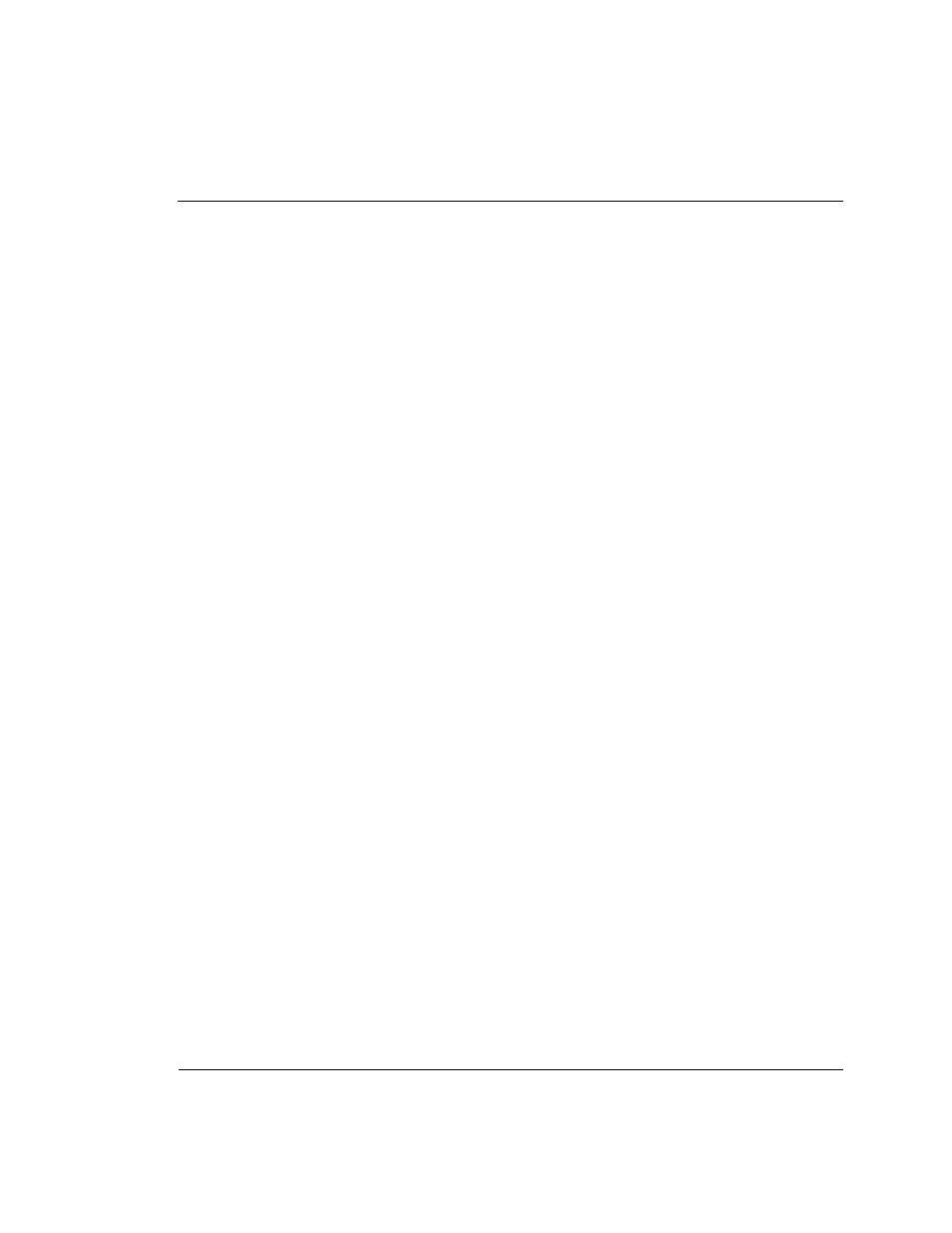
Chapter 3
ATM Switch Configuration
Cajun M770 ATM Switch Manager User’s Guide
15
OR
1
Right-click the port and select
Enable Port
. A confirmation box is displayed.
2
Click
Yes
.
OR
1
Open the Port Configuration dialog box.
2
Change the Admin Status of the Physical Port to “
enable
” and click
Apply
. The
selected port is enabled.
To enable more than one port:
1
Select multiple ports by holding down the CTRL key as you click the ports.
2
Open the
Configuration
menu and select
Enable Port
. A confirmation box is
displayed.
3
Click
Yes
. The selected ports are enabled.
Disabling Physical Ports
To disable a port:
1
Select the port in the Zoom View.
2
Open the
Configuration
menu and select
Disable Port
. A confirmation box is
displayed.
3
Click
Yes
.
OR
1
Right-click the port and select
Disable Port
. A confirmation box is displayed.
2
Click
Yes
.
OR
1
Open the Port Configuration dialog box.
2
Change the Admin Status of the Physical Port to “
disable
” and click
Apply
. The
selected port is disabled.
To disable more than one port:
1
Select multiple ports by holding down the CTRL key as you click the ports.
2
Open the
Configuration
menu and select
Disable Port
. A confirmation box is
displayed.
3
Click
Yes
. The selected ports are disabled.
Port PNNI Information
The Port PNNI dialog box provides you with PNNI information specific to the selected
port. To view the Port PNNI dialog box:
1
Open the Cajun M770 ATM Switch Zoom View.
2
Select a port by clicking on its symbol.
