Lexmark Z23 User Manual
Page 34
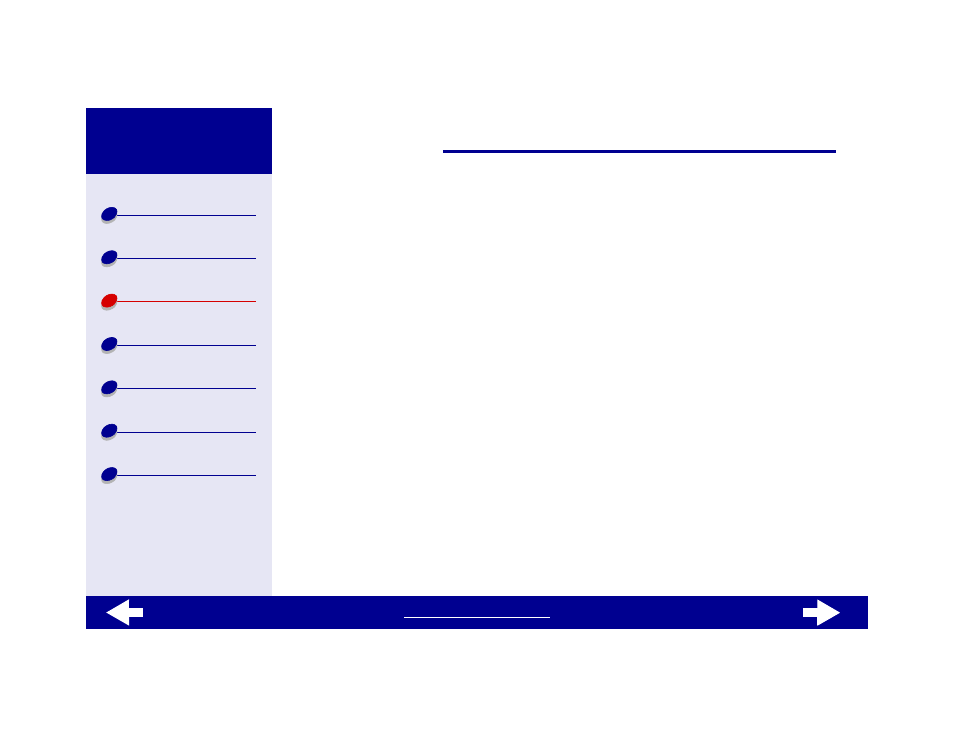
34
Lexmark Z13
Lexmark Z23
Lexmark Z33
Step 2: Customize the printer settings
For help, see
Understanding the printer software
1
Choose a paper size and orientation:
a
From the software application File menu, choose Page Setup.
b
From the Paper Size area, choose A4 or Letter.
c
Choose Portrait or Landscape orientation.
d
Click OK.
2
Choose a paper type and print quality:
a
From the software application File menu, choose Print.
b
From the pop-up menu in the upper left of the Print dialog box, choose Paper Type/
Quality.
c
Choose:
–
Plain for the Paper Type.
–
Better or Best for the Print Quality.
Note: Higher print quality settings result in better quality documents, but may
take longer to print.
