Print diagnostic sheet, Firmware upgrade, Ink cartridges – Kodak EasyShare 5500 User Manual
Page 89: Check ink levels
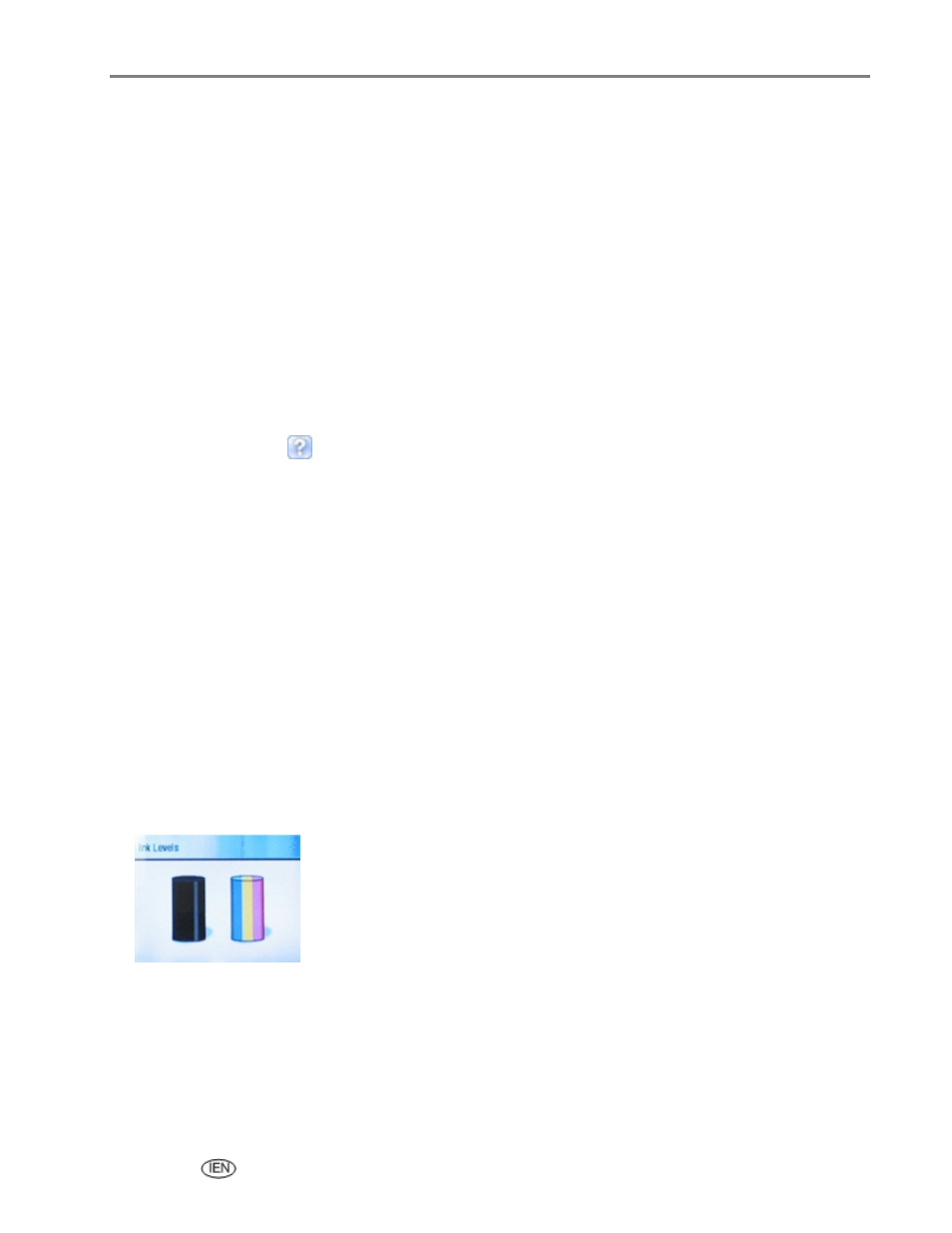
Maintenance
Print diagnostic sheet
The diagnostic page contains information about your printer that can be useful when contacting Kodak
support.
1
Press Menu.
2
Press
b
until Print Diagnostic Sheet is selected.
3
Press OK.
4
Press Start to begin printing.
Firmware upgrade
You can update the firmware in your AiO printer with the most recent available from the Home Centre
software. This requires an Internet connection.
1
Click the Help button
to open the Help panel.
2
Under General Links, click Maintenance.
3
Click Firmware Upgrade.
Ink cartridges
Your Kodak AiO printer uses separate black and colour ink cartridges. The ink levels are displayed on the
control panel and the printer software. Generic or non-Kodak ink cartridges may not function in the
KODAK EASYSHARE All-in-One Printer. Kodak recommends using Kodak ink cartridges.
Check ink levels
You can easily check the ink levels to determine how soon you might need to replace an ink cartridge. The
ink level supply screen shows the amount of ink remaining in the ink tanks.
1
Press Menu to display the main menu.
2
Press
b
until Ink Levels is selected.
3
Press OK to display the Ink Levels screen.
The Ink Levels screen shows ink levels in a vertical gauge format with one gauge for the Black Ink cartridge
and one gauge for the Colour Ink cartridge.
User’s Guide
85
