Configuring settings, Use print order if found, Scene balance – Kodak EasyShare 5500 User Manual
Page 25
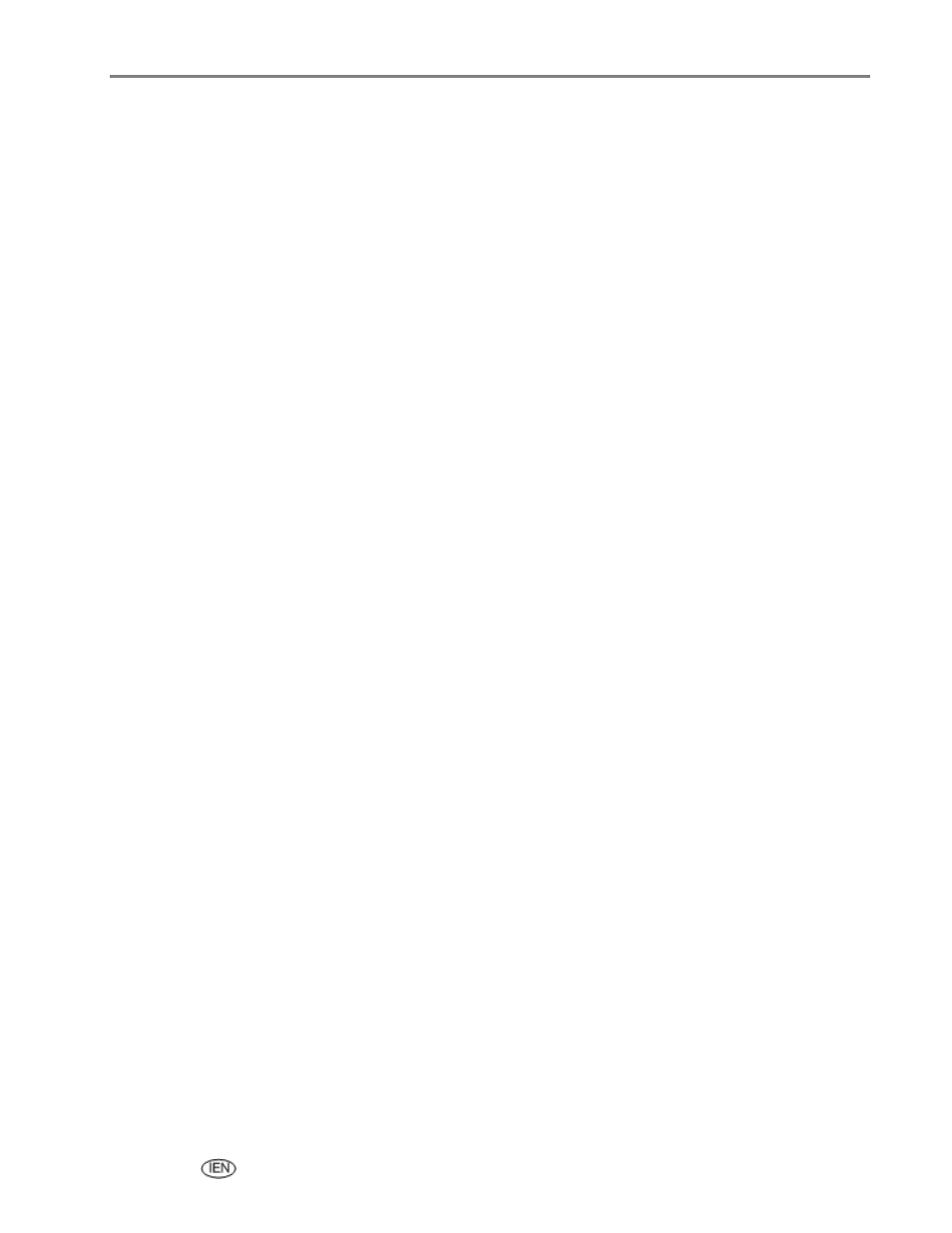
Getting started
2
Press Transfer.
3
Press Start to transfer.
4
Complete the transfer with the Transfer dialog on your computer.
Configuring settings
You can configure settings for your Kodak AiO printer using the control panel and the AiO Home Centre
software.
Use print order if found
The Digital Print Order Format (DPOF) is an industry-standard file that can be created by some digital
cameras. Camera-selected photos are photos you tag for printing with your digital camera. When you
select photos with your camera, the camera creates a DPOF file that identifies which photos have been
tagged for printing. Your Kodak AiO printer can read the DPOF file from the memory card in a camera so
you do not have to re-select the photos to print.
NOTE:
Not all digital cameras allow you to tag your photos for printing. See your digital camera
documentation to see if it supports tagging (DPOF).
When you print tagged photos, the selected default layout is applied, unless your camera allows selection
of sizes.
The DPOF file is stored by the digital camera on a memory card and specifies the following information:
Which photos to print
The quantity of each photo to print
Index printing (thumbnails of selected photos)
The default setting for using a detected DPOF file is Yes.
1
Press Menu to display the main menu.
2
Press
b
to select Photo Print Settings.
3
Press OK.
4
Press
b
to select Use Print Order if Found.
5
Press
_
or
`
to change the setting.
6
Press OK.
Scene balance
Your AiO printer can be configured to apply automatic scene balance improvements (brightness) for
photos printed on the AiO from camera cards, USB connected devices and wireless devices. The default is
to apply the scene balance improvements.
1
Press Menu to display the main menu.
2
Press
b
to select Photo Print Settings.
3
Press OK.
User’s Guide
21
