Set number of prints, Set colour, Set print quality – Kodak EasyShare 5500 User Manual
Page 58: Save settings
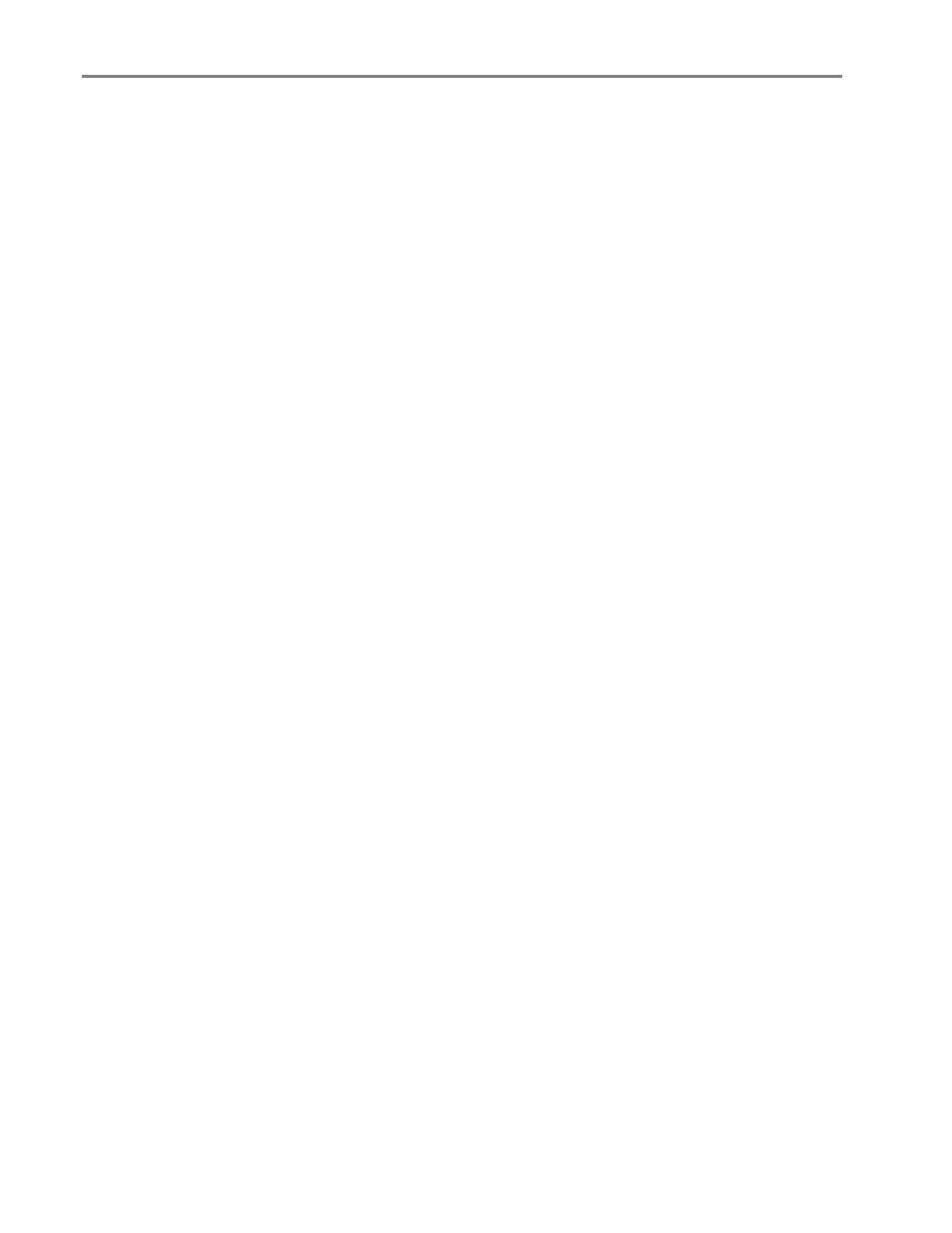
Chapter 4
The Photo Print menu contains parameters that allow you to specify other options.
Set number of prints
You can increase the number of prints of each photo from the Photo Print menu. The default is 1 print.
1
On the Print menu, select Quantity.
2
Press
_
or
`
to change the print quantity.
3
Press OK to set the selected layout and continue to set options, press Photo to preview or Start to
print.
Set Colour
You can print in colour or black and white. Printing in colour is the default.
1
On the Print menu, select Colour.
2
Press
_
or
`
to change the print colour.
3
Press OK to set the selected layout and continue to set options, press Photo to preview or Start to
print.
Set print quality
The Kodak EasyShare All-in-One provides three options that affect print speed and quality for plain paper.
Print quality is automatically set to Kodak Picture Quality when photo paper is detected.
Draft
Produces the fastest print speed but the lowest quality.
Normal Delivers high-quality output and is the default setting. Normal prints faster than Best.
Best
Produces the highest quality for all paper and eliminates the banding (striping) effect that
sometimes occurs in solid areas. Best is the slowest print speed.
1
On the Print menu, select Quality.
2
Press
_
or
`
to change the print quality.
3
Press OK to set the selected layout and continue to set options, press Photo to preview or Start to
print.
Save settings
When you change print settings from the control panel, the settings apply only to the current print job. To
apply print settings to all future print jobs, you can save the changes you make.
1
On the Print menu, select Save Settings.
2
Press
_
or
`
to set to Yes.
3
Press Photo to preview or Start to print.
54
Kodak EasyShare 5500 AiO
