No communication with computer, No paper feed – Kodak EasyShare 5500 User Manual
Page 102
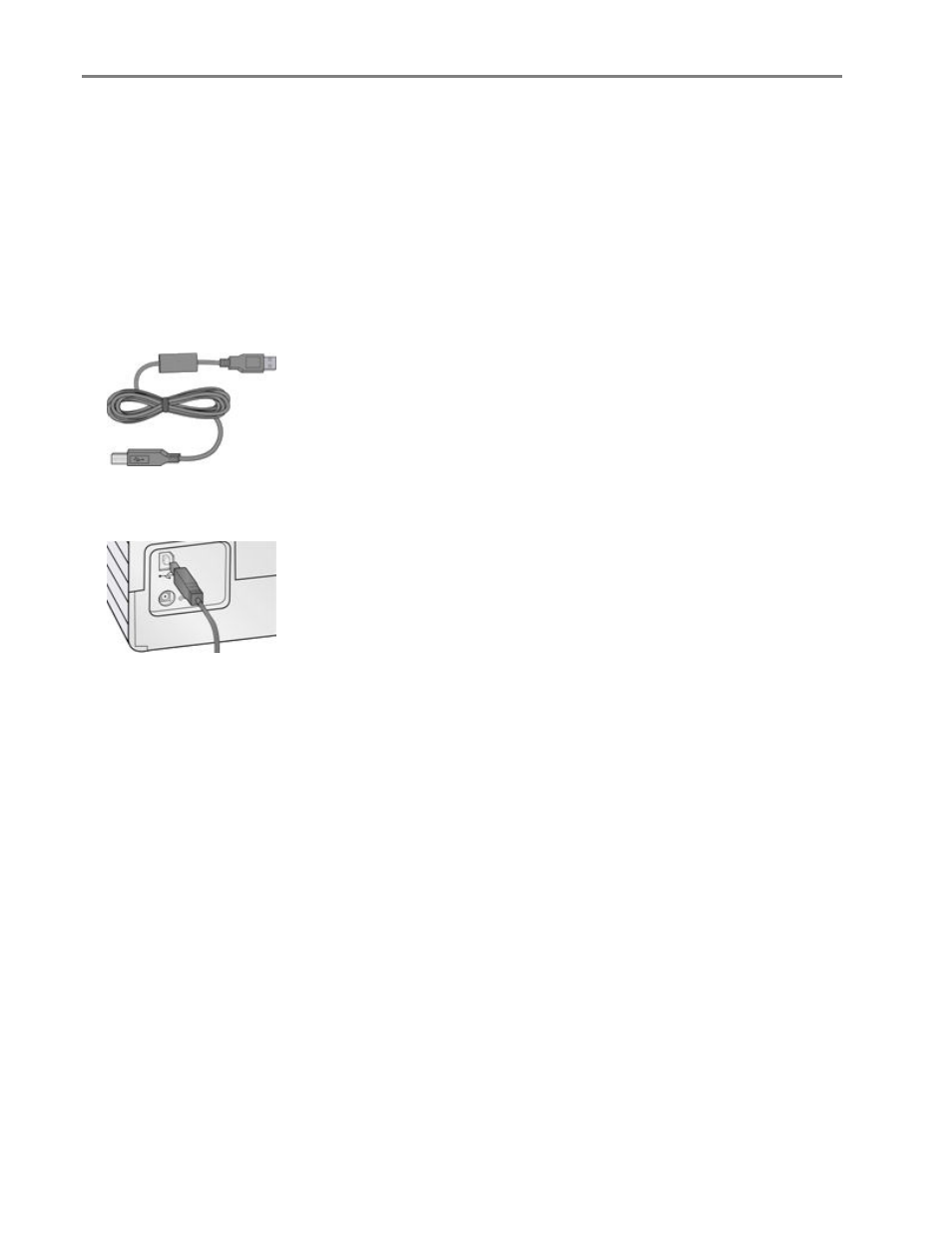
Chapter 9
1
Disengage the photo tray.
2
Remove the paper from the paper tray(s). Carefully "fan" the paper to keep the sheets from sticking
together.
3
Reload the paper tray(s). Do not overfill.
4
Re-engage the photo tray, then press Start to resume printing.
No communication with computer
Your AiO printer is not connected to your computer.
1
Make sure you are using a 2.0 USB cable.
2
Check the connection from your computer to your AiO printer. Ensure that the square end of the USB
cable is plugged in to the USB port on the back of your AiO printer and the flat end into a USB port on
your computer.
3
You may need to disconnect other printers or scanners from your computer.
4
After checking connections, restart your computer.
5
Make sure your computer meets the minimum system requirements. Upgrade your system if
necessary.
For more information on connecting your Kodak AiO printer to your computer, see the Set-up Poster that
came with your unit.
No paper feed
Paper does not feed. You may have a message on the display on the printer and/or in the Status Monitor
on your computer.
IMPORTANT: For best results, use only Kodak ink cartridges and paper for your printer.
The paper tray(s) may be empty. Load paper into the paper tray(s), then press Start.
Check the paper.
1
Disengage the photo tray.
2
Inspect the paper and make sure no sheets are damaged in any way. Reload with new paper if
necessary.
3
Carefully "fan" the paper to keep the sheets from sticking together.
98
Kodak EasyShare 5500 AiO
