Konica Minolta 7235 User Manual
Page 157
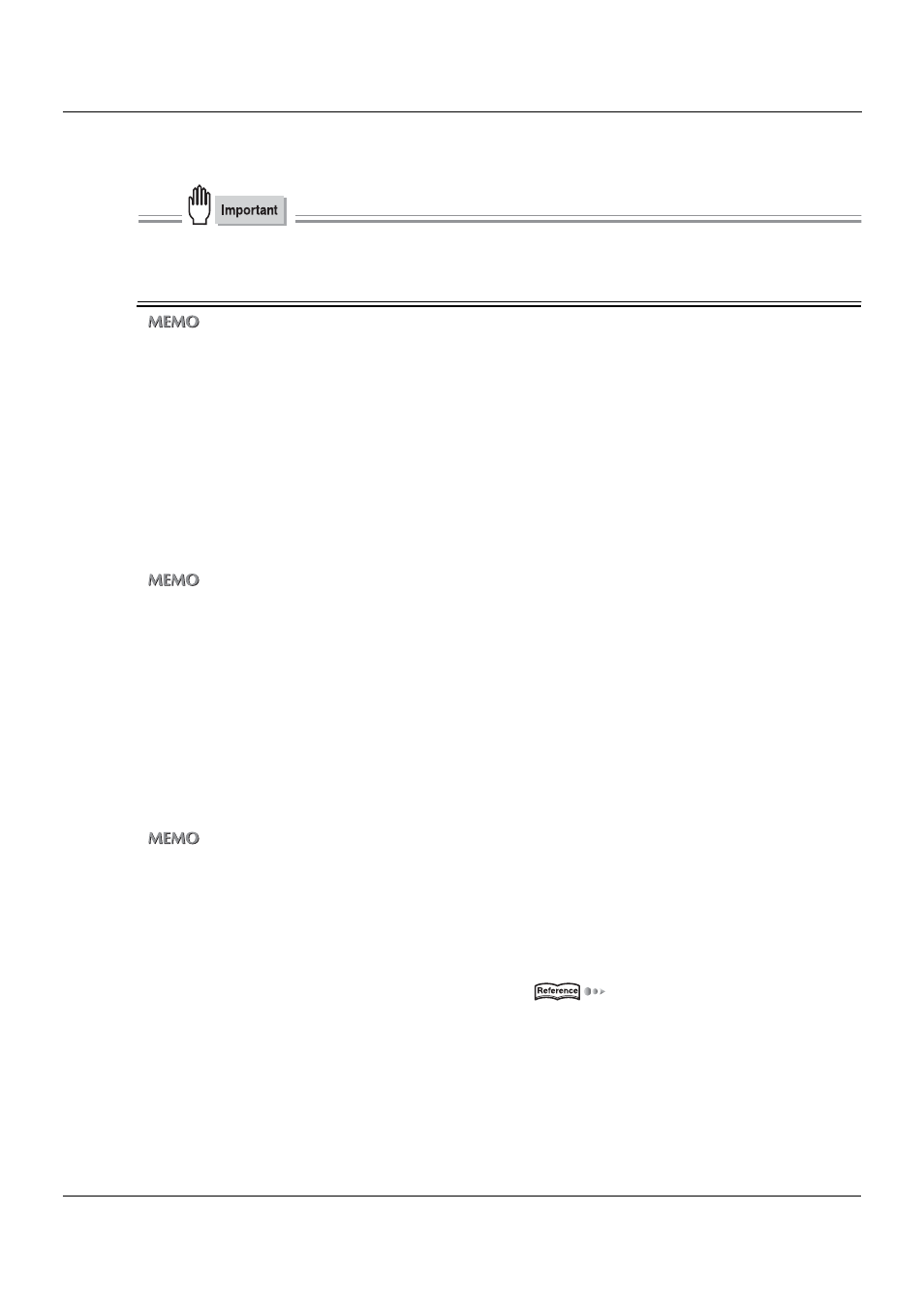
6-1. Selecting the Destination
III Scanner
148
Chapter 6 Using the Scanner Functions
10
Input the location of the shared folder.
● When the location of a shared folder is not specified correctly, scanned data cannot be sent.
Input example: When sending data to [PushScan] in the [Data] folder of the PC:
/Data/PushScan
z
Up to 254 characters can be entered for [Folder] using alphanumerics or symbols.
11
Touch the [OK] key.
→ The [PC(SMB) Input] screen is displayed.
12
Touch the [User Name] key.
→ The [Data Input] screen is displayed.
13
Input the user name of a user having access rights to a shared folder on the PC to which
data is sent.
z
Up to 63 characters can be entered for [User Name] using alphanumerics or symbols.
14
Touch the [OK] key.
→ The [PC(SMB) Input] screen is displayed.
15
Touch the [Password] key.
→ The [Data Input] screen is displayed.
16
Input the password of a user having access rights to a shared folder for the PC to which
data is sent as required.
z
Up to 63 characters can be input for [Password] using alphanumerics or symbols. Entered password is displayed by
asterisks(*).
17
Touch the [OK] key.
→ The [PC(SMB) Input] screen is displayed.
For more information, refer to [6-3. Setting Scanner Functions] (
