Kodak 8660 User Manual
Page 90
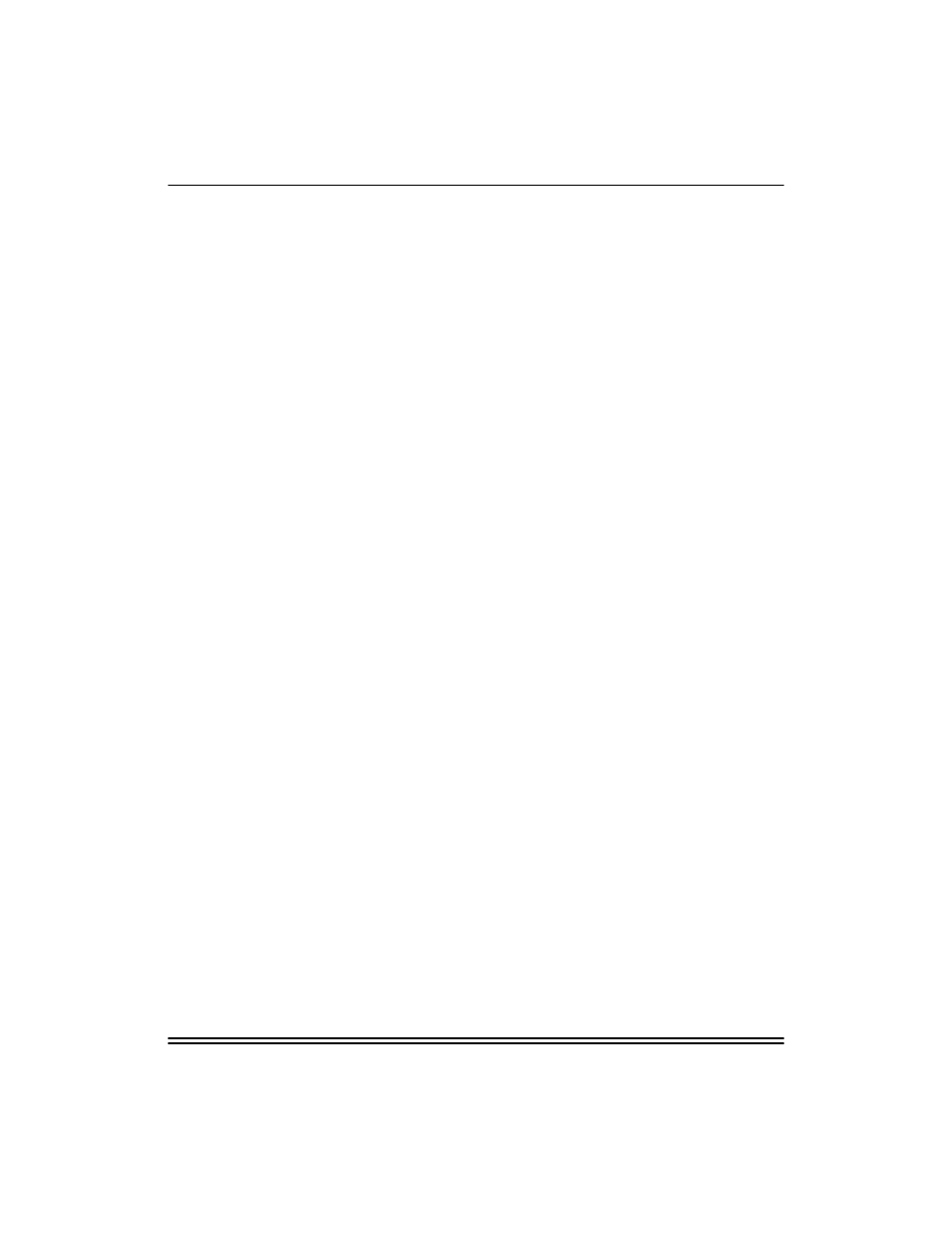
Troubleshooting
9-4
Part No. 6B4389 June 1999
have this address. Duplicate IP addresses are the greatest
cause of TCP/IP printing problems. If the address is not
correct, check if the loading procedure was properly
executed.
2.
If you used XCONFIG to enter the IP address, make sure that
you exited the remote console properly using CTRL-D and
that you turned the printer off and then on. It may take up to
two minutes for the IP address to take effect.
3.
If you used rarp, make sure that you started the rarp daemon
using the rarpd, rarpd -a, or equivalent command. Verify that
the /etc/ethers file contains the correct Ethernet address and
that the print server name matches the name in the/etc/hosts
file.
4.
If you used bootp, make sure that bootp is enabled. The #
should be removed from the bootp entry.
/etc/inetd.conf. Verify that the /etc/bootptab file is correctly
configured.
5.
Verify that the host computer and the print server are either
on the same subnet or that the router is properly configured
to pass data between the two devices.
6.
Make sure that the /etc/printcap file is entered correctly. In
particular look for missing “:” and “\” characters because a
small error anywhere in the file can have major
consequences. Also, check the /usr/spool directory to make
sure that you have created a valid spool directory.
7.
If you are using a Berkeley-based UNIX, make sure that the
daemon is started on Berkeley based systems with the
command lpc start printer where printer is the name of the
local print queue.
8.
If you are using an AT&T based Unix operating system, make
sure the printer is enabled (enable printer where printer is the
name of the local print queue.)
9.
Make sure that the lpr/lpd remote line printer service is
running on the host computer. Refer to your host computer
documentation for information on how to do this.
10. If you cannot print more than one job at a time, increase the
IP time out using the SET IP TIMEOUT command.
