Using avantgo client with a modem, Browsing online, Using avantgo client with a modem -8 – Symbol Technologies SPT 1700 User Manual
Page 212: Browsing online -8
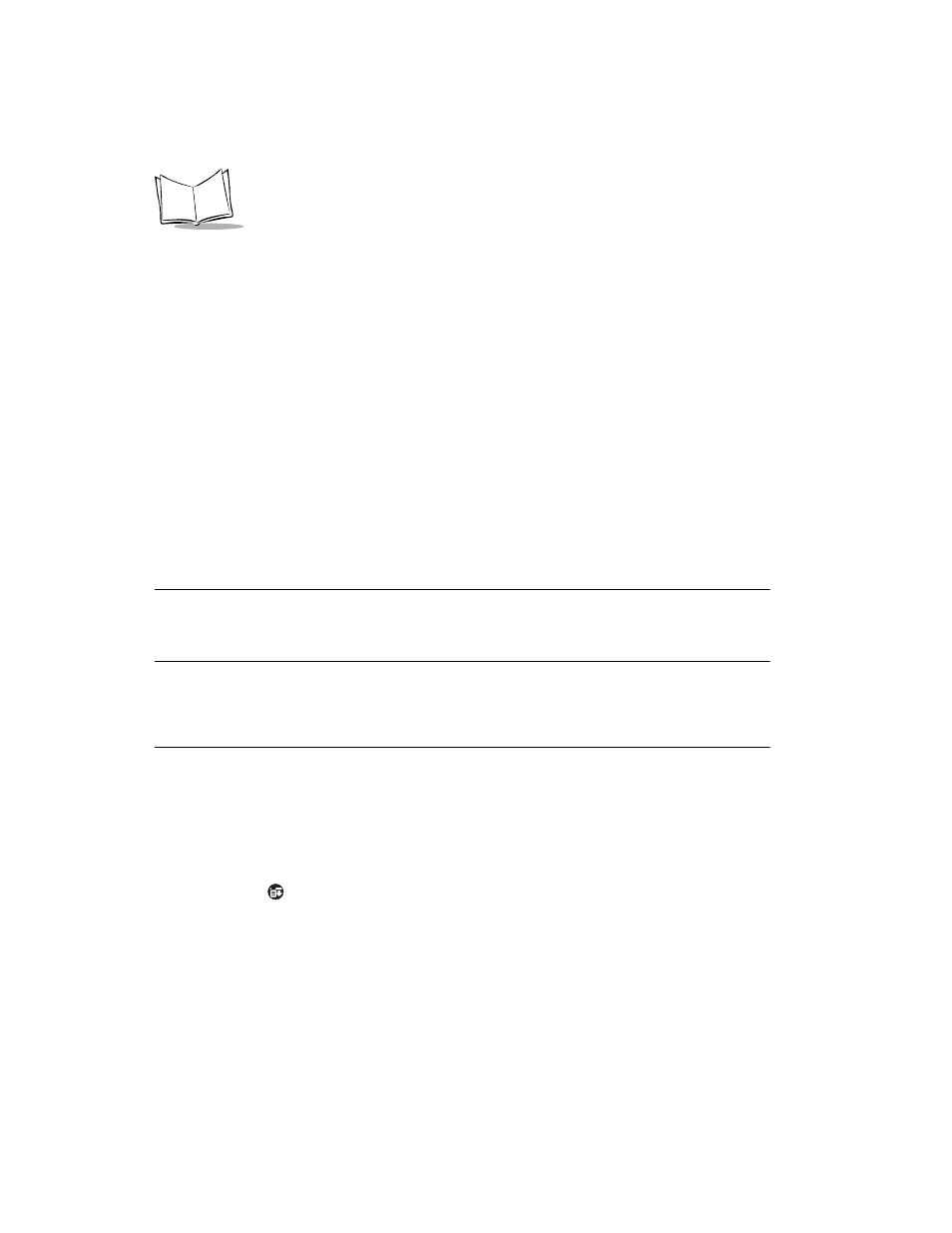
11-8
SPT 1700 Series Product Reference Guide
the Internet and forwards the form to the appropriate Web site. The Web site responds, and
that response is downloaded to your SPT 173x terminal. Refer to
for details.
Sending the Form Using a Modem
AvantGo Client uses the modem settings you've provided to connect to AvantGo Server
and send your request to the appropriate Web site. This way, you can get an immediate
response, and you don't have to sync all of the other data on your device. Refer to the
section for details.
Displaying the Response
The channel can respond to a form submission in one of two ways:
•
It can alter the channel pages that you initially downloaded.
•
It can send down a separate response page.
Using AvantGo Client With a Modem
You can use your SPT 173x terminal to connect to the Internet or your company's intranet
directly from the device.
Note: Before you can use AvantGo Client with a modem, make sure the
modem is set up properly and that you have network access to your
Internet Service Provider. Refer to
to set up your modem and network access.
Browsing Online
You can use your SPT 173x terminal to browse online when you have an active modem
connection, an active wireless connection, or are continuously syncing cradle connection.
To browse the Internet using AvantGo Client:
1.
Tap the
icon to open the AvantGo Client menus. Select Connect from the
Channels menu.
A service connection attempt is made. A flashing vertical bar in the upper right
corner indicates you are online.
