Using the forms manager, Editing forms in the forms manager cue, Using the forms manager -6 – Symbol Technologies SPT 1700 User Manual
Page 210: Editing forms in the forms manager cue -6
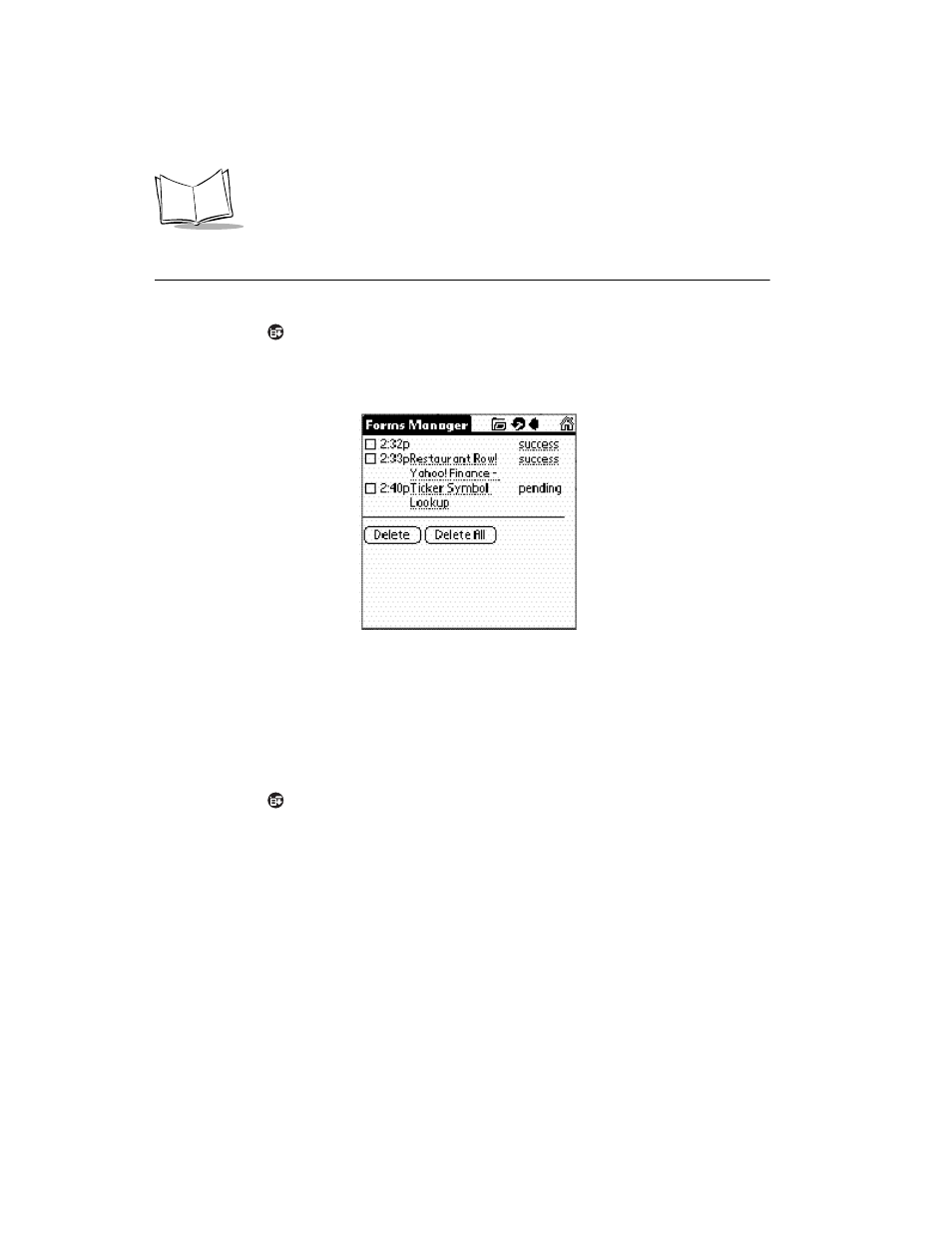
11-6
SPT 1700 Series Product Reference Guide
Using the Forms Manager
To view the Forms Manager:
1.
Tap the
icon to open the AvantGo Client menus. Select Forms Manager from
the Channel menu.
AvantGo Client displays a list of forms that you've submitted or are going to submit
during the next sync.
2.
If the form was submitted successfully, the word success displays to the right of the
form's name.
3.
Tap the Success button to view the form.
AvantGo Client displays the result page sent by the channel the next time you
synchronize your data.
Editing Forms in the Forms Manager Cue
1.
Tap the
icon to open the AvantGo Client menus. Select the Forms Manager
from the Channel menu.The Forms Manager displays.
2.
In the third column, tap the linked title of the form. The form displays.
3.
Edit the form then tap the Submit button.
AvantGo Client displays a message indicating the form will be submitted on the
next synchronization.
4.
Tap OK.
