Symbol Technologies LS-2208 User Manual
Symbol ls2208, Quick start guide
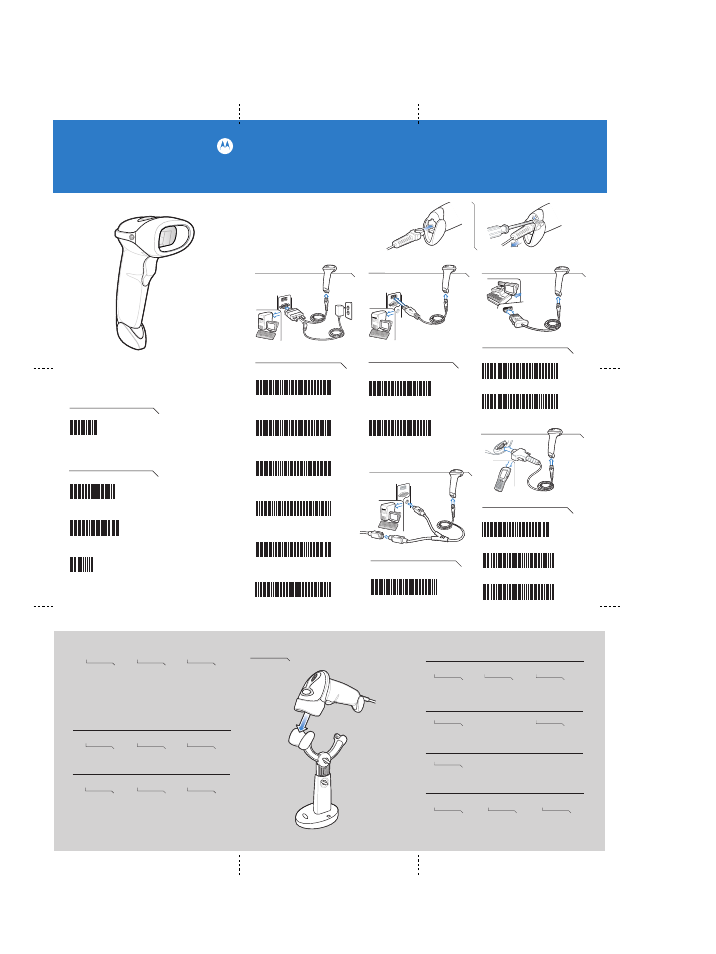
SYMBOL LS2208
http://www.symbol.com/ls2208
RS-232
USB
Keyboard Wedge
IBM 46XX
Step 3
- Scan the following
IBM PC/AT and IBM PC COMPATIBLE
Step 3
- Scan ONE of the following
PORT 5B
PORT 9B
Step 3
- Scan ONE of the following
STANDARD RS-232
ICL RS-232
NIXDORF RS-232 MODE A
NIXDORF RS-232 MODE B
FUJITSU RS-232
OPOS/JPOS
Wand Emulation
Step 3
- Scan ONE of the following
SYMBOL WAND
ENABLE CONVERT TO CODE 39
DISABLE CONVERT TO CODE 39
Step 3
- Scan ONE of the following
HID KEYBOARD EMULATION
IBM HAND-HELD USB
Carriage Return/Line Feed
SCAN OPTIONS
ENTER
Set Defaults
SET DEFAULTS
LED Indications
Off
Scanner is on and
ready to scan,
or no power to scanner
Green
Bar code is successfully
decoded
Red
Transmission error
Low/High beep
Incorrect programming
sequence or ’Cancel’
bar code scanned
High/low beep
Power up
Bar code decoded
Transmition error detected,
data is ignored
High/low/high/low beep
Successful parameter
setting
Correct programming
sequence performed
Parameter Menu Scanning
Low/medium/hih beep
Short medium beep
4 long low beeps
Standard Use
Beeper Indications
No power to scanner
Check system power;
ensure power supply,
if required, is connected
Incorrect interface
cable used
Interface/power cables
are loose
Ensure that correct
interface cable is used
Ensure all cable connections
are secure
Scanner not working
Scanner decoding bar code, but data not transmitting to host
Scanner not programmed for correct host interface
Scan appropriate host
parameter bar codes
Interface cable is loose
Ensure all cable connections
are secure
Scanner not programmed for correct host interface
Scan appropriate host
parameter bar codes
Scanned data incorrectly displayed on host
Scanner not decoding bar code
Bar code unreadable
Ensure bar code not defaced;
try scanning test bar code of
same bar code type
Distance between scanner
and bar code incorrect
Move scanner closer to
or further from bar code
Scanner not programmed
for bar code type
Ensure scanner is programmed
to read type of bar code
being scanned
Troubleshooting
Step 2
- Connect to Host
Step 1
- Cord Attachment/Removal
NOTE: Cables may vary depending on configuration.
See Product Reference Guide for more information
Miscellaneous Settings
Quick Start Guide
POST IN WORK AREAPOST IN WORK AREA
IntelliStand
Accessories
