Viewing the synchronization log, Viewing the synchronization log -7 – Symbol Technologies SPT 1700 User Manual
Page 203
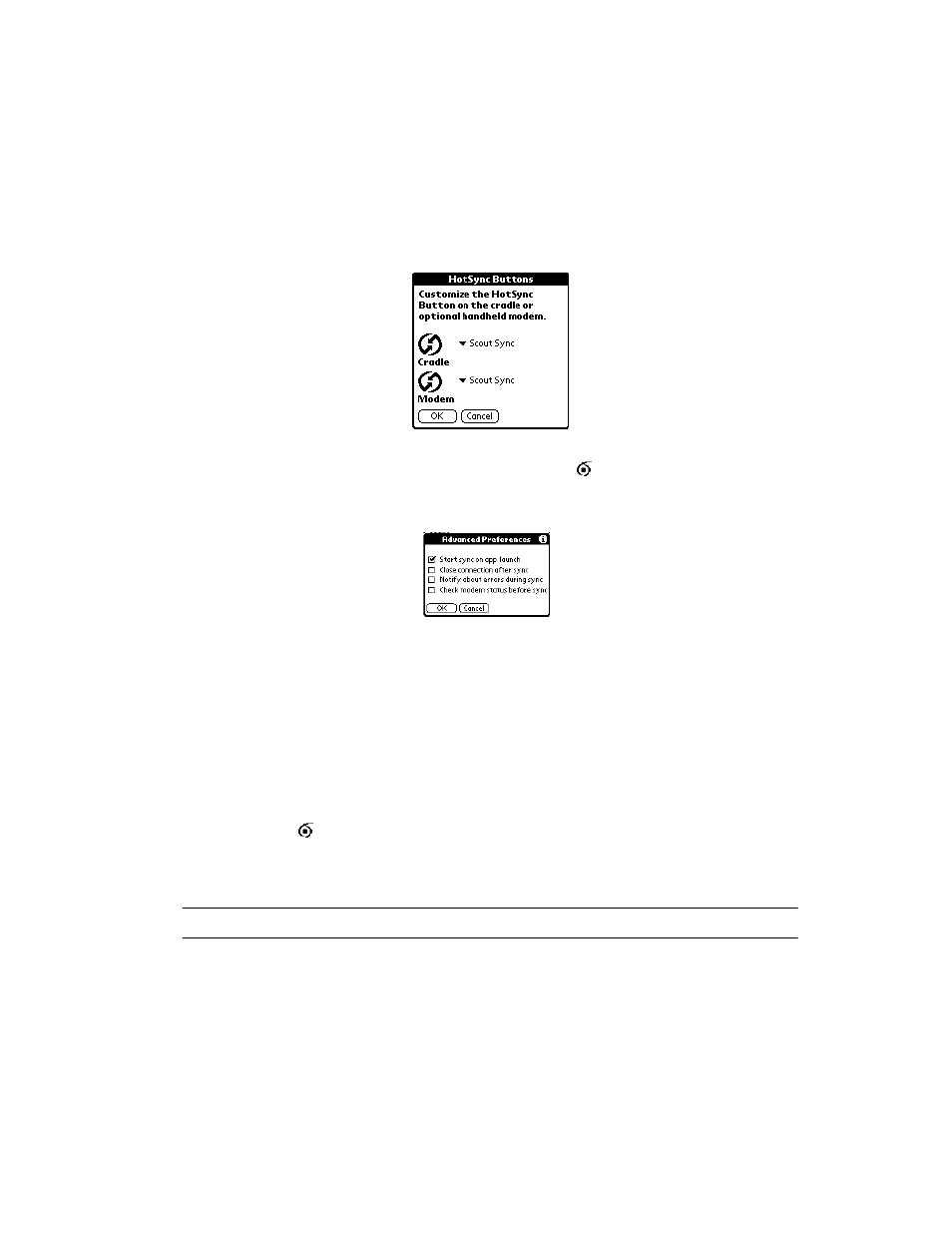
10-7
Applications: ScoutSync Client
4.
Tap the HotSync button to open HotSync. The following screen displays:
5.
Select ScoutSync from the Cradle pick list.
6.
Return to the Applications Launcher and tap the
icon. The main ScoutSync
screen is displayed.
7.
Tap Preferences, then More. The Advanced Preferences screen displays:
8.
Select the Start sync on app launch check box and tap OK
.
9.
Place the SPT 1700 terminal in the cradle.
Viewing the Synchronization Log
The synchronization log of a mobile device displays a record of the date and time a user
logged on and off a server. It also displays the list of files and databases installed on the
mobile device and other informational messages.
To view the Synchronization Log:
1.
Tap the
icon. The main ScoutSync screen is displayed.
2.
Tap the View Log button.
The ScoutSync Log is displayed.
Note: Only the most recent synchronization session log displays.
