Creating a crd1700-4000e modem sync service, Creating a crd1700-4000e modem sync service -23 – Symbol Technologies SPT 1700 User Manual
Page 195
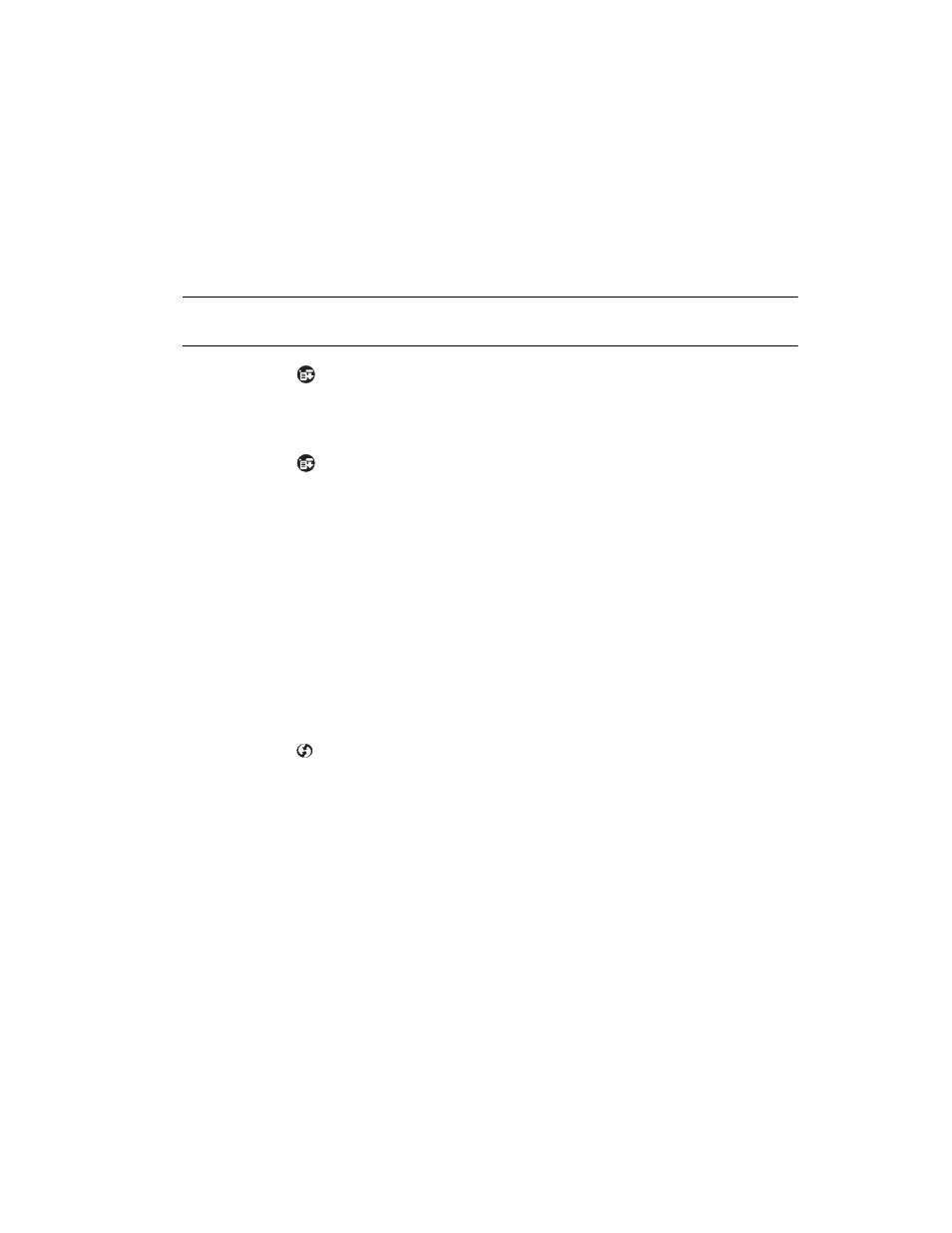
9-23
Applications: HotSync®
7.
To configure the Primary PC Setup, refer to the
Setting Up for a Wireless HotSync
on page 9-18 for details:
Note: Primary PC Setup is extremely important! It tells the terminal how to
locate the machine which it will synchronize with on the network.
8.
Tap the
icon to open the HotSync menus and select Conduit Setup.
a. Check any items that you want synchronized and uncheck any items that you
don’t want synchronized.
b. Tap OK.
9.
Tap the
icon to open the HotSync menus and select Connection Setup.
a. For optimal performance, choose a communication rate of 57600 bps and a
Standard modem.
b. Tap Done.
Creating a CRD1700-4000E Modem Sync Service
The SPT 1700 terminal communicates with the CRD1700-4000E via a Modem Sync. The
Modem Sync offers many options which must be configured for use with the CRD1700-
4000E.
Create a separate CRD1700-4000E network configuration and select it as your default
Modem Sync service. Use either Graffiti or the keyboard feature (click in the lower left-hand
corner of the scratch pad on the abc to access the keyboard) to enter the following
information:
1.
Tap the
icon to open the HotSync application.
2.
Choose the Select Service box under the Modem Sync icon to create a new
CRD1700-4000E service.
3.
To select the Earthlink service, Click Menu, Duplicate.
4.
Change the service name to CRD1700-4000E. Leave the user name and
password blank. You may enter any phone number you want, except ‘00’, or you
may leave it blank. The SPT 1700 terminal will not be able to HotSync if you use
‘00’ as a phone number.
