Group settings – Samsung Flight II SGH-A927 User Manual
Page 91
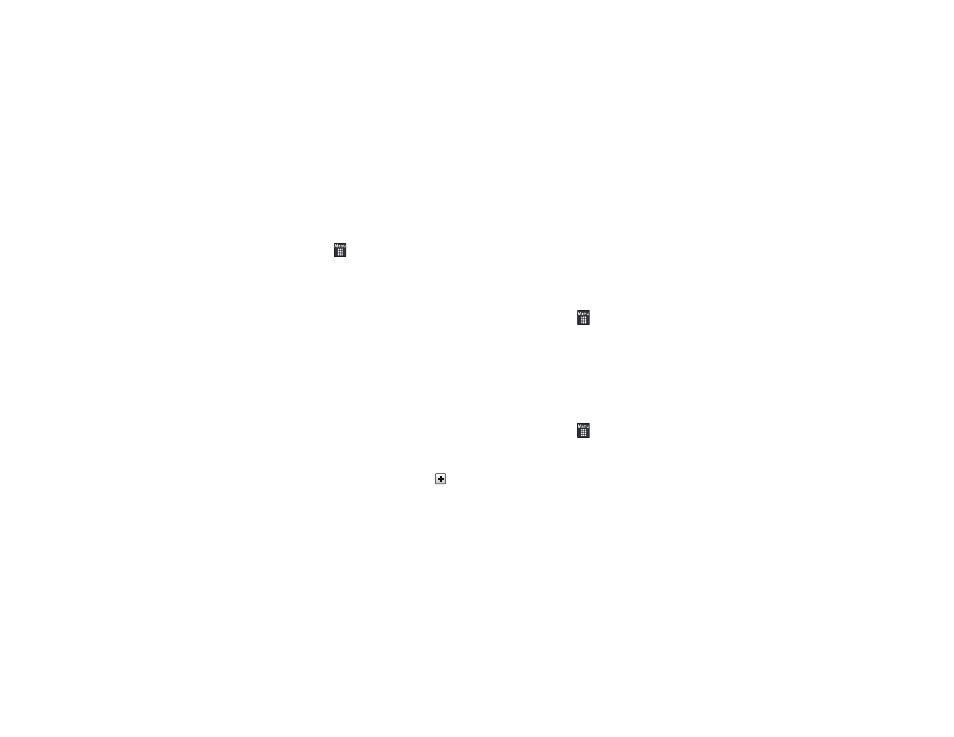
Understanding Your Address Book 87
Group Settings
Creating a New Group
1.
In Idle mode, touch
➔
Address Book
➔
Groups
➔
Create Group.
2.
Touch the Group Name field and use the on-screen keypad
to enter a new group name. For more information, refer to
• Touch OK to store the new group name.
3.
Touch the Group Picture field and choose a location for the
new image:
• Reset: although not an option with a new group, deletes any
previously assigned image.
• Take Photo: to use the camera to take a new picture and assign it
to this entry.
• Caller Image: to retrieve a previously stored image from your
Pictures folder and assign it to this group entry.
4.
Touch Group Ringtone to choose an audio file for
assignment to this new group. Choose from Tones, Music,
or Recorded Audio categories.
• Touch a music file to play a short sample and then touch
to
complete the assignment.
5.
Touch Group Vibration to choose a vibration type for
assignment to this new group. Choose from five vibration
options (Vibration 1 through Vibration 5).
• Touch a vibration option to activate a short sample and then touch
Save to complete the assignment.
6.
Touch Save to store the new Group category.
Adding an Entry to a Group
1.
In Idle mode, touch
➔
Address Book
➔
Groups.
2.
Touch a group entry, then touch Add Member.
3.
Touch the box next to an individual entry.
– or –
Touch Select All to select all entries.
4.
Touch Add.
Removing an Entry from a Group
1.
In Idle mode, touch
➔
Address Book
➔
Groups.
2.
Touch a group entry, then touch Remove Member.
3.
Touch the box next to an individual entry.
– or –
Touch Select All to select all entries.
