Samsung Flight II SGH-A927 User Manual
Page 87
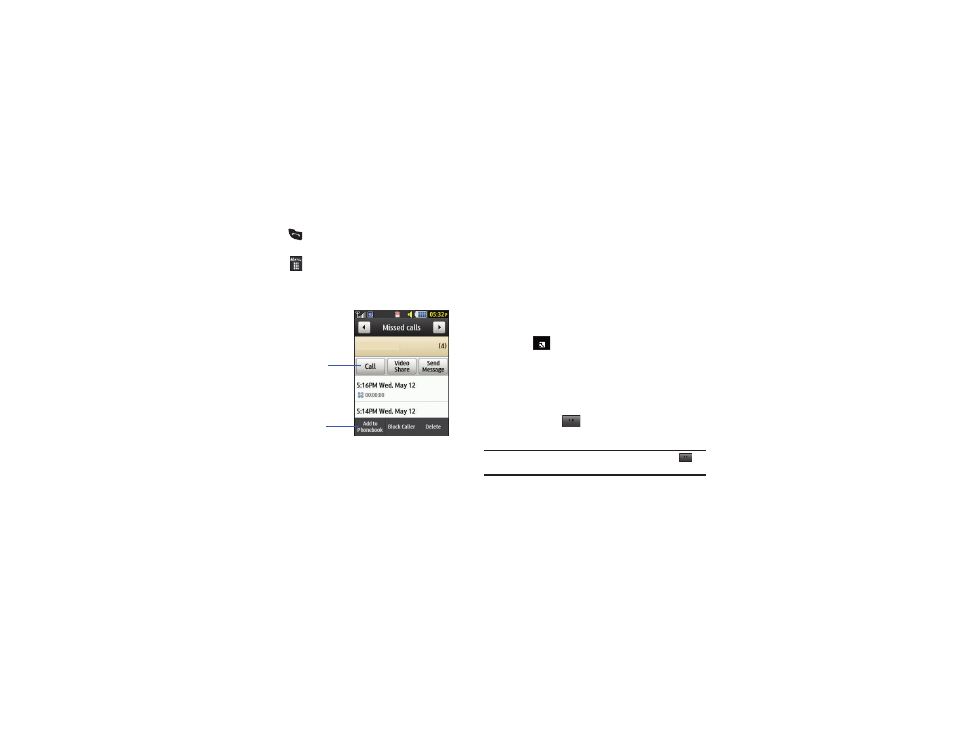
Understanding Your Address Book 83
Saving a Number After a Call Has Ended
1.
Press
to bring up the recent calls screen.
– or –
Touch
➔
Tools
➔
Recent calls.
2.
Touch a phone number from the list to reveal the Details
page (shown below) for the phone entry.
3.
Touch Add to Phonebook
➔
New.
– or –
Select Update if this was a previously created entry and you
are adding the current number to the previous entry.
4.
Enter any additional information. For more information,
refer to “Saving a Number from the Idle Screen” on
Adding Pauses to Contact Numbers
When you call automated systems, you are often required to
enter a password or account number. Instead of manually
entering the numbers each time, you can store the numbers in
your Contacts along with special characters called pauses.
To add a pause to a Contact:
1.
Touch
, and then touch the name to open the
Contact.
2.
Touch Edit and then touch the Phone Number field.
3.
Touch the screen at the place where the additional
numbers need to be added.
4.
Press and hold
to add a two-second pause, and use
the keypad to enter the additional numbers.
Note: If more than a two-second pause is required, press and hold
as
many times as needed to add additional two-second pauses.
5.
Touch OK.
6.
Touch Save
to store your changes.
214-555-1234
To call the
selected number
To save the
number to the
Address Book
Contacts
