Samsung Flight II SGH-A927 User Manual
Page 136
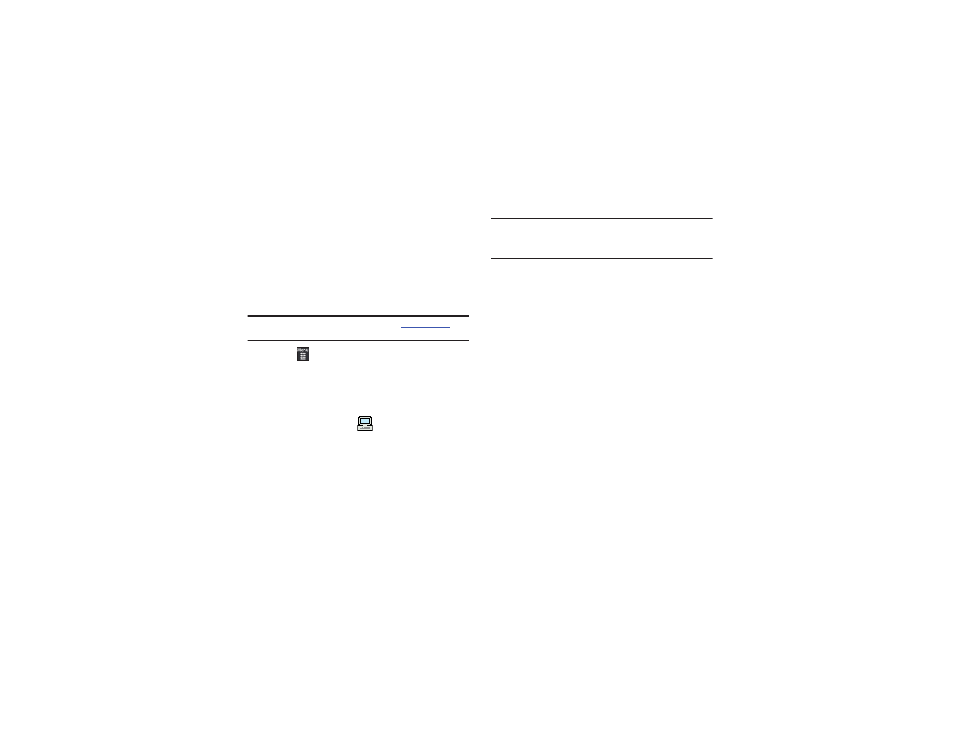
132
Transferring Music Using a Media Application
A USB cable, microSD card, and a current version of a media
application (such as Napster
®
or Windows Media Player
®
) are
required for this procedure.
1.
Open the media player on your personal computer (if you
are using Windows Media Player, use version 10.0 or
higher).
Note: The Napster application can be downloaded a
Subscription fees may apply.
2.
Touch
➔
Settings
➔
Connectivity
➔
Select USB Mode
➔
Media Player. For more information, refer to “Configuring
Your Phone’s USB Settings” on page 70.
3.
Use the USB adapter cable to connect the handset to the
target PC. When an active connection has been
established, a USB icon (
) appears on the phone.
4.
Once the USB connection has been established, the
handset displays “Connected” and the computer screen
then shows your phone.
Note: The following steps reflect the procedure used with Windows Media
Player. If you are using either Napster or some other form of media
player, you should refer to that application’s Help files for specific
directions.
5.
If this is your first time connecting your phone to Windows
Media Player you need to enter a unique name for this
phone connection (ex: A927 Card). This assigns a name to
both the phone (when recognized) and to the internal
microSD card.
