Samsung Flight II SGH-A927 User Manual
Page 34
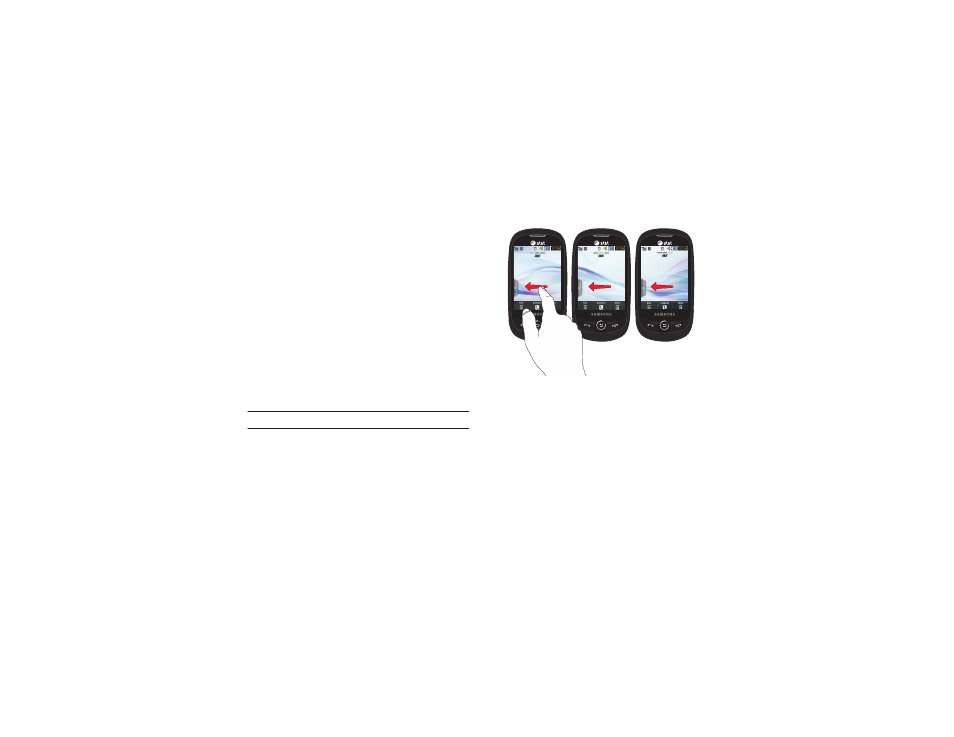
30
2.
While still holding the icon, drag it away from the Widget
Bar and drop it on the main screen (2). Then drag it back
into its new location in the list. Or, you can drag it away
from the Widget Bar in a single motion and drop it in the
desired location on the Widget Bar.
Activating a Widget
1.
Locate your widget. If the widget is on the Widget Bar,
touch it to move it to an Idle screen.
2.
Touch the icon to activate the mini-application (widget).
Scrolling Through the Widget Bar
Although the Widget Bar contains a number of widgets, it can
only display five widget icons at one time on the bar.
ᮣ
Use your fingertip to scroll up and down along the Widget Bar.
Tip: Flick the screen in an upward motion to quickly scroll through the list.
Accessing Multiple Widget Idle Screens
1.
Drag your finger along the three bars at the top of the Idle
screen to scroll through the three widget Idle screens. You
can scroll in either direction.
2.
Use the Widget Bar to place the widgets you choose on
each of the screens. For more information, refer to
