Memory management – Samsung Flight II SGH-A927 User Manual
Page 78
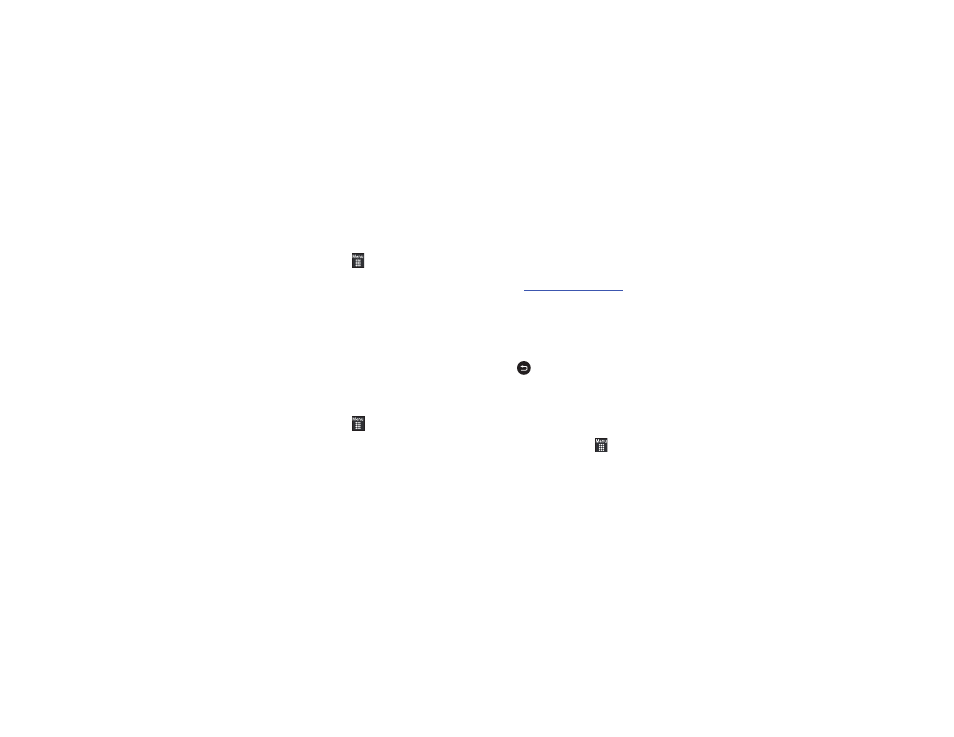
74
Calendar Settings
To configure the starting day and view that is used when opening
the Calendar application.
1.
From Idle mode, touch
➔
Settings
➔
Applications Settings
➔
Calendar.
2.
Touch either of the following fields and edit the
information:
•
Starting day
: allows you to choose which day marks the first day in
your calendar week (Sunday or Monday).
•
View by
: allows you to choose the default view for appointments
used by the Calendar application when launched (Month, Week, or
Day).
3.
Touch Save.
Address Book Settings
To configure your Address Book application.
1.
From Idle mode, touch
➔
Settings
➔
Applications Settings
➔
Address Book.
2.
Touch one of the following fields and edit the information:
• My Business Card: creates and attaches a virtual business card to
be used as an attachment to outgoing messages. For more
information, see “Attaching a Business Card to a Message”
on page 110.
• Save New Contacts to: defines the destination for new contact
entries (Phone, SIM card, or Always ask).
• View Contacts from: to filter the display of current Address Book
entries. Options include: All, Phone, or SIM card.
• AT&T Address Book: allows you to synchronize your address book
with AT&T’s online Address Book. For more information, see
http://www.att.com/addressbook
.
• Own Number: to display your current phone number.
• Fixed Dial Contacts: assigns phone numbers as FDN entries.
• Used Space: displays the memory storage allocation (total available
and remaining) within both your Phone, SIM card, and FDN list.
3.
Touch Save, if required.
Press
to return to the Settings page.
Memory Management
You can easily check the amount of memory being used for
storing data, such as messages, media, calendar data, or
contacts entries. You can also delete any selected information
from your phone:
1.
From Idle mode, touch
➔
Settings
➔
Memory Management.
