Finding my own phone number, Fdn mode, Finding my own phone number fdn mode – Samsung Flight II SGH-A927 User Manual
Page 90
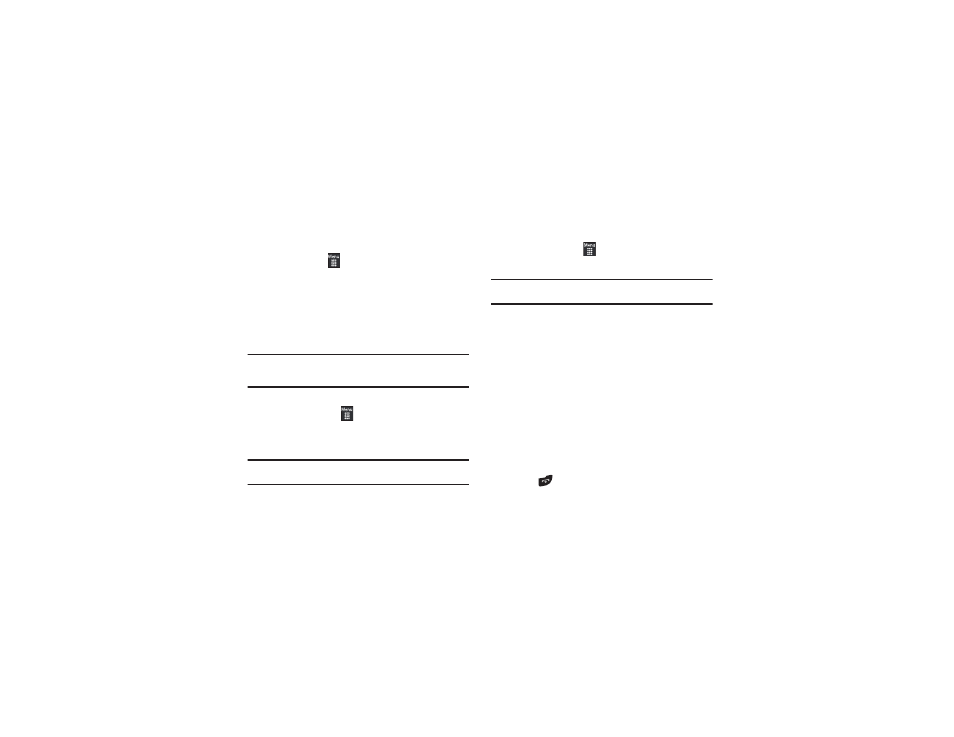
86
Finding My Own Phone Number
This function is a memory aid that you can use to check your
own phone number, if you need to do so.
ᮣ
In Idle mode, touch
➔
Address Book
➔
Address Book Settings
➔
Own Number
➔
FDN Mode
FDN (Fixed Dialing Number) mode, if supported by your SIM card,
restricts your outgoing calls to a limited set of phone numbers.
When this feature is enabled, you can make calls only to phone
numbers stored in the FDN list on the SIM card.
Note: FDN Mode must be set to On in the Menu
➔
Settings
➔
Phone
➔
Security
➔
Fixed dialing mode option before you can add, change, or
delete contacts on the FDN List.
Changing the FDN Mode Status
1.
In Idle mode, touch
➔
Settings
➔
Phone
➔
Security.
2.
Scroll down to the Fixed dialing mode field and touch
On (to enable fixed dialing) or Off to disable the option.
Important!: While Fixed Dial Mode is enabled, you will NOT be able to dial
any number other than a created Fixed Dial Number.
Creating New FDN Numbers
With the Fixed Dial mode On, follow these procedures:
1.
In Idle mode, touch
➔
Address Book
➔
FDN Contacts
➔
Create FDN.
Note: If FDN is Off: touch Menu
➔
Address Book
➔
Address Book Settings
➔
Fixed Dial Contacts
➔
Create FDN. Then follow Steps 2-7.
2.
Enter your PIN2 password and touch Confirm. This number
is provided to you by your Service Provider.
3.
Touch Name and use the on-screen alphanumeric keypad
to enter a name for this FDN contact. Touch OK.
4.
Touch Phone number and use the on-screen numeric
keypad to enter a contact phone number for this FDN
contact. Touch OK.
5.
Touch the SIM card location field to then use the on-screen
numeric keypad to enter a location value for the entry on
the SIM card. Touch OK.
6.
Touch Save to store the new FDN entry.
7.
Press
to return to Idle mode.
