World clock, Timer, World clock timer – Samsung Flight II SGH-A927 User Manual
Page 156
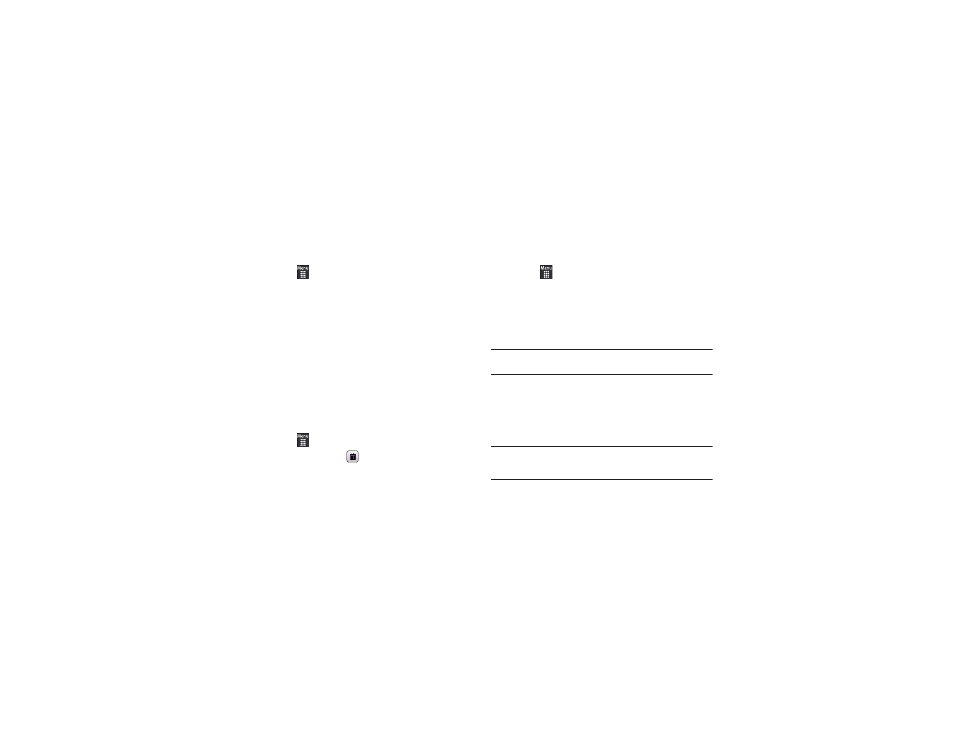
152
World Clock
World Clock allows you to view the time of day or night in other
parts of the world. World Clock displays time in 100 different
cities within all 24 time zones around the world.
1.
Touch
➔
Tools
➔
World clock
➔
Add.
2.
Drag the on-screen map to find the desired global region.
3.
Touch a representative city from a desired area. If the
correct city area is then highlighted in a different color,
your selection was accurately read and you can touch OK.
– or –
If not read correctly, repeat the previous two steps until
your selection is correct.
4.
Touch the sun symbol next to the time to add (On) or
remove (Off) Daylight Savings Time.
Deleting a World Clock Entry
1.
Touch
➔
Tools
➔
World clock
➔
Delete.
2.
Touch the Trash Can (
) next to the entry you want to
delete.
Timer
You can use this feature to set a countdown timer. Use a timer to
count down to an event based on a preset time length of hours,
minutes, and seconds.
1.
Touch
➔
Tools
➔
Timer.
2.
Select a countdown time length for the alert by setting the
hours, minutes, and seconds value.
Enter a time length by using either the + or - buttons or by
quickly sliding your fingertip over the numbers.
Note: Touching and holding down the + and - keys increases the speed at
which the numbers scroll through each reel.
3.
Touch Start to begin the timer and touch Stop to pause the
timer.
4.
Touch Reset to clear the current timer and display the
Timer set screen.
Note: You can stop the timer by flipping your phone over so that it is facing
downward. Restart the timer by flipping it back over. To set up your
phone to utilize Motion Detection, see “Motion Detection” on page 62.
