Samsung Flight II SGH-A927 User Manual
Page 25
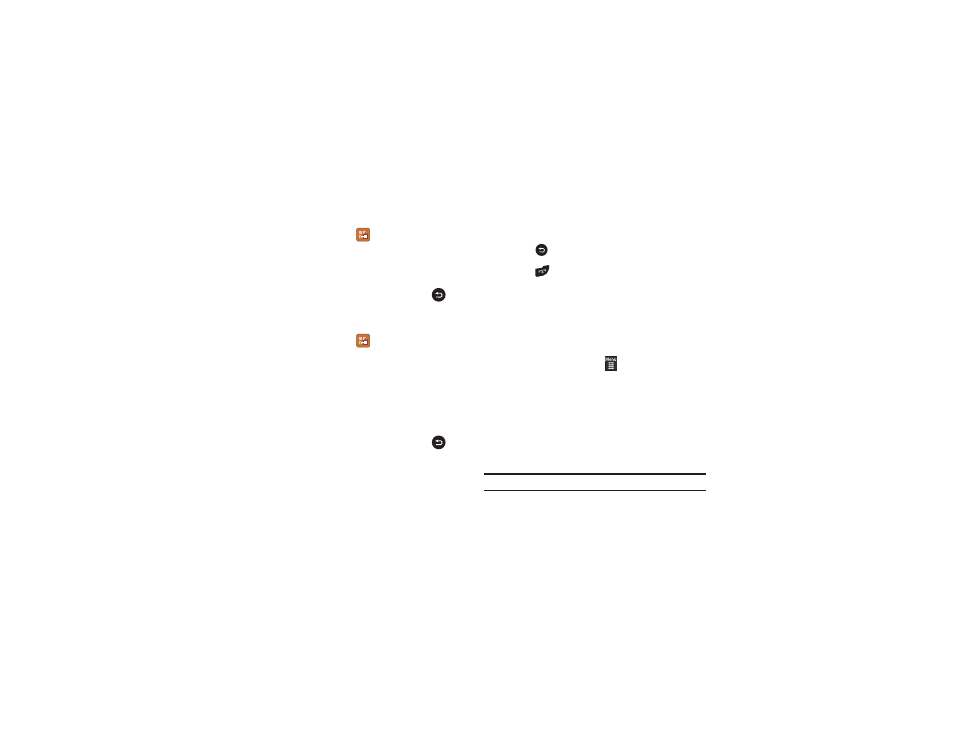
Menu Navigation 21
Moving an Icon Within a Menu Screen
1.
Touch the Menu Edit icon (
)
located at the top right of
any of the Main Menus.
2.
Touch and drag any icon on the menu to the desired
position on the menu.
3.
Touch Save to apply your menu updates or press
to
cancel without saving.
Moving an Icon to a New Menu Screen
1.
Touch the Menu Edit icon (
)
located at the top right of
any of the Main Menus.
2.
Touch and drag any icon on the menu to the left or right
edge of the menu and hold until the icon is moved to the
previous or next menu. The moved icon is place at the end
of the previous or next menu. Any displaced icons are
moved to the first position of the next menu.
3.
Touch Save to apply your menu updates or press
to
cancel without saving.
Opening an Application
ᮣ
Tap the associated on-screen icon.
• Press
to exit from the current menu and return to the previous
screen.
• Press
to exit from the current location or function, cancel your
input, and return to the Idle screen.
Navigating Through Menus
As you navigate through a menu, options display on the screen
as scrollable lists. Function categories, located at the bottom of
most screens, provide access to additional screen options.
To navigate a scrollable list:
1.
From the Idle screen, touch
.
2.
Scroll through the main menus to find the desired option.
Gently press the on-screen option.
3.
From the available list of options you can either:
• Touch an on-screen entry to activate it.
• Firmly press and slide your finger up or down the screen to scroll
through lists of menu items.
• Navigate through a long list by pressing the volume key up or down.
Note: Tapping or touching an individual entry on the list opens the list entry.
