Samsung Flight II SGH-A927 User Manual
Page 102
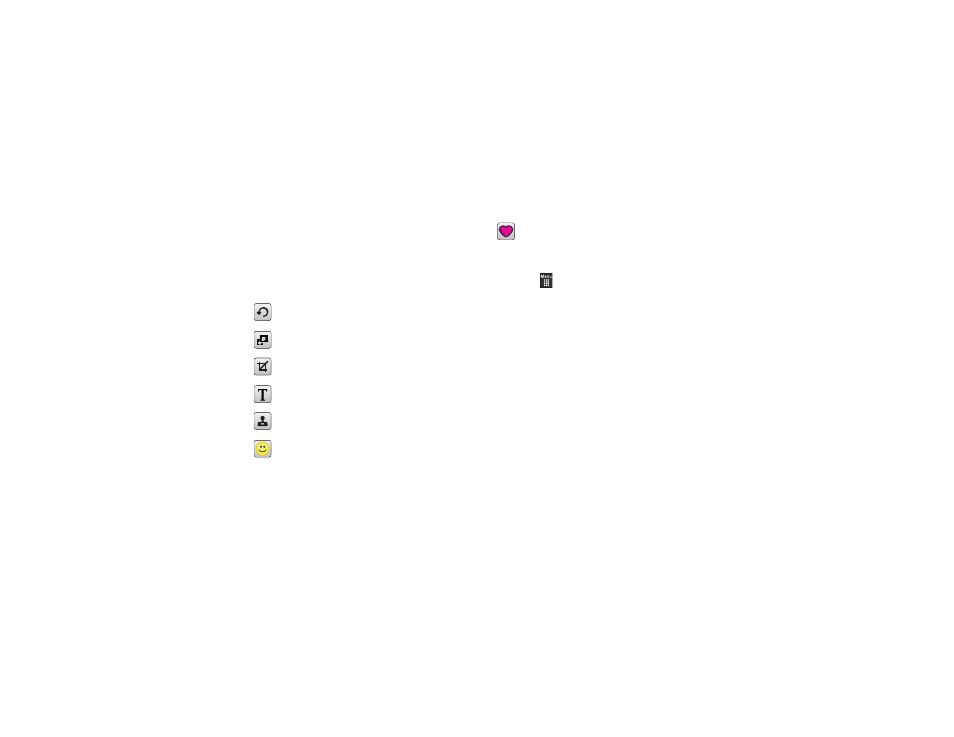
98
• Effects: allows you to choose from among several effects such as:
Filter, Style, Warp, or Partial blur.
• Adjust: allows you to adjust Auto Level, Brightness, Contrast,
and Color.
• Undo: allows you to reverse the previous change.
Touch the tab above Undo to display the following additional
options:
Assigning an Image as a Wallpaper
1.
Touch
➔
My stuff
➔
Pictures
➔
2.
Touch Set as
➔
Wallpaper.
3.
Touch the screen to reveal the adjustment tools:
• Touch and hold the picture to zoom in on an area of the picture.
Touch and drag the picture to move the area of the picture that is
visible. Use the inset image at the bottom left of the screen to
navigate around the picture.
• Rotate: orients the current image in either a landscape or portrait
orientation.
4.
Touch Set to store the new settings and assign the
wallpaper image.
Rotate and Flip the picture. Touch the buttons to rotate or
flip (left to right or top to bottom) the current picture.
Resize the image. Touch the new size and touch OK.
Crop the image. Drag the frame to position it. Touch OK
to crop the area.
Insert Text on the image. Drag the text to position it.
Insert Image on the current image. Drag the frame to
position the inserted picture.
Insert Emoticon on the current image. Touch either end of
the emoticon list to scroll through the possibilities and
touch an emoticon. Drag the emoticon to position it.
Insert Clip Art on the image.Touch either end of the clip art
list to scroll through the possibilities and touch an item.
Drag the emoticon to position it.
