Samsung Flight II SGH-A927 User Manual
Page 86
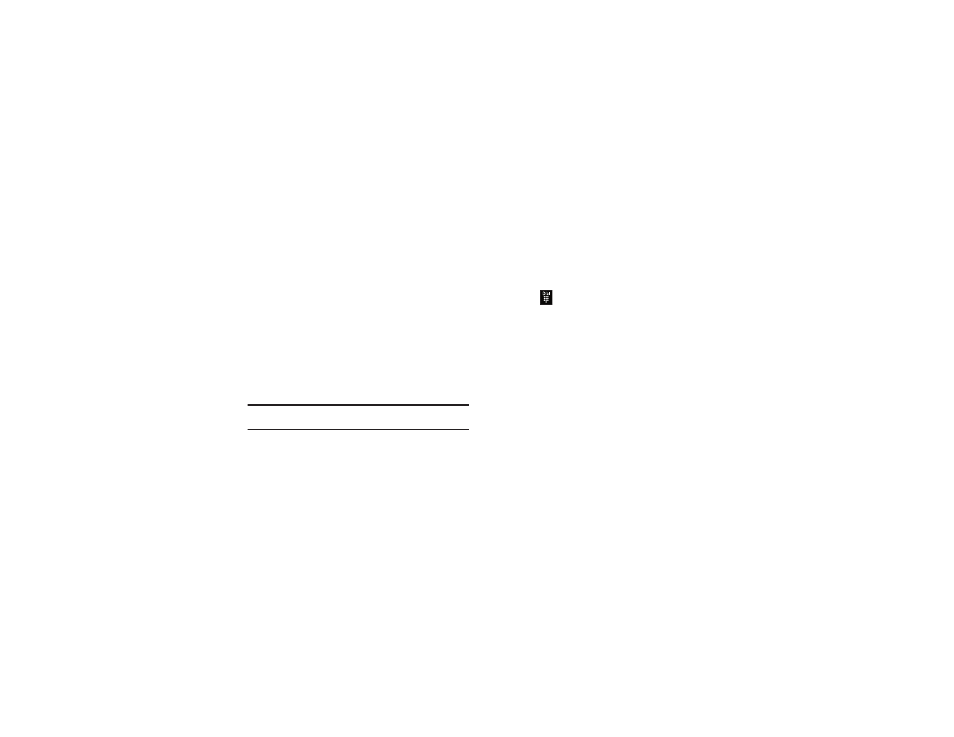
82
• Nickname: adds a field that can be used to enter a nickname for
the entry. The Nickname is not displayed when calls are made to or
received from the contact.
• Company: adds a Company field for this entry.
• Job title: adds a Job Title field for this entry.
• Address - Home: adds a field used to assign a physical home
address for this entry.
• Address - Work: adds a field used to assign a physical work
address for this entry.
3.
Touch Done to store the new fields to the entry and return
to the previous screen.
4.
Touch the new fields to enter information.
Deleting Fields from a Number
1.
Within the open Contact Screen, touch Delete fields.
Note: Only certain new fields may be deleted. If you have not added any new
fields to the contact, the Delete fields button does not appear.
2.
Touch the box next to an individual field.
– or –
Touch All to select all entries.
3.
Touch
Done
.
4.
Once you have made your deletions, touch Save to store
the contact and its fields.
– or –
Touch Add more fields to add more fields.
Saving a Number Before a Call
1.
Touch
and use the on-screen keypad to enter your
number.
2.
Touch Save
➔
New.
– or –
Select Update if this was a previously created entry and
your are adding the current number to the previous entry.
3.
Enter any additional information. For more information,
