Shopping for gps applications, Where, Shopping for gps applications where – Samsung Flight II SGH-A927 User Manual
Page 144
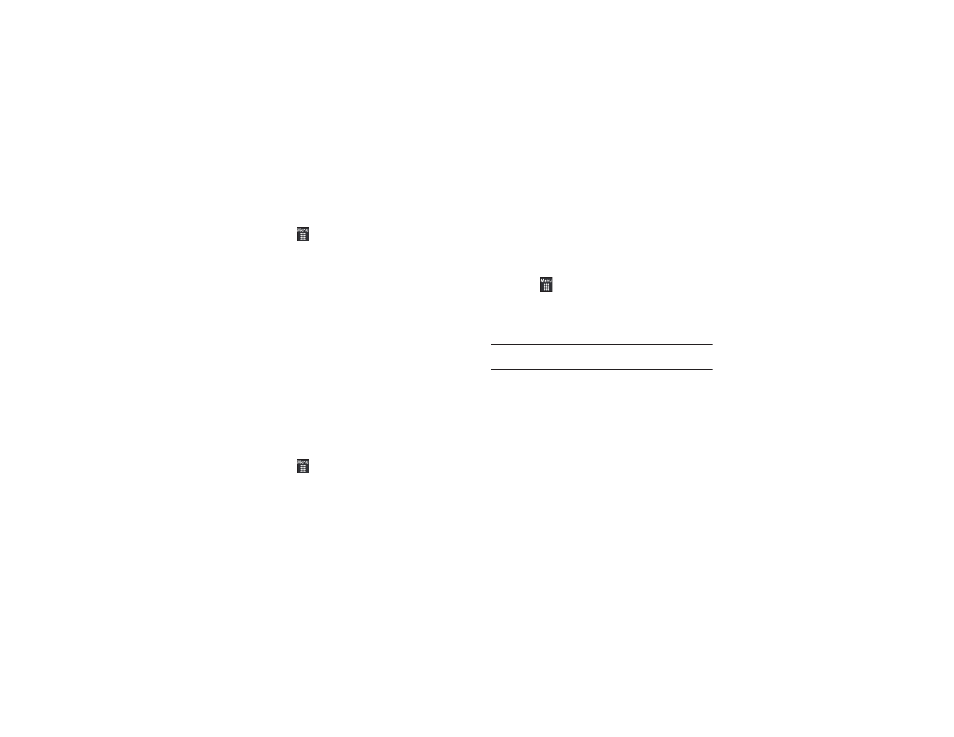
140
Using a Physical Address
1.
Touch
➔
AT&T Navigator
➔
Drive To
➔
Address
➔
OK.
2.
Touch either Type It or Speak It.
• Type It: requires that you enter the physical address using either
the keypad or on-screen keypad.
• Speak It: enables the voice response unit and translates voice to
text.
3.
If typing in the address, touch the following fields and use
the on-screen alphanumeric keypad to enter the necessary
information:
• Street: used to enter a street address. Touch OK to complete.
• City: to enter the city for the address. Touch OK to complete.
• State/Province Or ZIP/Postalcode: additional information that can
provide a more detailed search. Touch OK to complete.
4.
Touch Done to begin the search process and receive
driving directions from the GPS network.
5.
Follow both the on-screen and audio directions.
Shopping for GPS Applications
1.
Touch
➔
Applications
➔
Shop GPS.
2.
Follow the on-screen prompts to purchase additional GPS
Applications.
Where
WHERE™ is a downloadable mobile application that uses your
current location (obtained by the built-in GPS) to help you find
places of interest, things to do, and local information while you
are on the go.
1.
Touch
➔
WHERE.
A seven-day free trial period is provided with a notice that
if you do not cancel within seven days then you are
charged for the GPS service.
Important!: After the trial period, charges for WHERE service apply. Contact
your service provider for details.
2.
Touch OK to accept the Terms of Service.
3.
Touch OK again to start.
4.
Touch Use GPS to get locations. This sets your location
using GPS for future use of the WHERE application.
