Samsung Flight II SGH-A927 User Manual
Page 100
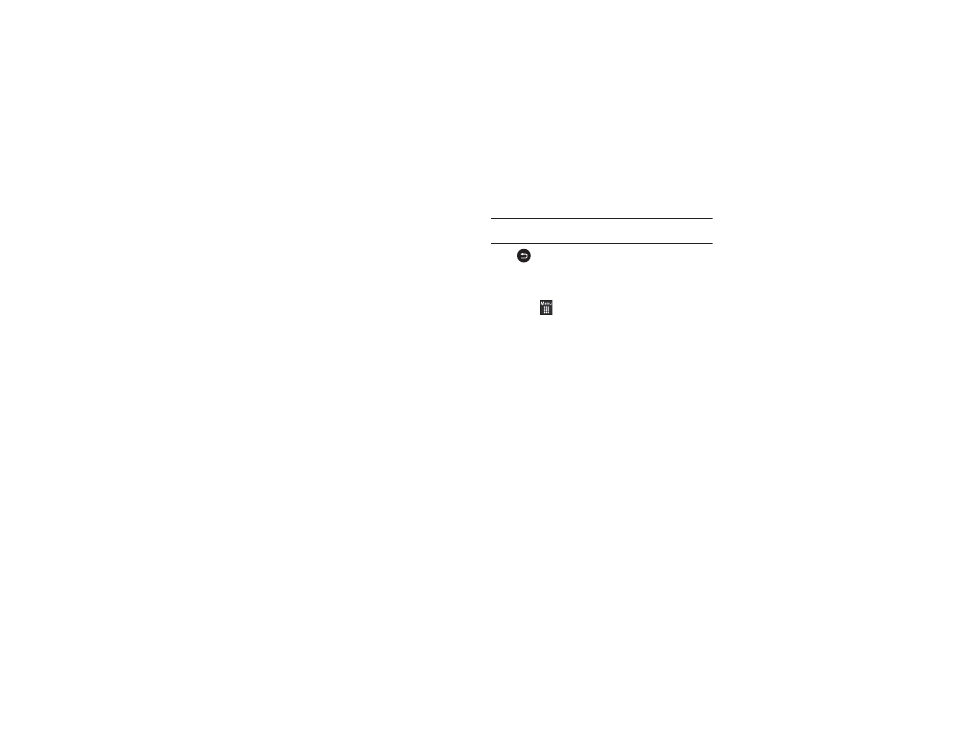
96
•
More: touch this option to display the following options:
–
Set as: allows you to assign the current image as either your current
Wallpaper or as a display Caller image used by a specific entry within
your Address Book.
–
Slide show: to play the available images (from the Pictures folder) and
videos (from the Video folder) within a slide show. Touch the screen and
then touch Pause or Play to stop or resume the slide show. Touch
Previous or Next to navigate through the pictures.
–
Edit: allows you to edit the current image using any of the following
options:
• File: allows you to open another picture folder and picture or to save
the current picture under a new name.
• Effects: allows you to choose from among several effects.
• Adjust: allows you to adjust Auto level, Brightness, Contrast, and
Color.
• Undo: allows you to reverse the previous change.
Touch the tab above Undo to display additional options.
more information, refer to “Editing a Photo”
•
Rename: allows you to rename the picture using the on-screen
keypad.
•
Properties: Displays Basic Info and Media Info about the current
picture or video, such as name, format, resolution, size, and so on.
Note: Edit and Set as features are not available when the camcorder mode is
active.
Press
to return to the previously active camera or
camcorder page where you can take another photo or shoot a
new video.
Accessing the Pictures Folder
1.
Touch
➔
My stuff
➔
Pictures.
2.
Touch a photo to open it in the viewer.
Options available from the main Pictures folder before you select
a picture are:
•
Create folder: create a new My stuff folder on either the Phone or
Memory card.
•
Manage: allows you to Move or Copy an existing, unlocked picture or
pictures.
–
Touch the box next to each picture you want to move or copy or touch
Select All to move or copy all pictures
–
Touch Move or Copy.
–
Select the folder to which the pictures should be moved or copied or
create a new folder.
•
More: provides the following options:
–
Delete: allows you to delete one or more pictures.
–
Rename: allows you to rename pictures.
