Delete by folder, Used space, Delete by folder used space – Samsung Flight II SGH-A927 User Manual
Page 123
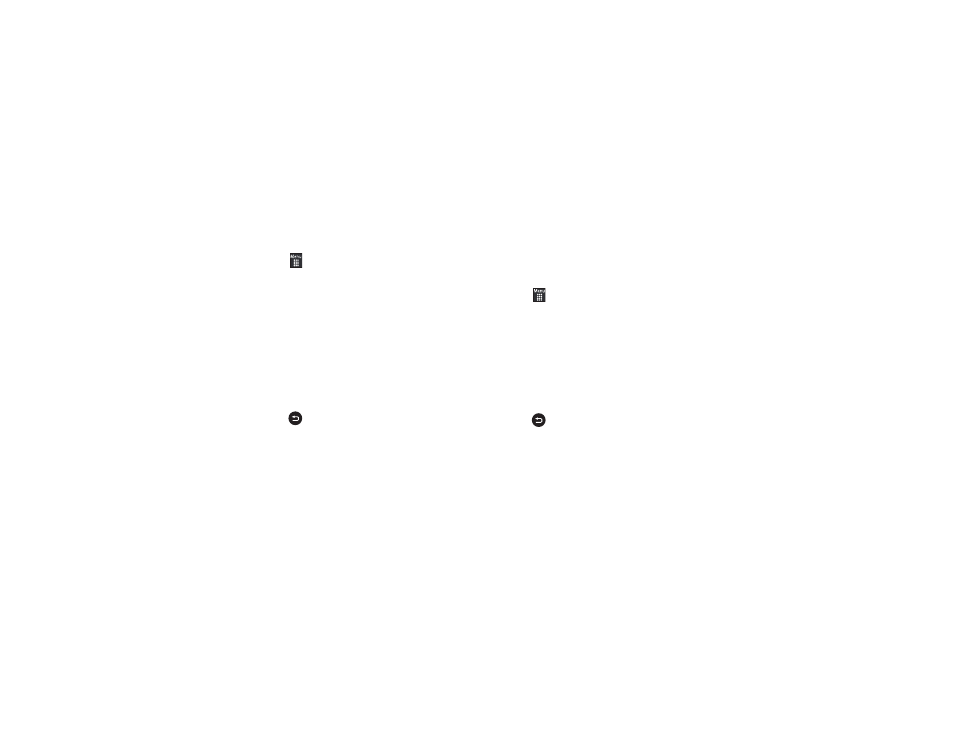
Messaging 119
Delete by Folder
You can delete all the messages from one or more folders at one
time.
1.
Touch
➔
Messaging
➔
Delete by folder.
2.
Touch the box next to each folder you want to delete.
– or –
Touch Select All to select all folders in the list.
3.
Touch Delete.
4.
The Delete? confirmation box displays. Touch Yes to
confirm deletion or Cancel to exit without deleting.
Touch the box next to Locked messages depending on
whether you want to delete locked messages in the
selected folders.
5.
Press
to return to the main menu.
Used Space
You can check the amount of the memory being used and the
memory remaining for Multimedia, Text, Push, Broadcast, and
Configuration messages. The display shows the total space
including the used and free space. You can also view how much
space is currently occupied by each message box.
1.
Touch
➔
Messaging
➔
Used Space.
2.
Touch a particular folder for review using the drop-down
list box.
3.
Touch the box next to a message to delete messages
based on size.
– or –
Touch Select All to select all messages in the list.
4.
Touch Delete.
5.
Press
to return to the main menu.
