Section 6: changing your settings, Sound profile, Normal profile – Samsung Flight II SGH-A927 User Manual
Page 55: Sound profile normal profile
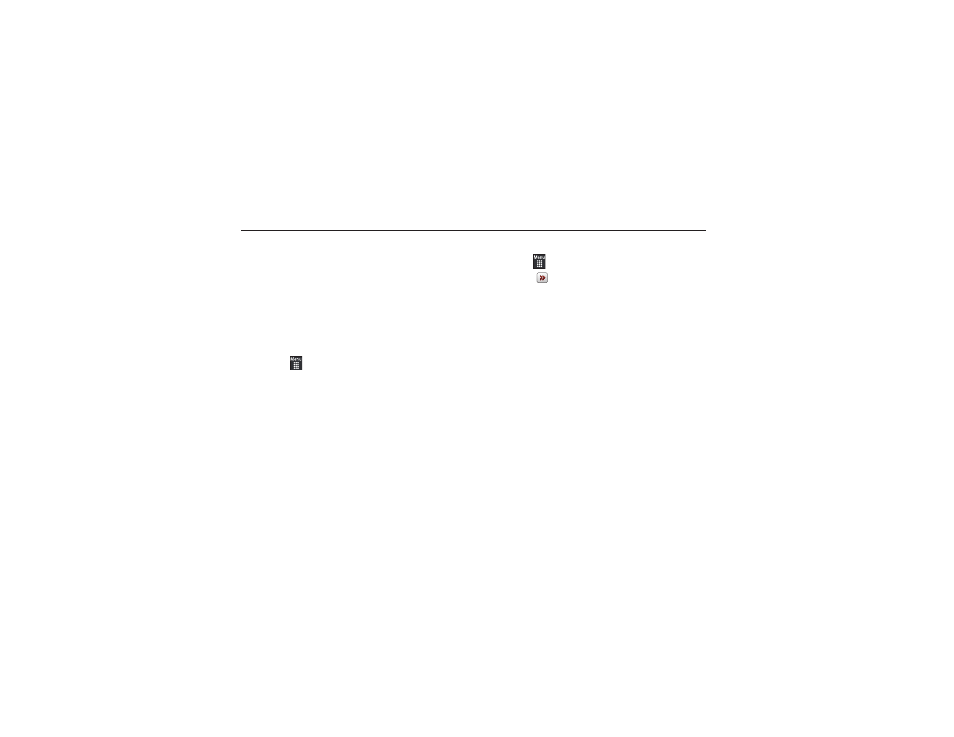
Changing Your Settings 51
Section 6: Changing Your Settings
This section includes tips on how to use your phone’s features,
as well as how to change and customize the display settings, call
handling, security settings, and other settings associated with
your phone.
Sound Profile
This menu allows you to specify how you are informed of
incoming calls and messages as well as other notification sounds
your phone can make.
Selecting a Profile
1.
Touch
➔
Settings
➔
Sound Profile.
2.
Touch the radio button next to the profile name. The
selected profile activates. Choices include:
• Normal
• Silent
• Driving
• Outdoor
Normal Profile
The phone’s profile defaults to Normal where the incoming Call
alert type is set to Vibration & Melody.
Editing the Normal - Call Profile
1.
Touch
➔
Settings
➔
Sound Profile
➔
Normal.
• Touch
to the right of the radio button.
2.
Touch the drop-down menu (upper-right of the screen) and
select Call.
3.
Select the Call alert type field and select one of the
following and touch Save:
• Melody: the phone rings using the ring melody selected in the Ring
tone menu.
• Vibration then melody: the phone vibrates and then starts ringing.
• Vibration & Melody: the phone vibrates and plays a melody
simultaneously.
4.
Touch the Voice call ringtone field, touch to select a
ringtone and touch Save.
5.
Drag the Ringtone volume slider to the volume level you
desire (range is 1 through 7).
6.
Touch the Vibration pattern field, then touch to select
Vibration 1 through Vibration 5.
7.
Touch Save to return to the Sound Profile menu.
