Using t9 mode – Samsung Flight II SGH-A927 User Manual
Page 52
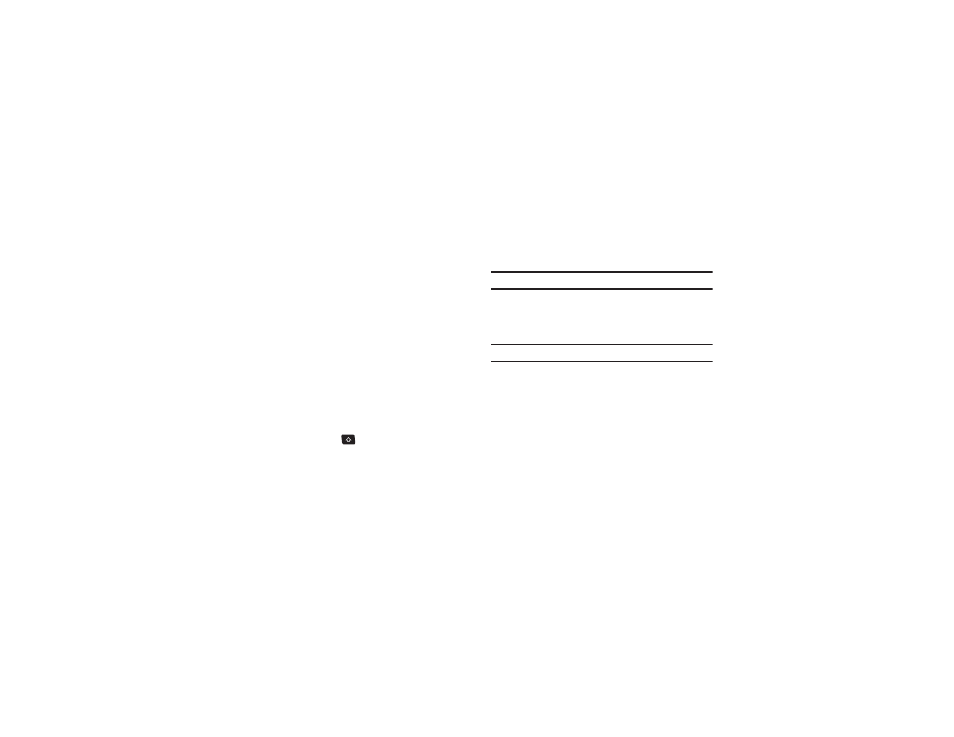
48
There are two different methods for changing Text Input Mode,
depending on how you are using the device (portrait or
landscape).
Changing Text Input Mode - Portrait Mode
In Portrait mode, a 3x4 numeric keypad displays with the default
set to T9Ab (predictive text) mode.
1.
Tap the screen to display the keypad.
2.
Touch the T9Ab key and select from the following:
• Abc
• ABC
• abc
• Numeric
• Symbols
Changing Text Input Mode - Landscape Mode
In Landscape mode, a QWERTY keypad is used with the default
set to Abc (text) mode.
1.
Press the Shift key (
) quickly to set the current text
input mode (Initial capital, Capital lock, and Lower case).
2.
Press and hold to activate or deactivate the T9 mode
.
Using T9 Mode
T9 is a predictive text input mode that allows you to key in any
character using single keystrokes. This text input mode is based
on a built-in dictionary.
Note: T9 mode works only in Portrait mode.
To enter a word in T9 mode:
1.
Start entering a word by pressing the 2 through 9 keys.
Touch each key only once for each letter.
Example: To enter “Hello” in T9 mode, touch the 4, 3, 5, 5, and 6 keys.
The word that you are typing displays on the screen. It may
change with each consecutive key that you touch.
2.
Enter the whole word before editing or deleting the
keystrokes.
3.
When the word correctly displays, go to Step 4.
If the word does not display correctly, other word choices
display on the screen from which to choose. If these
choices do not include the word you want to use, add a
new word into the T9 dictionary.
