Calendar – Samsung Flight II SGH-A927 User Manual
Page 151
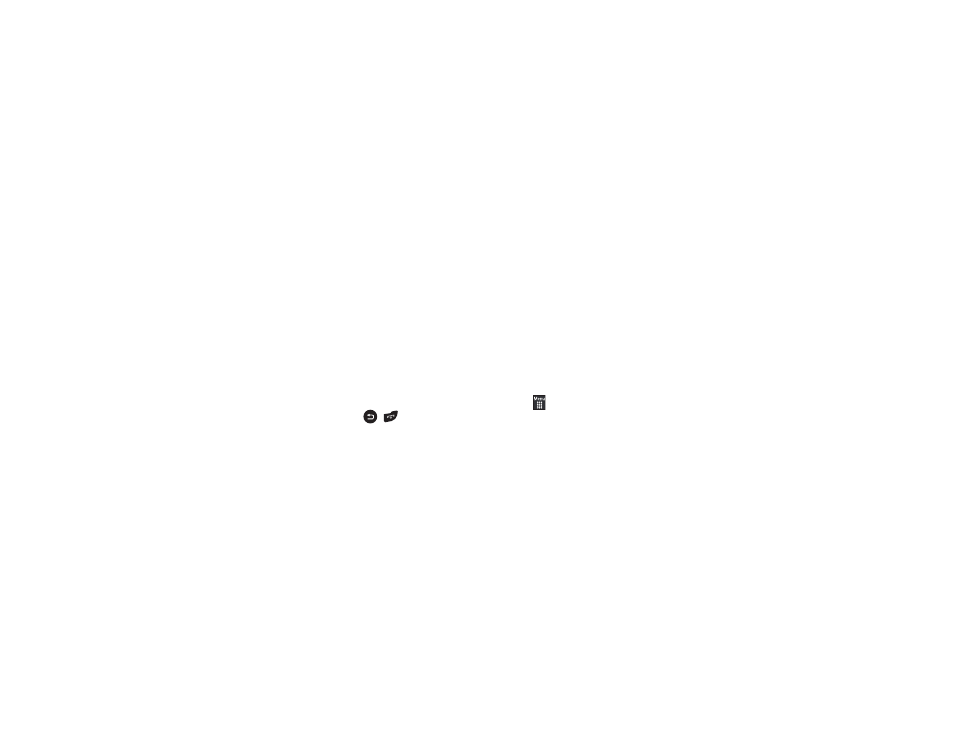
Tools 147
–
Alarm tone: sets the sound file that is played when the alarm is
activated.
–
Alarm volume: adjusts the alarm’s volume (1 through 7).
2.
Touch Save to store the alarm details and Save again to
store this new event.
3.
Touch On from the Auto Power field to keep the alarm event
active even if the phone is turned off. Activating this
feature turns the phone on and sounds the alarm even if
the phone was previously in a powered-off state.
Turning Off an Alarm
To stop the alarm when it rings, perform one of these steps:
ᮣ
Locate the Stop slider on the screen and slide it across to the
right until the alarms stops.
– or –
ᮣ
Press any key, such as: volume,
,
, and so on.
– or –
ᮣ
If the phone is facing upwards, flip the phone over so that it is
facing down to mute the alarm. If the phone is facing
downward, flip the phone over and then flip it over again so
that it is facing downward. To set up your phone to utilize
Motion Detection, see “Motion Detection” on page 62.
– or –
ᮣ
If Snooze is set to On, and if the phone is facing upwards, flip
the phone over so that it is facing down to activate Snooze and
mute the alarm. If the phone is facing downward, flip the
phone over and then flip it over again so that it is facing
downward. Each time the alarm rings (depending on how
many times you have set the Snooze Repeat option) flip the
phone over.
Calendar
The calendar feature allows you to view the Month, Week, and
Day layout views. It also shows any Missed Alarm Events that
have occurred.
Creating a New Event
1.
Touch
➔
Tools
➔
Calendar
➔
Create.
The Event screen displays.
2.
Touch the Title field and use the on-screen keypad to enter
a name for this specific event. Touch OK to save the new
name.
