Section 12: games and applications, Games, Applications – Samsung Flight II SGH-A927 User Manual
Page 124: Games applications
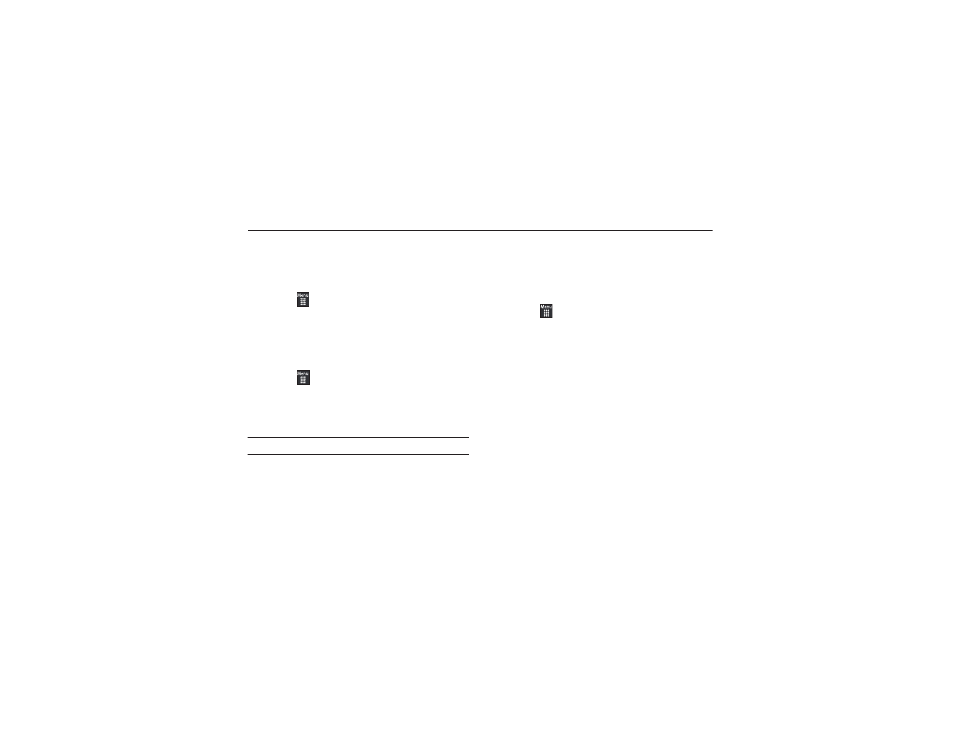
120
Section 12: Games and Applications
Games
The Games menu option allows you to access games that are on
the phone and also shop for games using AppCenter. You can
download new games and then save them to the Games folder.
1.
Touch
➔
Games.
2.
From the Games menu, touch a pre-installed application or
touch Shop Games.
3.
Follow the on-screen instructions.
Shop Games
1.
Touch
➔
Games
➔
Shop Games to launch
AppCenter.
2.
Follow the on-screen options. The file is downloaded and
stored in the Games folder.
Note: Service charges and subscription purchase may be required.
For more information, refer to “AppCenter” on page 123.
Applications
The Applications menu option allows you to access applications
that are on the phone and also shop applications using
AppCenter. You can download applications and then save them to
the Applications folder.
1.
Touch
➔
Applications.
2.
From the Applications menu, touch a pre-installed
application or touch Shop Applications or Shop GPS.
• AllSport GPS: allows you to track how far and fast you run, walk,
jog, or bike. It also tells you how many calories were burned.
• AppCenter: allows you to shop for Ringtones, Games, Cool Tools
and Apps, Videos, Color Graphics, Answer Tones, and Multimedia
using the built-in browser. You can also access the MEdia Home
site.
• AT&T FamilyMap: provides peace of mind by allowing you to
conveniently locate a family member from your wireless phone or
PC and know that your family's location information is secure and
private.
• AT&T Music: provides you access to Streaming Music, Music
Videos, Music communities, Music applications, and allows you to
both identify and purchase music directly from your handset. For
more information, refer to “Music” on page 126.
