Siemens 2011 User Manual
Page 52
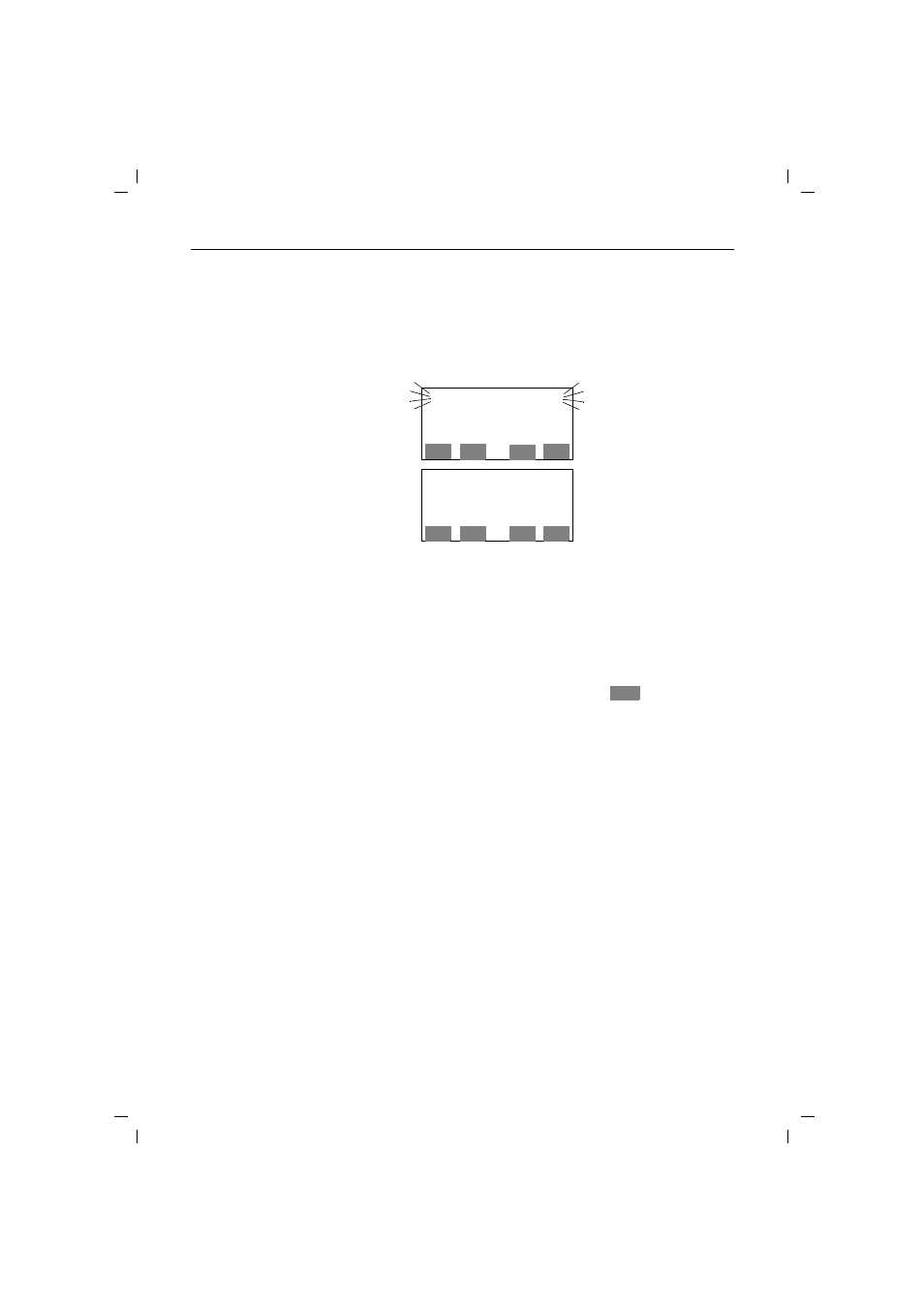
Input function
41
kap08c.fm5
18.7.99
Gigaset 2011 Comfort, GBR: A30852-X1106-B307-1-
Example: field boundaries
If you enter characters in fields that are already fully as-
signed (16 in the Name field and 32 in the Contents field),
the last character in the relevant field is shifted to the right
and thereby lost.
If, in this example, the last “e” were to be replaced by an
“l”, the entry mark would have to be set to this place be-
cause the next place is in the second line and does not be-
long to the Name field.
Entering letters, special characters, and digits
For example, in the case
of the double-barrel
name Smith-Macallister,
if the missing “t” is in-
serted in Smith, the last
“r” of Macallister will dis-
appear.
Smih - Macallister
089P1234567_
s s s s s
s s s s s s s s s s s s s s s s
Smit_-Macalliste
089P1234567
s s s s s s
s s s s s s s s s s s s s s s s
< >
W
X
< >
W
X
The Contents fields are reserved for entering digits (e.g.
call numbers). An additional menu
is available for
entering special characters (e.g. pause).
123
4%6
789
@
:
To make entries in the Name field, use the digit keys as
an alphanumeric keypad. The letters are assigned to the
digit keys in groups of three or four. Special characters,
such as й, ц, с etc. are entered by pressing the key for the
relevant letter group several times. To enter a space, full
stop, and hyphen, press the 0 digit key.
You can shift from lower case to upper case by pressing
the “*“ key. The shift will apply to one character, after
which the default lower case setting is restored
a, b, c, d....x, y, z
Depending on the position of the digit key, letters are in-
put by briefly pressing the key (less than 1 second). For
example, if you wish to enter the letter “r”, you must
press the
7 key three times in succession, as “r” is
the third letter assigned to this key.
For example, for key
1, press the following keys re-
peatedly: "д", "ц", "ь", "Я", "1", ",".
W
