3 monitor brightness, 4 monitor contrast, 5 monitor chrominance – Speco Technologies DVR-16TS User Manual
Page 82: 6 screen center adjust
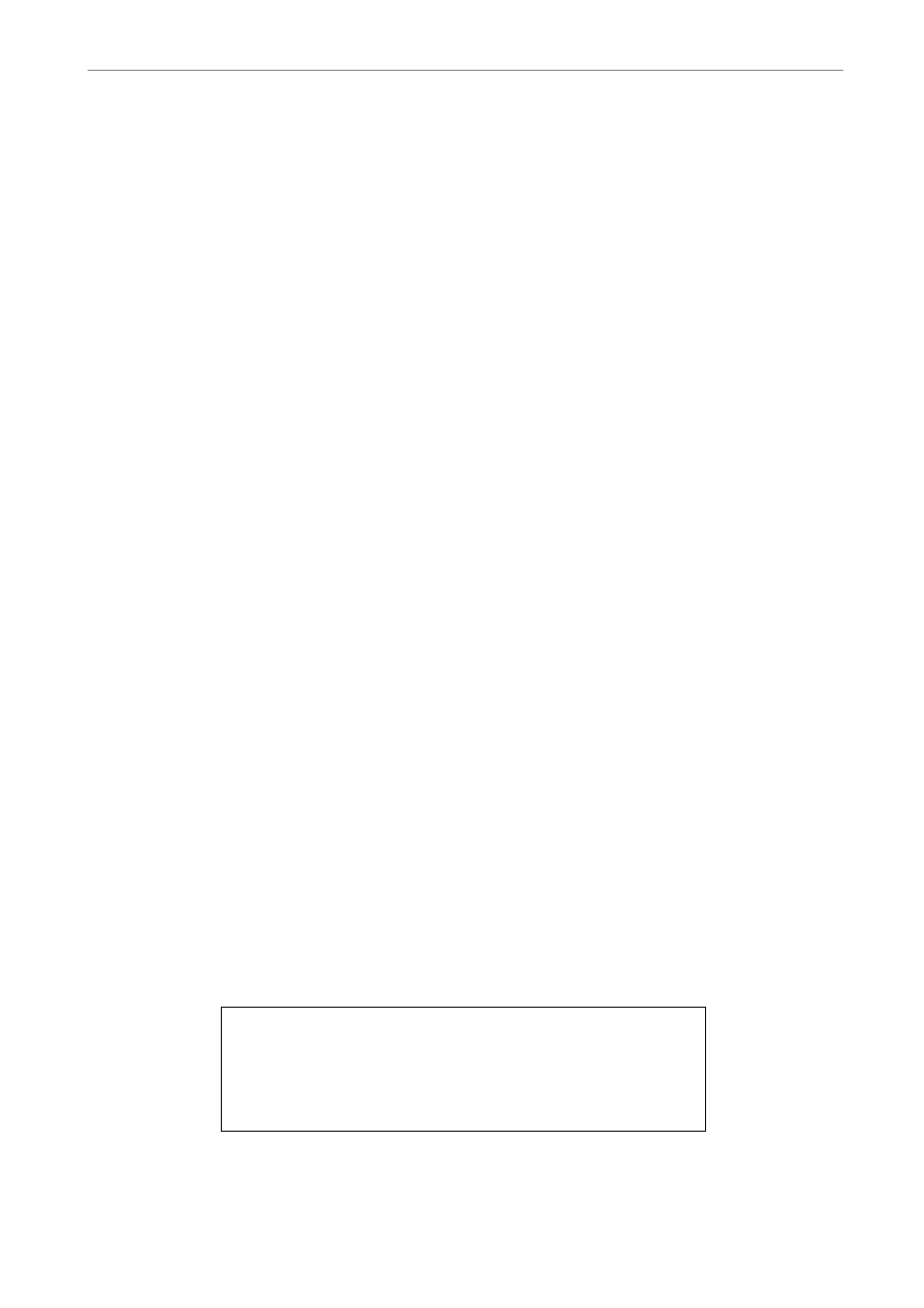
User’s Manual
DVR-4TN/8TN/16TN/16TS/16TT Series
SPECO TECHNOLOGIES 01/08
81
PC Monitor was used in the example above. In the
Position was set to
Since it was not the right setting, the titles of CH1, CH5, CH9, and CH13 were
shifted slightly toward the middle of each channel. After switching to
5.2.3
Monitor Brightness
This function allows the user to adjust the brightness of the image displayed
on the monitor. Move the cursor to the item then press ENTER, and use UP /
DOWN keys to adjust the numeric value. The range of brightness values is
<-32> to <31>. The default setting is <0>.
5.2.4
Monitor Contrast
This item is used to adjust the color contrast of image. The range of contrast
values is <-32> to <31>; the default setting is <0>.
5.2.5
Monitor Chrominance
Move the cursor over this item and press ENTER for adjusting the
chrominance of the image displayed on the monitor. Use UP / DOWN keys to
adjust the numeric value. The range of chrominance values is <-32> to <31>;
the default setting is <0>.
5.2.6
Screen Center Adjust
This item is used to adjust the screen center of the main monitor display area.
Follow these steps to set the center point.
• Select
ENTER. The adjusting screen displays as follows.
Screen Center Adjust
▲
◄ + ►
▼
• Position the screen center position using the Direction keys.
• Press ENTER to exit when finished.
