5 dual main output (for dvr-16tt only) – Speco Technologies DVR-16TS User Manual
Page 37
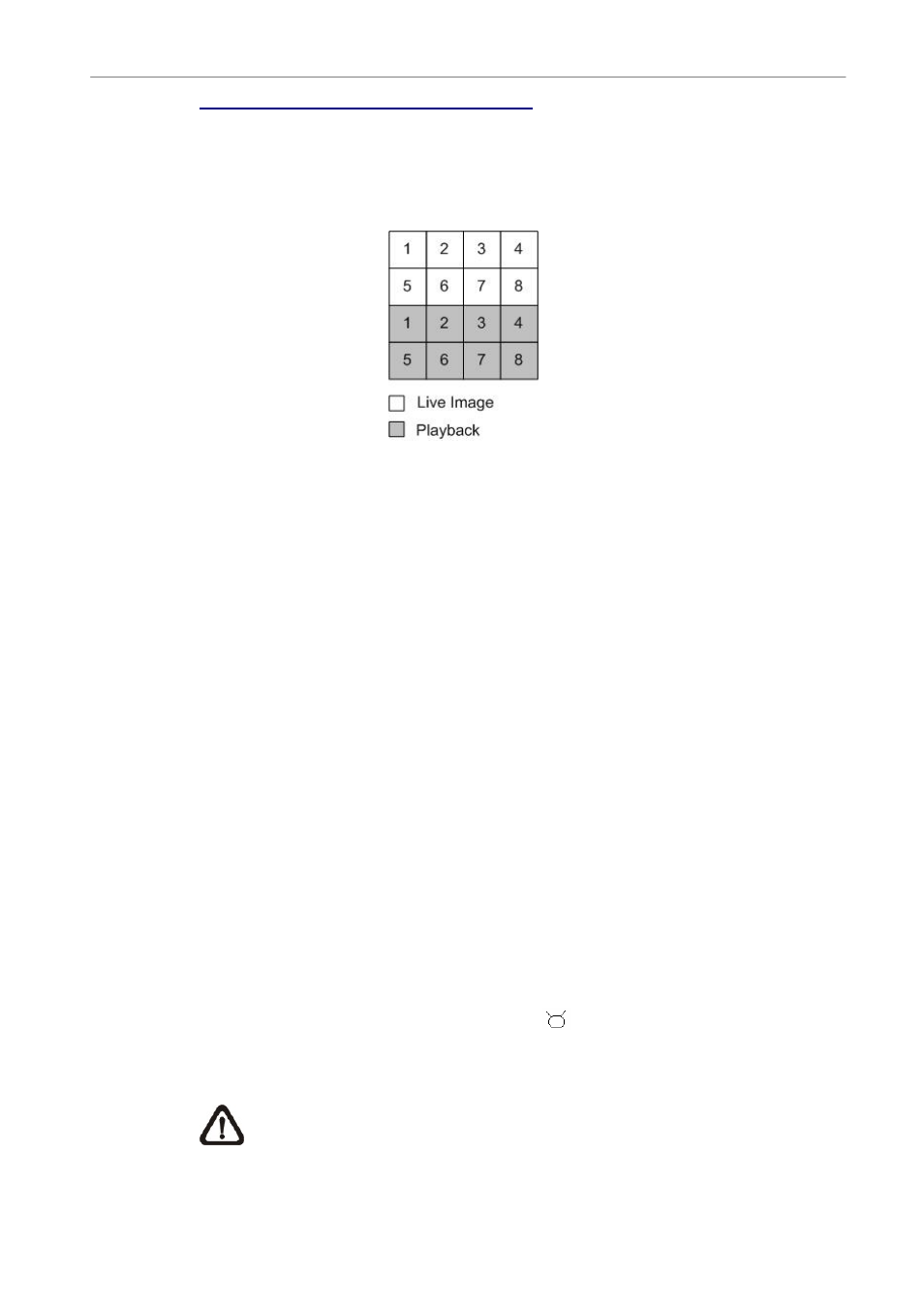
User’s Manual
DVR-4TN/8TN/16TN/16TS/16TT Series
SPECO TECHNOLOGIES 01/08
36
Viewing Live Image in Playback Mode
Press the MODE key repeatedly in playback mode, the 16-window viewing
mode contains both live and playback image views. This view mode is
illustrated below.
The eight windows on the top side of the screen play back the Live video from
channel 1 to channel 8 respectively. The other windows allow the user to view
Playback images from channel 1 to channel 8.
4.1.5
Dual Main Output (For DVR-16TT Only)
For DVR-16TT users, they can use the Call Monitor as the second Main
Monitor, and access lots of functions, such as setup OSD menu, and viewing
in different mode, through the second Main Monitor. To perform this function,
you have to reset a jumper positioned on the Turbo Module inside the unit.
To use this function, the VGA and BNC connectors, positioned on the rear
panel, have to be connected with monitors, respectively. The VGA monitor is
treated as the Main Monitor, and BNC monitor the second Main Monitor.
Press CALL key for 3 seconds, the BNC Monitor will be given the same
function as the VGA Monitor, except Playback and Search function. You can
use the BNC Monitor to take over the DVR-16TT unit at the same time, as if
the two monitors are connected to two individual DVR-16TT units.
When using this function, a small figure (
) appears in the mid-button side
of the two monitors—the yellow one represents the monitor is now accessed.
NOTE:
When the VGA monitor is now under Dome Control Mode’ or
the OSD setup mode, or hasn’t exit the OSD menu, the BNC monitor
cannot access the OSD setup menu.
