3 searching recorded video, 1 searching by time – Speco Technologies DVR-16TS User Manual
Page 39
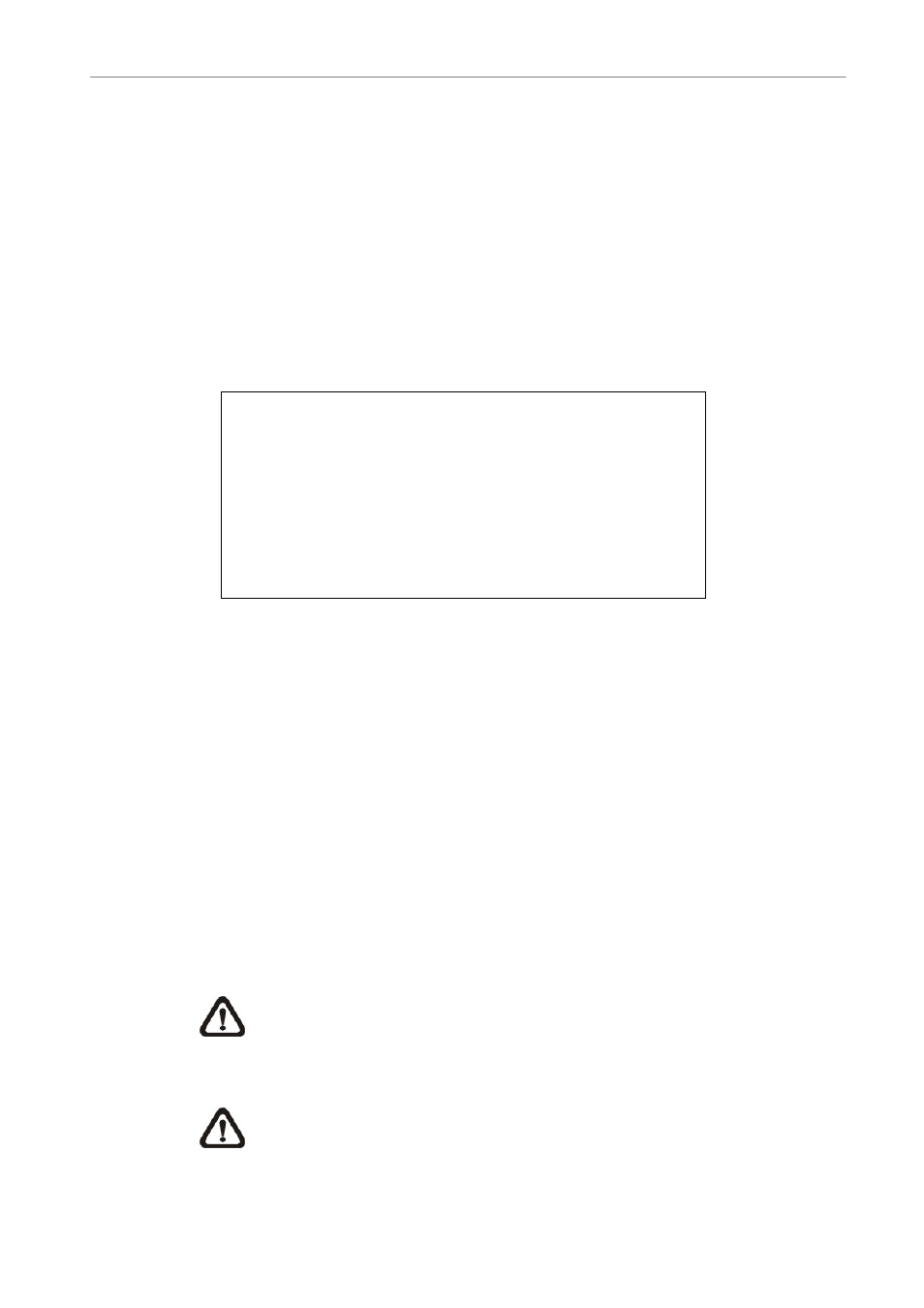
User’s Manual
DVR-4TN/8TN/16TN/16TS/16TT Series
SPECO TECHNOLOGIES 01/08
38
4.3
Searching Recorded Video
The DVR-4TN/ 8TN/ 16TN/ 16TS/ 16TT series unit is capable of searching
and playing back recorded video by date and time or events. By entering the
specific date and time of the desired video, the unit will then search for the
matched video and play it on the monitor. Alternatively, a user can search
event video by selecting the channel as well.
In live or playback mode, press SEARCH to enter the Search menu, which is
shown as follows.
Search
----------Search By Time----------
From:
End:
Start Time:
2005/01/01 00:00:00
2005/05/01 00:00:00
2005/01/01 00:00:00
Begin Playback
----------Search By Event----------
Select Channel:
CH1 CH2 CH3 CH4
Event List
4.3.1
Searching by Time
Follow these steps to search video by date and time.
• Press SEARCH key to enter the Search menu; the From Time and End
Time of the available video is listed on top of the screen. The value is
unchangeable.
• Use Direction keys to move the cursor for setting the Start Time; adjusting
the date and time values by UP/ DOWN keys.
• Press ENTER to confirm the settings or ESC to abort.
• Move the cursor to
back the selected video.
• Either press PLAY/ STOP again or ESC to return to live video.
NOTE:
If there is no available recorded video that matches your
specified time and date, the unit starts playback from the next available
video.
NOTE:
The date/ time information will be shown on the screen with a
DST icon if the Daylight Saving Time function is enabled. “S” indicates
summer time and “W” indicates wintertime.
