Sherwood Newcastle R-972 User Manual
Page 35
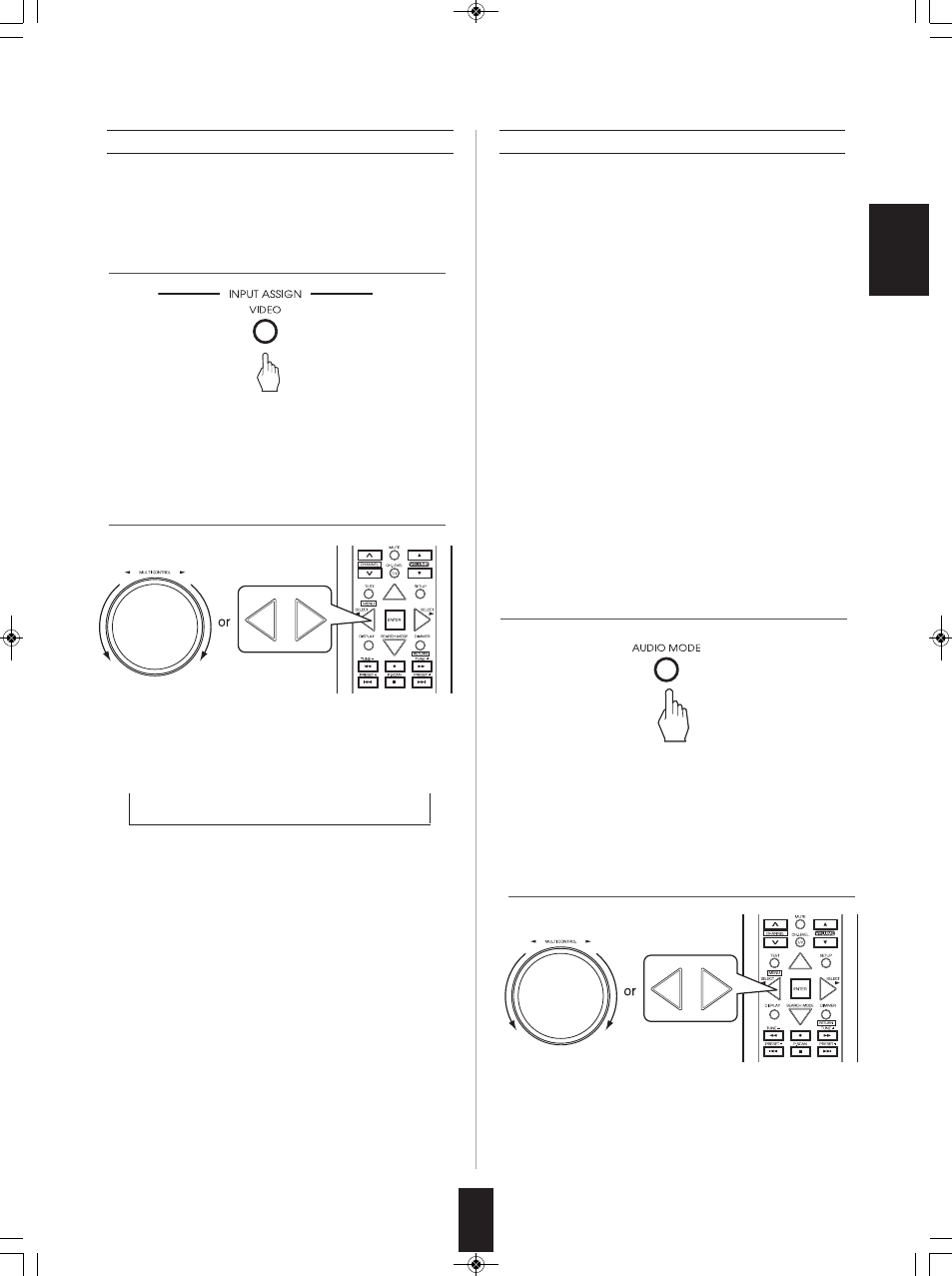
E
N
G
L
IS
H
35
E
N
G
L
IS
H
2.
Select the desired audio input mode while
displaying "A.MODE ~ ".
1.
Press the AUDIO MODE button.
• "A.MODE ~ " is displayed for several seconds.
• When "A.MODE ~ " disappears, press the AUDIO MODE
button again.
Assigning the COMPONENT VIDEO INs
• You should select the audio input signal to be played.
■
Notes:
• Be sure to set the AUDIO MODE to the audio input
which is connected and assigned to the selected input
source.
• When the HDMI Audio Output is set to On, no sound will
be heard from the speakers connected to this receiver
(except ROOM 2 speakers). (For details, refer to "When
selecting the HDMI Audio Output" on page 60.)
• When the HDMI Audio Output is set to On to play the
audio signal on your TV, depending on the AUDIO
MODE setting, this unit can convert the corresponding
audio signal to the PCM 2 channel signals and output
them from the HDMI MONITOR OUT. (For details, refer
to "Audio conversion" on page 8.)
• When the AUDIO MODE is set to HDMI, you should
connect the HDMI INs and assign them correctly. If not,
the "HDMI" indicator flickers on the unit's display and no
sound will be heard.
• When the AUDIO MODE is set to DIGITAL, you should
connect the DIGITAL INs and assign them correctly. If
not, the "DIG." indicator flickers on the unit's display and
no sound will be heard.
Setting the AUDIO MODE
• "VIDEO ~ " is displayed for several seconds.
• When "VIDEO ~ " disappears, press the VIDEO ASSIGN
button again.
• You should assign the connected COMPONENT
VIDEO INs to the desired of VIDEO 1 ~ VIDEO 5. (For
details, refer to "CONNECTING VIDEO
COMPONENTS" on pages 6~8.)
1.
Press the VIDEO ASSIGN button.
• Each time the MULTI CONTROL knob is rotated or the
CURSOR LEFT(
◀)/RIGHT(▶) buttons are pressed, the
corresponding COMPONENT VIDEO IN is selected as
follows :
→ COMP 1 ↔ COMP 2 ↔ COMP 3 ↔ - - - ←
(No assignment)
■
Note:
• In such a case that a COMPONENT VIDEO IN is
assigned to two input sources or more, when these
input sources are selected, the component video
signals can be viewed from the same COMPONENT
VIDEO IN.
2.
Select the desired of COMP 1 ~ COMP 3 while
displaying "VIDEO ~".
R-972(A)_ENG_090225:R-972(A) 2009-04-15 오 9:00 페이지 35
