Creating realistic sound fields, Select and play software you like, Press surround on/off to activate surround mode – JVC LVT0858-001A User Manual
Page 37: Press test to check the speaker output balance, Surround mode surround on/off, Pl ii indicator lights up on the display, Ex.: when dolby digital is activated, Test
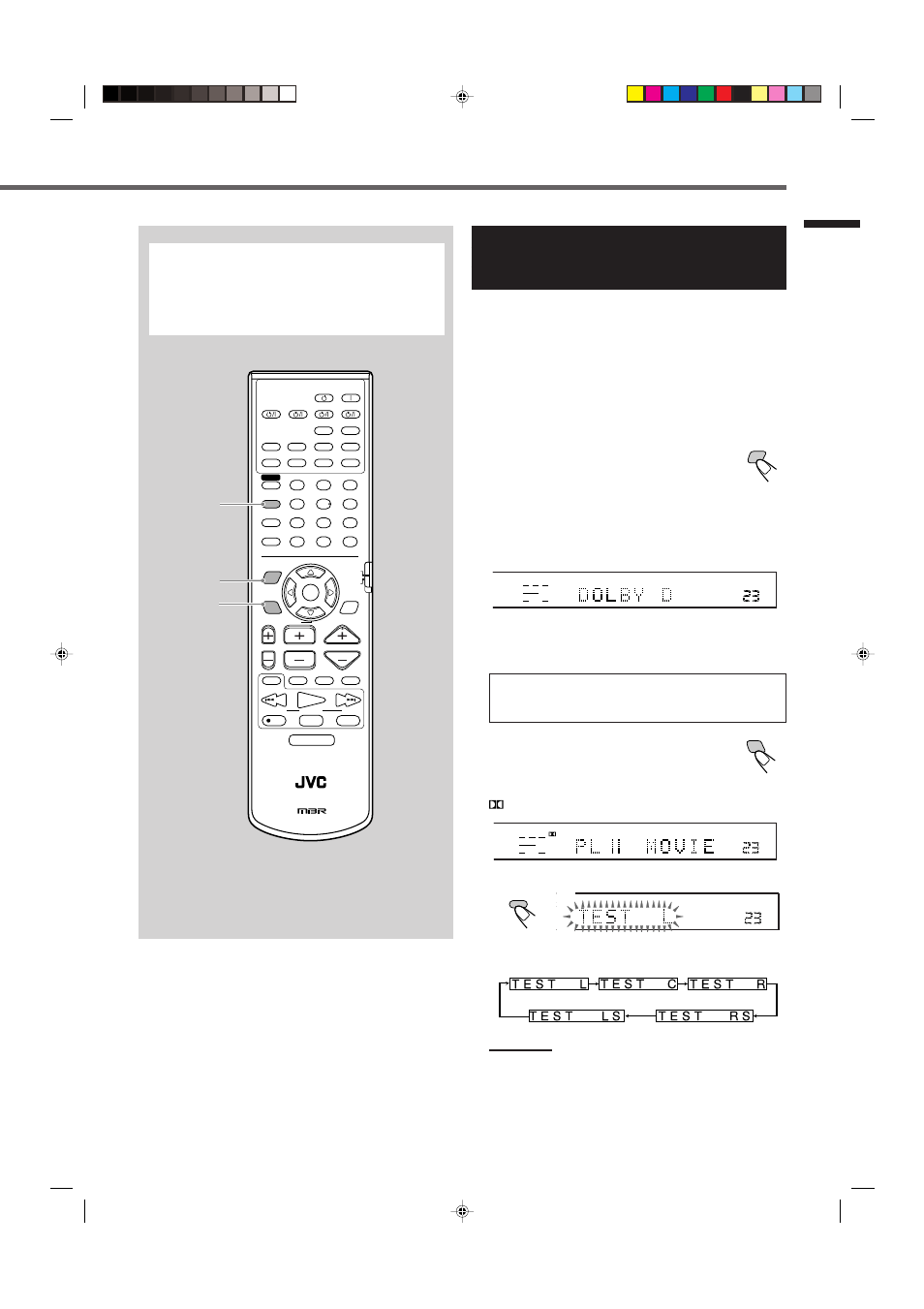
33
Creating Realistic Sound Fields
It will be convenient for you to use the remote control
for Surround adjustments, since you can make
adjustments from your listening point, and use the test
signal.
• When using the buttons on the front panel, see pages 36
and 37.
Before you start, remember...
• Make sure that you have set the speaker information correctly
(see page 15).
• You cannot adjust the center speaker output level when you have
set “CNTR SP” to “NO.”
• You cannot adjust the rear speaker output levels when you have set
“REAR SP” to “NO.”
• Remember not to change the speaker setting while using any
Surround modes; otherwise, it may be canceled when you
deactivate the speakers required for the Surround mode.
RM-SRXE111R
REMOTE CONTROL
HOME CINEMA CONTROL CENTER
CONTROL
CHANNEL
VOLUME
TV VOL
TUNING
STOP
PAUSE
FF/
/REW
DIMMER
TV/VIDEO
VCR
MUTING
REC
PLAY
DOWN
UP
DVD
SLEEP
TV DIRECT
DVD
STB
VCR
TV
ANALOG/DIGITAL
TAPE
FM
BASS
+
CENTER
TEST
BASS
–
REAR•L
BASS BOOST
TREBLE
+
REAR•R
EFFECT
TREBLE
–
SUBWOOFER
RETURN
FM MODE
ENTER
SURROUND
DVD MENU
RDS
MODE
ON/OFF
AM
1
2
3
4
5
6
7
8
9
10
0
+10
100+
DVD
MENU
VCR
TV
STB
INPUT
SURROUND
DISPLAY MODE
TA/NEWS/INFO
PTY SEARCH
PTY
(
PTY
9
AUDIO
SOUND
+
–
+
–
+
–
+
–
SURROUND
MODE
SURROUND
ON/OFF
PR
ΙΙ
VOL
TO SR
PUT ATT
P
TEST
(Left front speaker)
(Left rear speaker)
(Right rear speaker)
(Center speaker)
(Right front speaker)
ON/OFF
SURROUND
Using Dolby Pro Logic II, Dolby Digital
and DTS Digital Surround
(Remote Control)
Once you have adjusted the Surround modes, the adjustment is
memorized for each source.
• When playing back digital multichannel software (Dolby
Digital 5.1-channel or DTS Digital Surround), the
SURROUND MODE button does not work.
• For selecting Panorama control for Pro Logic II Music, use the
buttons on the front panel.
1
Select and play software you like.
2
Press SURROUND ON/OFF to activate
Surround mode.
Each time you press the button, Surround mode turns
on and off alternately.
• If you are playing back digital multichannel software such as
Dolby Digital 5.1-channel and DTS Digital Surround through
the digital input terminal, the appropriate multichannel
Surround mode is activated (“DOLBY D” or “DTS”).
→ Go to step 4.
• If you are playing back any software other than above, you
can activate Pro Logic II.
→ Go to step 3.
If “AUTO SR (Auto Surround)” is set to “ON”
Playing a digital source automatically activates an appropriate
Surround mode. (See pages 18 and 19.)
→ Go to step 4.
3
Except for the digital multichannel
software: Press SURROUND MODE
repeatedly to select “PL II MOVIE” or
“PL II MUSIC” according to a playing source.
PL II indicator lights up on the display.
4
Press TEST to check the speaker output balance.
“TEST L” starts flashing on the display, and a test tone comes
out of the speakers in the following order:
Notes:
• You can adjust the speaker output levels without outputting the
test tone.
• No test tone comes out of the center speaker when “CNTR SP”
is set to “NO.”
• No test tone comes out of the rear speakers when “REAR SP”
is set to “NO.”
SUBWFR LFE
VOL
L
C
R
LS
RS
DOLBY D
Ex.: When Dolby Digital is activated.
PL
ΙΙ
SUBWFR
VOL
L
R
LPCM
TO BE CONTINUED TO THE NEXT PAGE
MODE
SURROUND
TEST
EN30-37.RX-E111&112RSL[B]_f
02.1.17, 9:21 AM
33
