JBL SYNTHESIS SDP-40 User Manual
Page 40
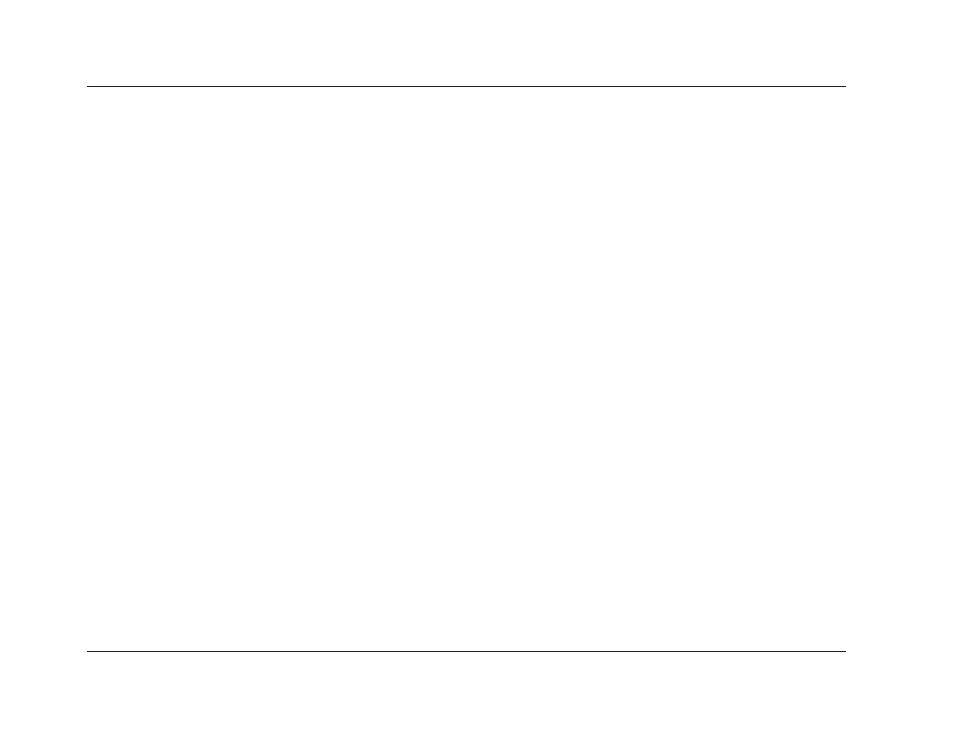
Basic Operation
JBL
2-24
INPUT
Indicates the current input (i.e. DVD1).
INPUT TYPE
ANLG, BYP, PCM, ---
Indicates the input source that is present. When the parameter
setting is ANLG, an analog audio source is present and the MAIN
ADV menu ANALOG BYPASS parameter is set to OFF. When the
parameter setting is BYP, an analog audio source is present and the
ANALOG BYPASS parameter is set to ON. When the parameter
setting is PCM, a 2-channel digital audio source is present. When
the parameter setting is ---, a sample rate is detected, but no audio
is detected in the digital audio input signal.
MIX ROOM
SMALL, LARGE
Indicates the size of the mixing room that was used during the
mixing process. When the parameter setting is LARGE, it is
recommended to set the RE-EQUALIZATION parameter to ON for
THX listening modes.
MODE
Indicates the current (activated) listening mode (i.e. L7 FILM).
SAMPLE RATE
44.1kHz, 48kHz, 88.2kHz, 96kHz
Indicates the sample rate of the input source that is present.
SURR MIX LVL
+0.0dB, -3.0dB, -6.0dB
Indicates the relative surround channel level that was used during
the mixing process.
WORD LENGTH
16bits, 20bits, 24bits
Indicates the word length of the audio data present in the input
signal.
Status Menu Level Meters
Most status menus contain level meters that indicate fluctuating
input levels in the front left (L), center (C), front right (R), surround
left (SL), surround right (SR), surround back (SB), and LFE (LFE)
channels. These level meters indicate input levels for both analog
and digital audio sources. For instance, the level meters indicate
digital audio input levels when a digital audio source is present.
Different combinations of level meters appear on each status
menu, depending on the input source that is present. The SB level
meter appears when a 6.1-channel source is present, or when a
5.1-channel source is present and the ES DECODING parameter is
set to ON.
Level meters appear in combinations of green, yellow, and red
when the on-screen display is configured for a blue-screen
background. Green indicates low input levels, yellow indicates
normal input levels, and red indicates high input levels and the
onset of overload. Level meters appear in white when the on-screen
display is not configured for a blue-screen background.
