On-screen display setup -47, Setup, On-screen display setup – JBL AV1 User Manual
Page 85: Status
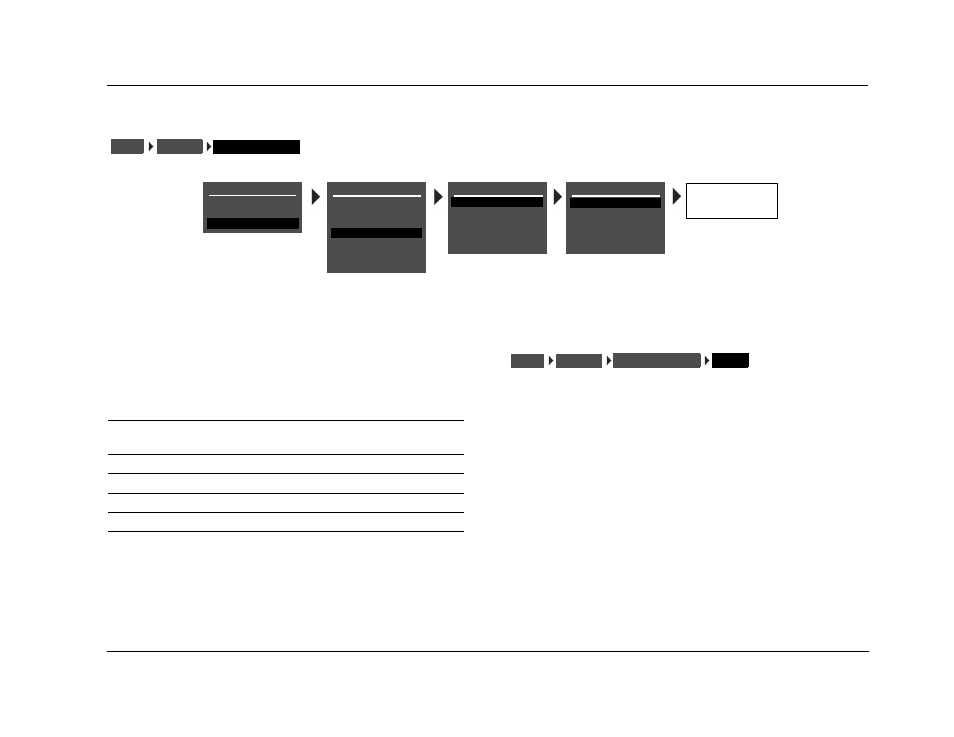
AV1
Setup
3-47
ON-SCREEN DISPLAY SETUP
Selecting the DISPLAY SETUP menu ON-SCREEN DISPLAY option
opens the ON-SCREEN DISPLAY menu, which is used to customize
the on-screen display.
STATUS
ALWAYS ON, 2 SECONDS, ALWAYS OFF
Activates and deactivates the on-screen display sent to the video
output connector. When ALWAYS ON, the on-screen display
remains on at all times. When set to 2 SECONDS, the on-screen dis-
play appears for 2 seconds whenever the input source changes or
the AV1 receives a command. When ALWAYS OFF, the on-screen
display remains off at all times. It will not reappear until the ON-
SCREEN DISPLAY menu STATUS parameter is set to ALWAYS ON or
2 SECONDS.
Note:
When the ON-SCREEN DISPLAY menu STATUS parameter is set to
ALWAYS OFF, the on-screen display immediately disappears. Press the
remote control OSD button or use the front panel display as a guide to
reset the parameter to ALWAYS ON or 2 SECONDS.
DISPLAYS
SETUP
ON-SCREEN DISPLAY
MAIN MENU
MODE ADJUST
AUDIO CONTROLS
SETUP
SETUP
INPUTS
SPEAKERS
REAR PANEL CONFIG
DISPLAYS
VOLUME CONTROLS
TRIGGER
LOCK OPTIONS
DISPLAY SETUP
ON-SCREEN DISPLAY
FRONT PANEL DISPLAY
A/V SYNC DELAY
CUSTOM NAME
EDIT CUSTOM NAME
OFF
OFF
ALWAYS ON
2 SECONDS
ALWAYS OFF
ON-SCREEN DISPLAY
STATUS
POSITION
FORMAT
BACKGROUND
REMOTE STATE
2 SECONDS
TOP
NTSC
ON
ON
Parameter
Default
Setting
Possible
Settings
STATUS
2 SECONDS
ALWAYS ON, 2 SECONDS,
ALWAYS OFF
POSITION
TOP
TOP, CENTER, BOTTOM
FORMAT
NTSC
SECAM, PAL, NTSC
BACKGROUND
ON
ON, OFF
REMOTE STATE
ON
ON, OFF
STATUS
DISPLAYS
SETUP
ON-SCREEN DISPLAY
